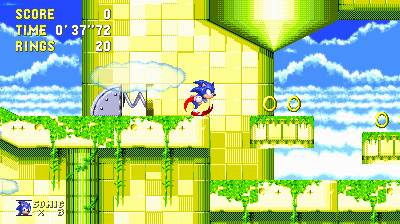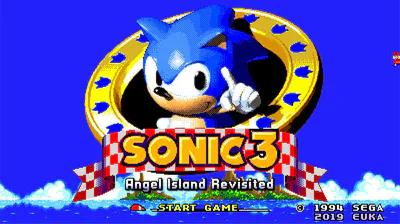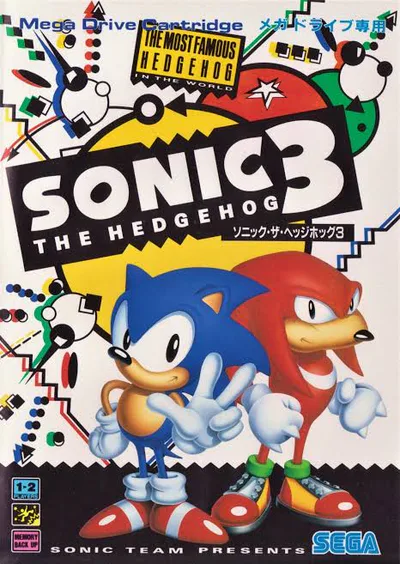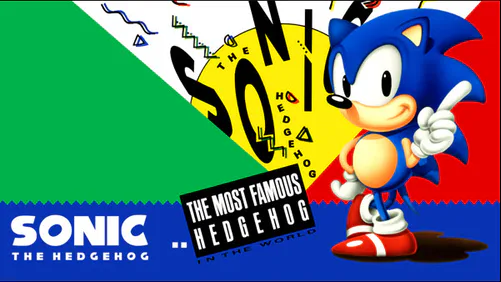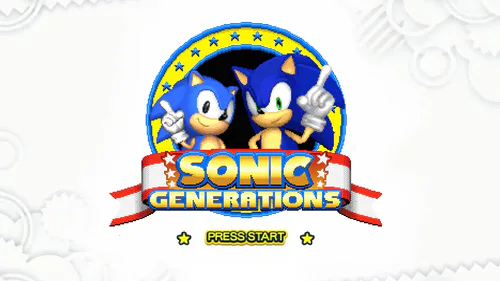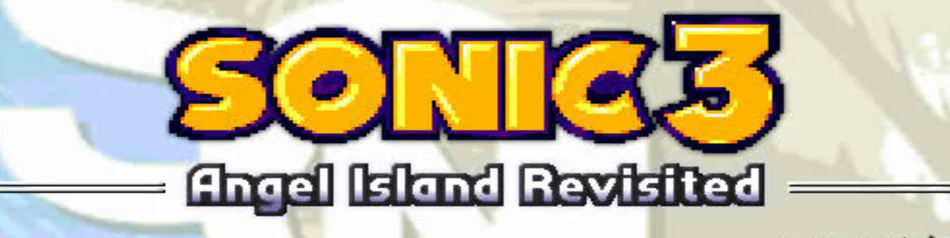
Comments (9)
Sonic 3 air has mods
go to this site
next to the download button you see top to bottom three dots
i found the actual version for android sonic 3 air
you didnt give any links for android?
Sonic 3 air PC
#อานายเขต#other #adventure #retro #strategy
FOR ANDROID
Important note:
This is a public Beta version of the Sonic 3 A.I.R. Android port.
It's fully playable, but should not be considered a final release. As this is still an unfinished version, it's not unlikely that there will be technical problems.
Some things to keep in mind regarding this Beta:
As with the other ports of the Sonic 3 A.I.R., you need to deliver the Sonic 3 & Knuckles Steam ROM yourself, and need a PC or Mac for that. See installation instructions below.
Menus can only be controlled by using the virtual touch gamepad (or an external game controller, that works as well). In other words, you can't tap buttons there directly, but need to select them like with a gamepad.
Startup loading times are not optimized yet, and can be quite long. A black screen of 15 seconds or even more before the disclaimer is normal on slower Android devices.
Game performance can be an issue, especially on low-end devices - you might not reach constant 60 frames per second. If possible, stay with the OpenGL hardware renderer (that's the default) and only choose another renderer if you encounter graphics issues.
Mods are supported, but you need to install them by accessing Sonic 3 A.I.R.'s save data folder on your Android device in "Android/data/org.eukaryot.sonic3air/files" (also see the section on how to install the ROM if file selection doesn't find it below after Step 4).
How to install: (requires a PC or Mac!)
Step 1: Find the ROM
First make sure you have the ROM from the Sonic 3 & Knuckles Steam version ready on your PC or Mac.
To find the ROM, open your Steam Library, make sure Sonic 3 & Knuckles is installed, then right-click "SEGA Mega Drive & Genesis Classics" and select "Properties...". A new menu will pop up, navigate to "Local Files" there and click the "Browse" button in the upper right. This will take you to the installation folder of the SEGA Classics, where you can find the game ROMs inside the sub-folder named "uncompressed ROMs". Select the file "Sonic_Knuckles_wSonic3.bin" there - that's the Sonic 3 & Knuckles ROM.
Step 2: Copy the ROM to your Android
Connect your Android device to your PC / Mac with a USB cable, and access its file system. Or alternatively, you can use your Google Account to transfer the file. Both is described here .
It does not matter where exactly you copy the ROM file, it could be e.g. the Downloads folder.
Step 3: Install the game APK
Open this page on your Android device, and download the APK (alternative download: Google Drive ).
When the download has finished, launch the APK (most browsers will ask you if you want to install the APK anyway).
It's possible you get a warning about installing from an untrusted source. If so, follow the on-screen instructions to make such installations are allowed.
Step 4: Start the game
On first start, you will get a warning that the Steam ROM is needed and will be asked to select the game ROM. Tap "OK" and use the file selection dialog to find the ROM you previously copied to your device (or to your Google Drive, if you went for that option). After file selection, the game should load now. Congratulations!
If the ROM can't be selected: Launch the ROM file itself
In some cases, the ROM file does not show up in the file selection dialog, even though you have navigated to the correct location. If that happens, try this alternative method:
Open a file management app, e.g. the (often pre-installed) app called "Files", or any other ("FX", "Samsung My Files", "ES File Explorer", etc.). Or in case you‘re using Google Drive fortranferring the ROM, use the Google Drive app.Navigate to where you stored the ROM, and select to open / launch the file. If the app supports it, this should pass the ROM to Sonic 3 A.I.R. or give you the option to do so. Note that this method works best while Sonic 3 A.I.R. itself is not running in the background.
If that does not work either: Copy it to the game's save data folder
In some cases, the ROM file does not show up in the file selection dialog, even though you have navigated to the correct location. If that happens, you can still resign to copying the ROM directly to the game's save data folder, as described below.
Access the save data folder:
Note that the following can be done using a PC / Mac. Or in case you've got your files already on your device or in Google Drive, you can do everything directly on your Android device using a file browser app like the "Files" app, "Samsung My Files", "FX", etc.
First, make sure you've started Sonic 3 A.I.R. at least once, so that it had a chance to create the save data folder already. (It doesn't matter if it actually loaded completely, if you made it to the ROM warning, that's sufficient.)
Now access your device's file system, and start at the internal storage root folder - from Windows, it's called something like "Internal storage", and the in the "Files" app, it's called "Main Storage").
From there, navigate to the path "Android/data/org.eukaryot.sonic3air/files".
This is the save data folder, and it's built up the same way as on Windows / Mac / Linux. This is the place where the Steam ROM is needed, and where to put save games, and mods inside the "mods" sub-folder.
After you made changes there, it's a good idea to kill and restart the Sonic 3 A.I.R. app to enforce reloading of the save data / the ROM. Except for mods, those should get updated next time you enter the in-game Mods menu.
Need more information?
Have a look at the Manual PDF - it explains the installation of the game (incl. updating from a previous beta release), installation of mods, and more.