So this is a pretty big one for me. Seeing as how these games are about five years old at this point, I'm comfortable sharing these details.
So for each of the Lucky47 games, Various aspects of the game, such as character movement, position of the monitor, current camera selected, etc. are controlled by counters, either as standalone counters, or by counters tied to a specific object. While Clickteam Fusion 2.5 does have a debugger, which you can assign objects to when working on your game, I set up an in-game debug system to have all the info I needed at the ready.
While I've credited the Flumpty games for being the biggest inspiration to the Lucky47 games, much of my technical knowledge about game development can be attributed to a Youtube channel called 'UncommentatedPannen.' This is a secondary channel for user 'pannenkoek2012.' The channel is basically a documentation on various technical aspects and glitches for the game 'Super Mario 64.' Learning how numerical values are altered behind the scenes to make the game work as it does is extraordinarily fascinating to me, and I've binged watched many videos, not just for my own entertainment, but to also learn how developers go about solving problems in game development.
In 'Super Mario 64,' debug information is displayed around the top left of the screen, scrolling downward for each counter that is displayed at any given time. I wanted that kind of information at the ready, so I implemented a cheat code to display it.
I don't consider the Lucky47 games to be a good tool for learning how to make your own games, but if anyone can gloss over this and gain anything from it, I would love that. At the very least, you can get a peak behind the scenes.
Alright, for the first game, to make debug info visible during gameplay: Hold 'C' 'H' and hit 'CTRL'
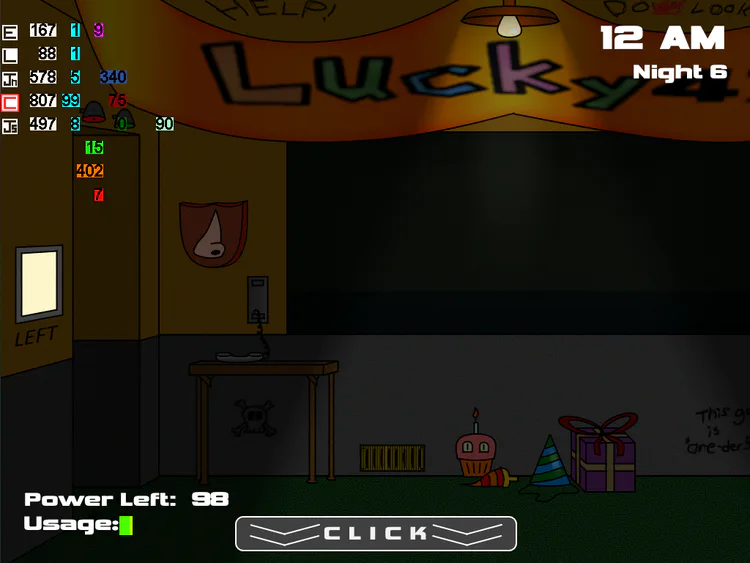
And the debug info will appear. Each of the boxes represents one of the five characters in-game. Here's a brief rundown on what each of the counters do:
White counters control how long until a character moves to another room or into another position. This counter resets to a new value whenever it reaches 0, and once the character in question actually moves. This is also the value that is manipulated for each night, as the range of numbers the counter can reset to decreases with each night.
Cyan counters are the position for each character. Typically, they match the value of the camera feed the character is in. Each character has positions and states that don't match up with a camera feed, such as Edward, Cinos, and Josh standing behind the window in the office, or the various positions John is in when in CAM 05, so the position values for those are usually between 11-15.
The pink counter is an "RNG generator." It cycles through the values 1-10 on a loop, and when the white counters for Edward and Lucas are at 0, they pull the number from the pink counter to decide what room they will move to next, as a way to make their movement pattern more random.
The dark-blue counter controls how long it takes for John to reach the office after he leaves CAM 05. The sound effect for the footsteps occurs when the counter reaches 100, and the position counter resets when the dark-blue counter reaches 0.
The dark-red counter is how long you are able to stare at Cinos whilst he is in the office before he jumpscares you; otherwise, the counter is always 75.
The dark-green counter is a controlled delay for Josh's movement. Whenever you're staring at a camera feed that Josh is in (with the exception of CAM 08), this counter will set itself to 50, otherwise, it will drain to 0. Josh's white movement counter can only drain when the dark-green counter is at 0.
The pale-green counter is how long until Josh jumpscares you when he is in your office. It won't drain if you're looking in the cameras.
The green counter is the current time in seconds
The orange counter randomly changes value between 1 and 500 every time you select a camera feed; This is used for some of the Easter eggs in-game, such as the FNaF plushies that randomly appear in the office.
The bright red counter controls the flashing hallucinations that can occur during game-play. The counter sets itself to 1-9 at the start of the night, and if the value is greater or equal to 7, a hallucination will occur at a predesignated time, based on the value of the counter.
And, that's it. There's no way to turn off the counters once they're enabled, other than reaching a new night, getting jumpscared, or resetting the game.
The debug menu for the second and third games differ quite a bit from the first game, but I'll save those for tomorrow; getting this whole thing typed up has been a bit of an endeavor, and I want to go into more detail with the second game's debug menu.

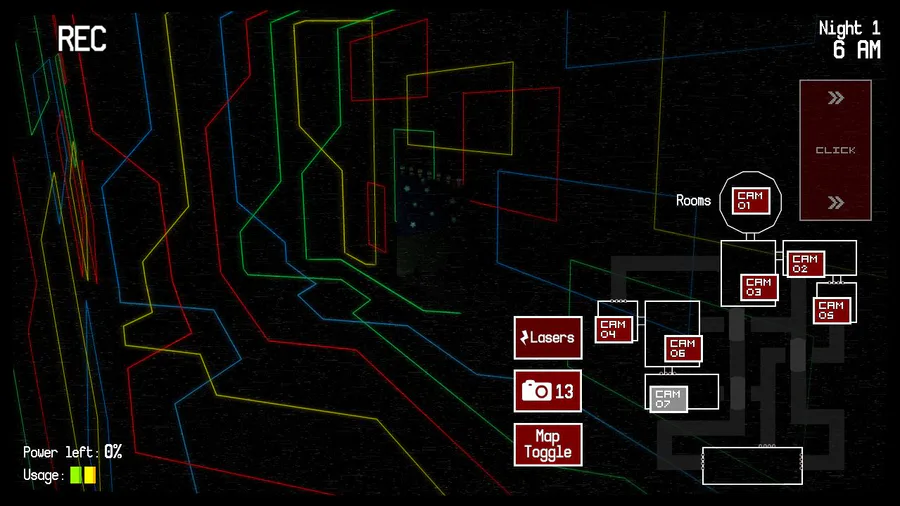

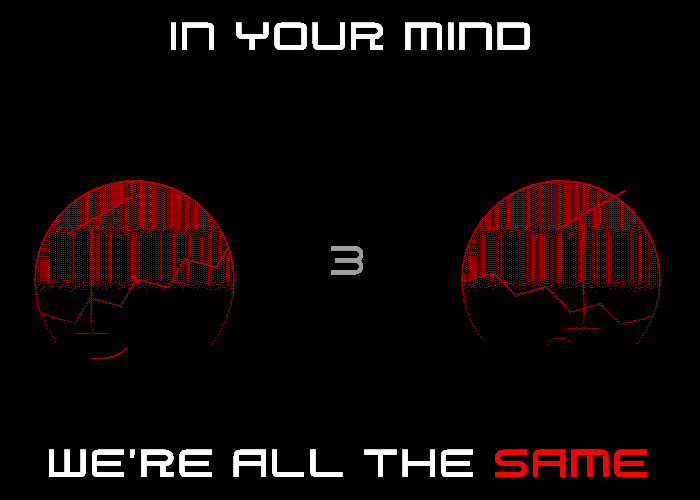

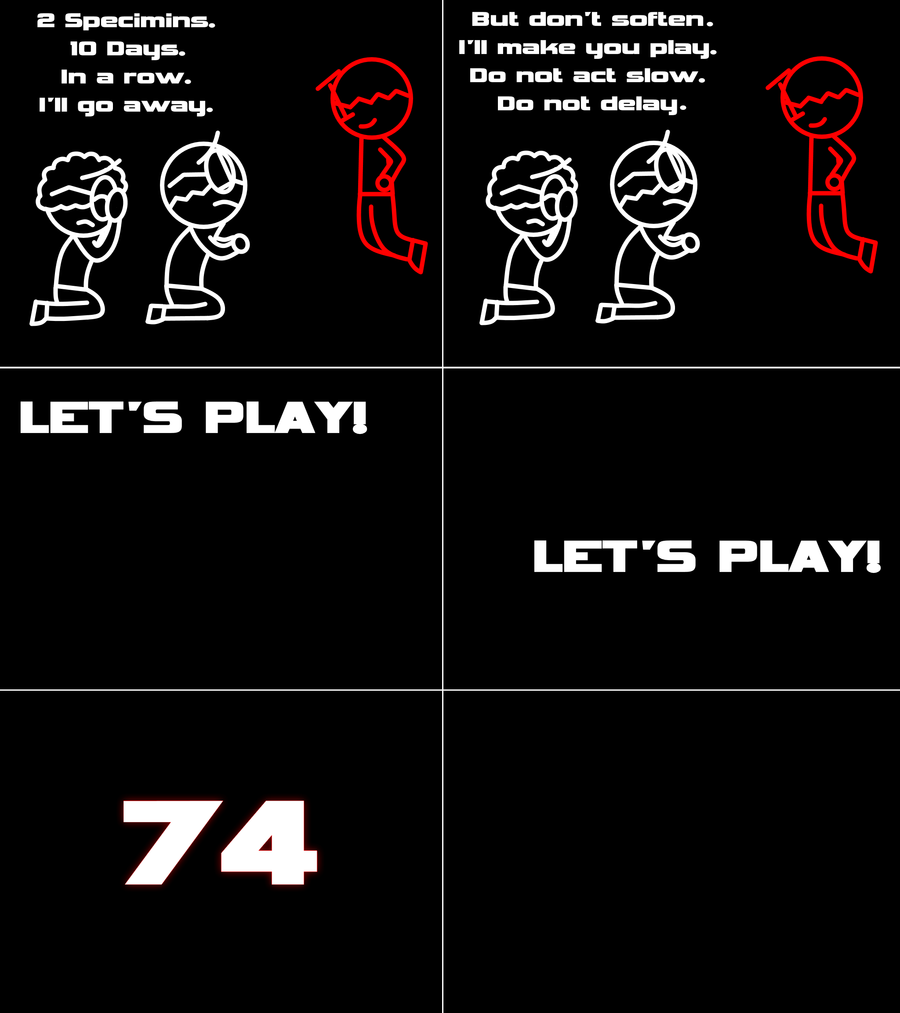
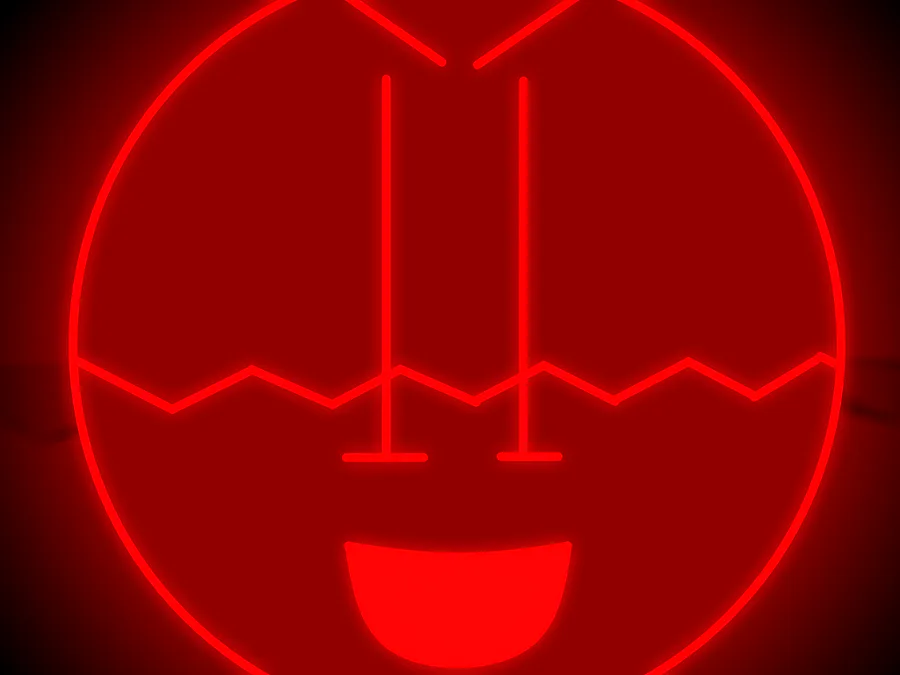
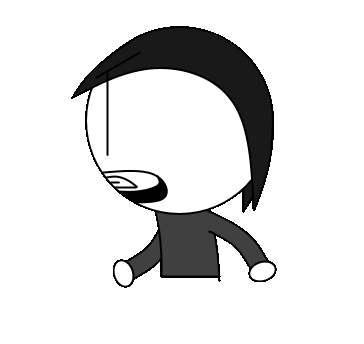
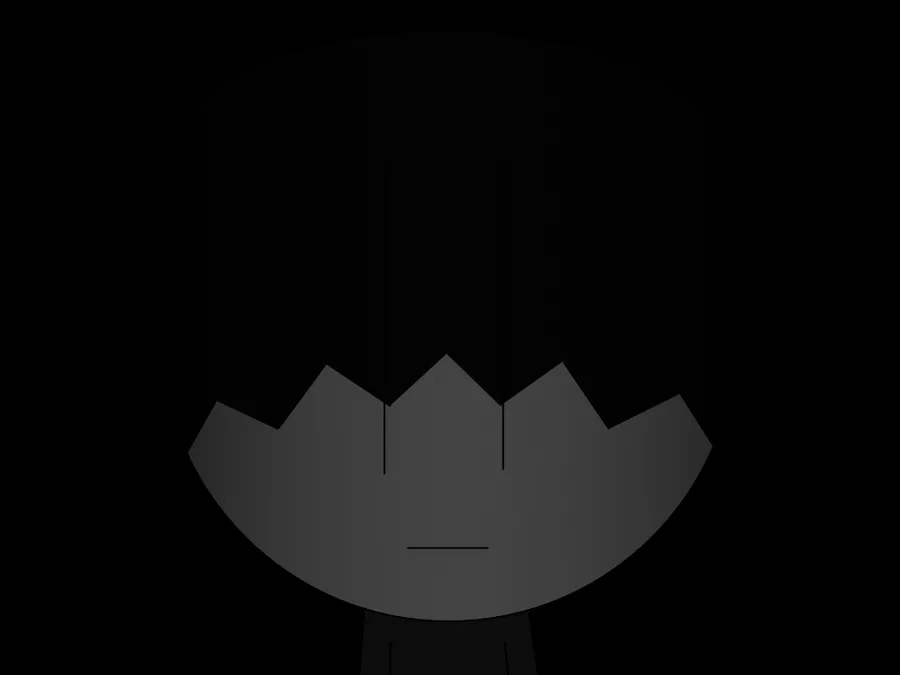


0 comments