First things first, make sure to exit full screen in Scratch if you are using it.
To export:
In the menu, click "Reset Save". Do not answer when the game asks if you want to reset the save file.
If you're using the Scratch website, click "See Inside" if you aren't already in the editor.
Right click the "Save file" list (it should be on the left side of the screen).
Click "export". The game will export your save file to a text document called "Save file.txt" to your downloads folder.
To import:
In chapter 1, do the same method as described previously, but instead of clicking "export", click "import" and open a text document containing your save file. (it should be called: "Save file.txt" and in your downloads folder)
In chapter 2 and later, you do not have to click "Reset Save". Instead you can click "Play Game" and when it asks you to import your save file, answer "Y". Once again, do the same method as described previously, but instead of clicking "export", click "import" and open a text document containing your save file. (it should be called: "Save file.txt" and in your downloads folder)

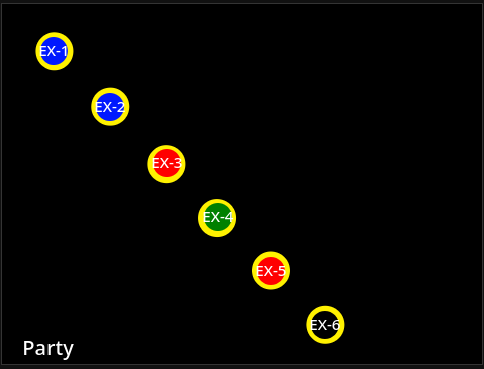
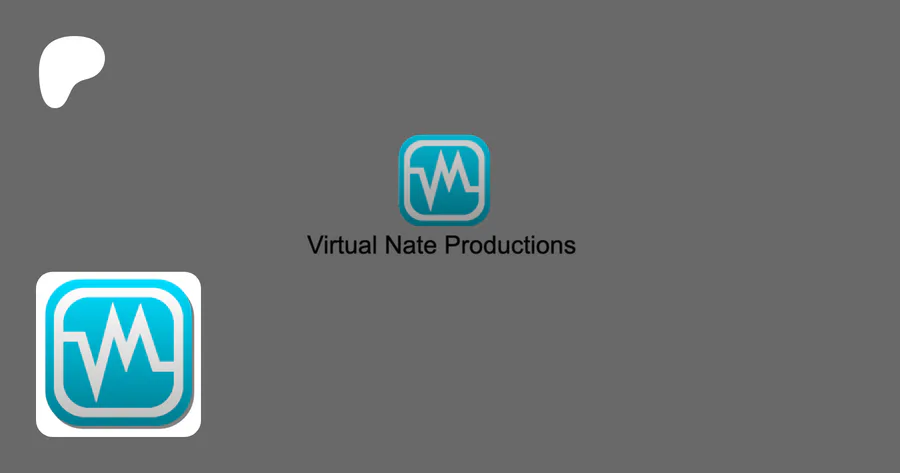
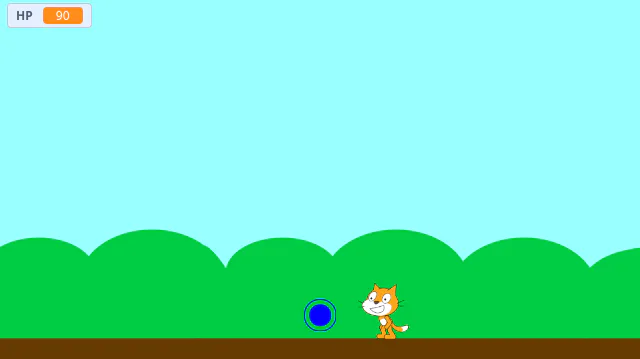

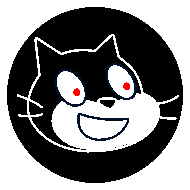
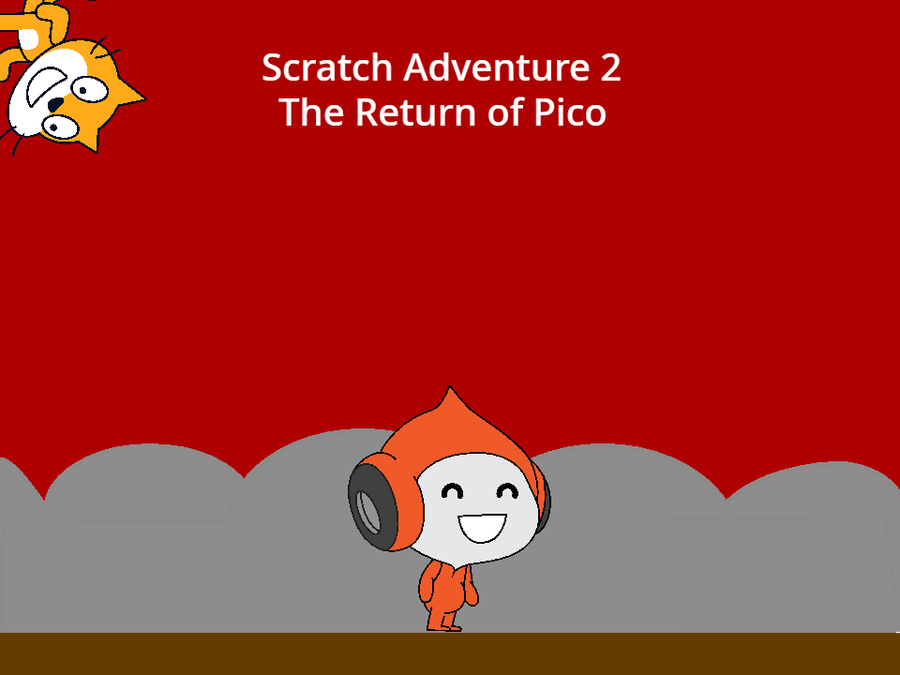
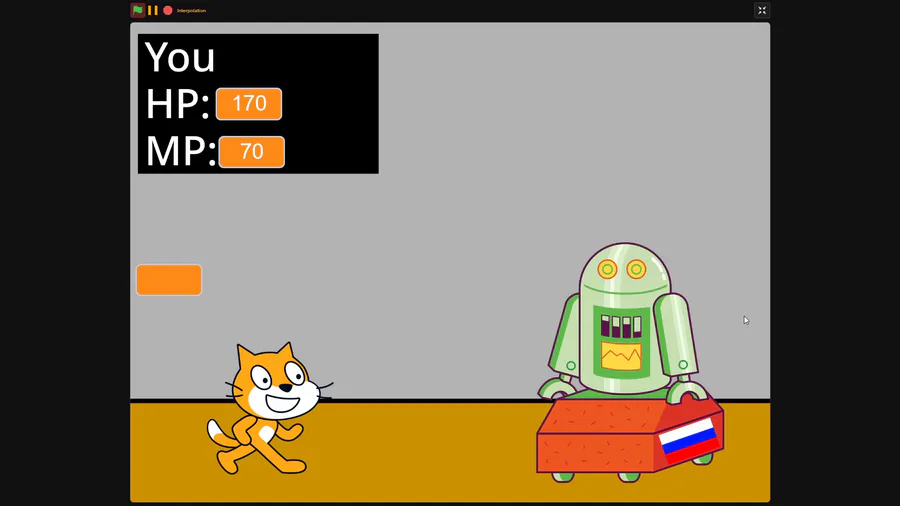
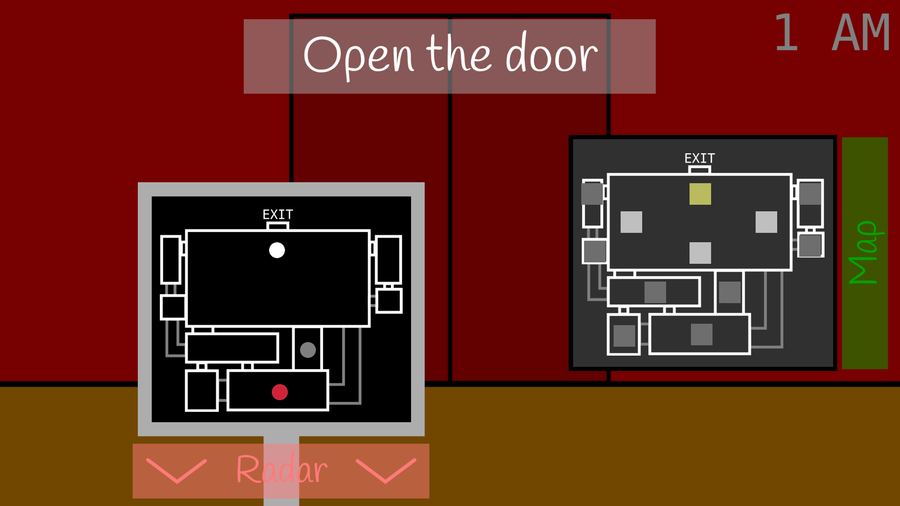

0 comments