If you simply want to show a message on it, then you can use this in a script call:text = "WHY ARE YOU HERE."
msgbox(sprintf(text))
This will show the windows message like this:
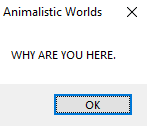
But if you want a more custom windows message box with a title that isn't your game's name, then you should use this:
message = "I am a ghost contacting you from the ghost world"
window_name = "Ghost Mail"
icon = 0
mb = Win32API.new("user32","MessageBox",['i','p','p','i'],'i')
mb.call(0, message, window_name, icon)
(If you want to display Unicode characters in your messagebox, make sure to replace "MessageBox" with "MessageBoxW" and add this before the mb.call line:
message.encode!("UTF-16LE")
window_name.encode!("UTF-16LE")
message.force_encoding("UTF-16LE")
window_name.force_encoding("UTF-16LE")
This way you won't have strange symbols on the message box when writing with other types of characters.)
Which will show up in your game like this:
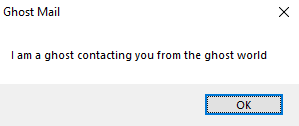
The icon stands for the icon the windows message should show. The icons it can show are these ones:

Since it's set to zero, it won't show any of the above icons.
However, if you do want to show one, then here are the numbers for each one:
x symbol: 16
warning symbol: 48
lowercase I: 64
question mark: 32
Here is what the message looks like after the icon was set to 48:
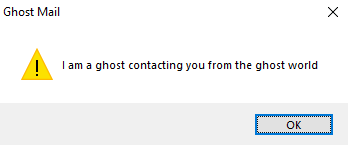
If your text is too long then you can use \n to put the text after it on the next line:
message = "I am a ghost contacting you from the ghost world\nHello"
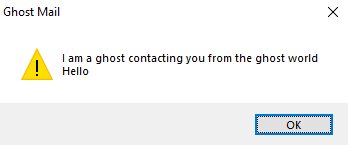
If you run out of space on the script call line, you can also do this:
message = "I am a ghost contacting you from the ghost world\n" + "Hello"
However, if you want to use "Yes" and "No" instead of "OK",
then you can set it like this:
window_name = "Ghost Mail"
message = "Do you think I am pretty?"
a = Win32API.new('user32', 'MessageBox', %w(p p p i), 'i')
@r, @rs = a.call(0, message, window_name, 4)
The @r is for Yes and the @rs is for No. The 4 makes the windows message box a choice window.
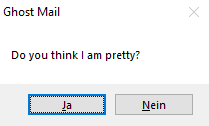
If you want something to happen after you click yes or no, you can just put this in a conditional branch:
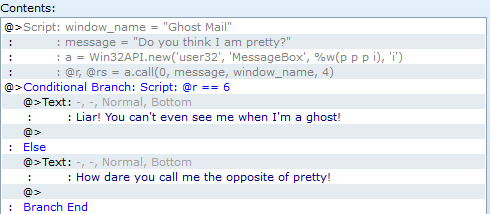
The message box wont return yes as a string like "Yes" if you click it, but instead returns a 6. Since an @ was put behind the r, it makes the r an instance variable, which means the entire event page will recognize what it is, and not just the script call command alone.
If you want to use different choice buttons (Like Retry or Ignore) then you can look here and replace the 4 with another number which you can find in the Fields section of the site:
https://learn.microsoft.com/en-us/dotnet/api/system.windows.forms.messageboxbuttons
And if you want to get the numbers the specific choice buttons return, then you can look at the fields section in here:
https://learn.microsoft.com/en-us/dotnet/api/system.windows.forms.dialogresult
#windows #ruby #scripting #rgss #rpgmakervxace #rpgmaker #rpgmakervx #rpgmakerxp



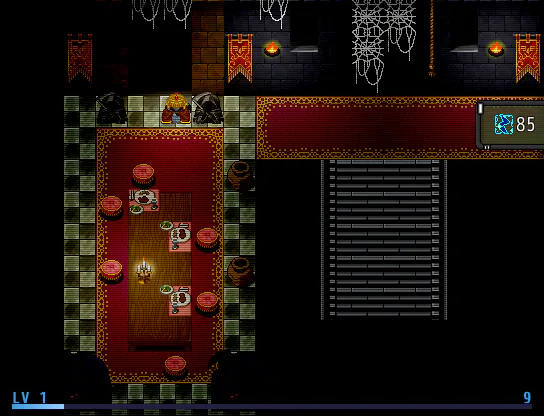
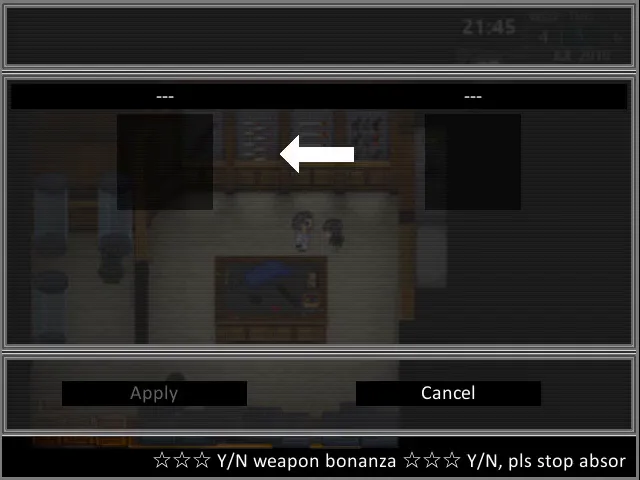
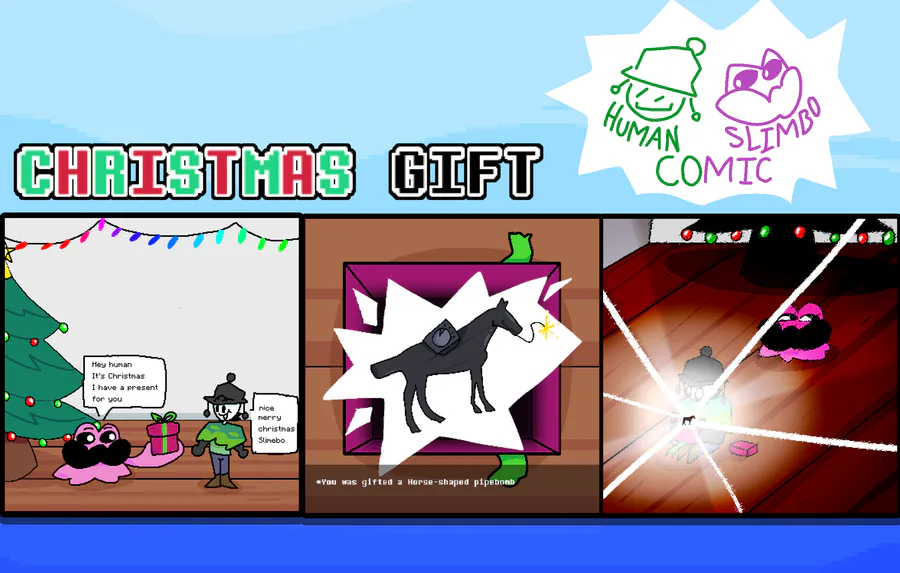
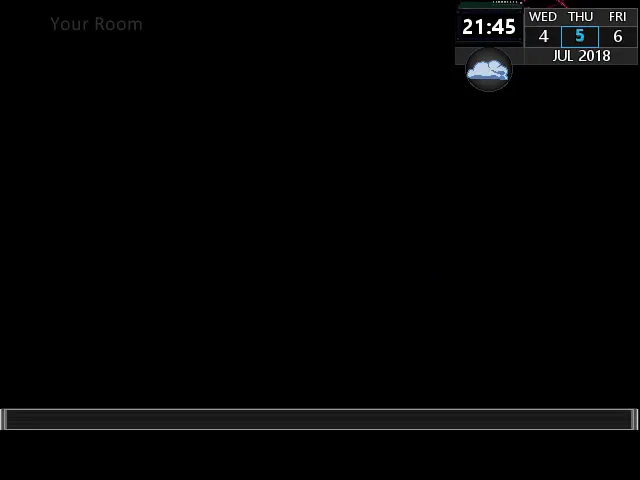
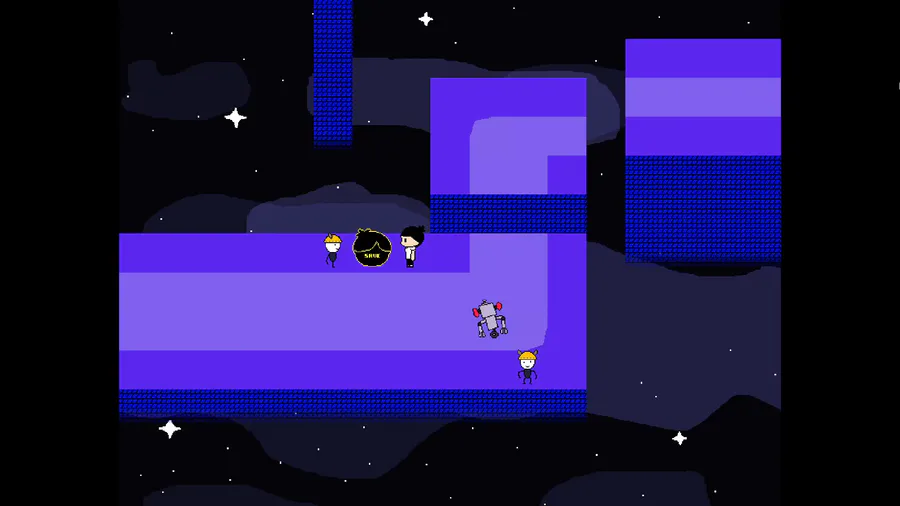
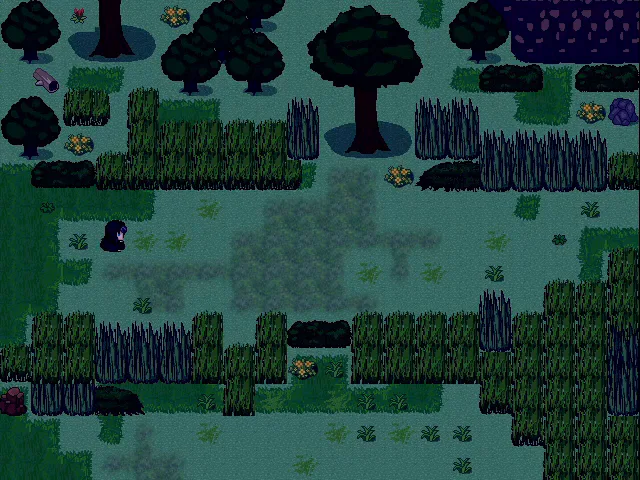
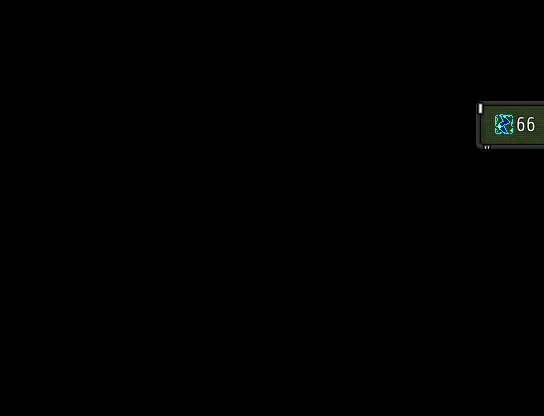
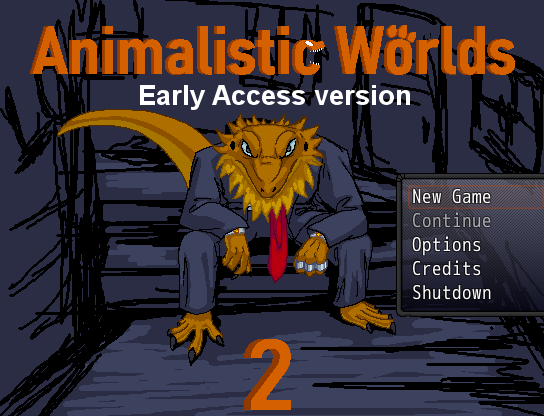
6 comments