Hello, in this article i will be explaining how to get Gacha Club for your devices and how to export your characters..
Android + Chromebook
To get Gacha Club on android, go to the app labeled "Google Play", then type in "Gacha Club" the result should appear and it will be the top result. Click the "Install button" and when it's done installing, click "Play."
If Gacha Club doesn't appear on Google Play, it means your device doesn't support it. It is compatible for Android 7+
IOS / iPhone OS
To get Gacha Club on an IOS device, go to the App store app and then search for Gacha Club. It should be the top result. Click Install. Requirements (Speculated) iPhone 6 or higher are compatible with the game.
PC / Windows
To get Gacha Club on PC, Please Click Here. Click on "Download Now" Donate if you'd like; otherwise click "No thanks, just take me to the downloads" then on "Gacha_Club.zip" select "Download" beside it. It will now automatically download, next, extract the "Gacha_Club.zip" file that you just downloaded. it does not matter how you extract the file.
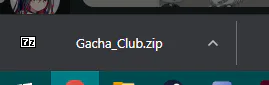
After extraction, you'll see a folder labeled "Gacha_Club" double click on that, then go to the folder labeled "gacha_club.app" next, double click on "Gacha Club.exe"
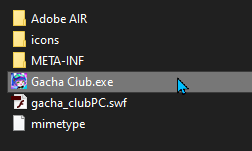
Gacha Club will now start.
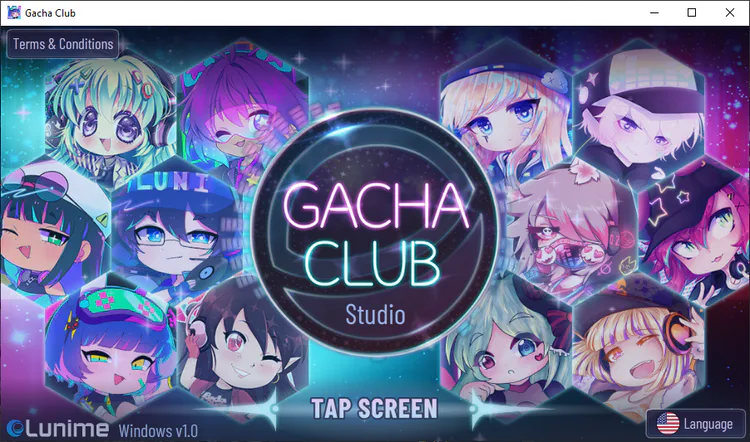
MAC OS
You may use an emulator such as Wine to run it on those devices, though i do think you're able to run the game natively from the app store with the newer mac models with the new chipsets.
Linux OS
I don't believe there are any compatibilities with this OS at the moment. However, you may try to use Wine.
I hope this helped you guys!
Have fun!
BONUS: How to transfer Gacha Club OC's between devices
Whichever platform you made your OC on first, please head to Gacha Club, select on one of your characters
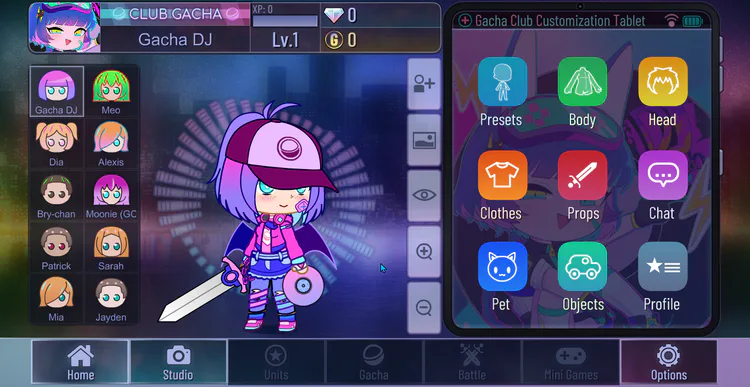
Go to Profile
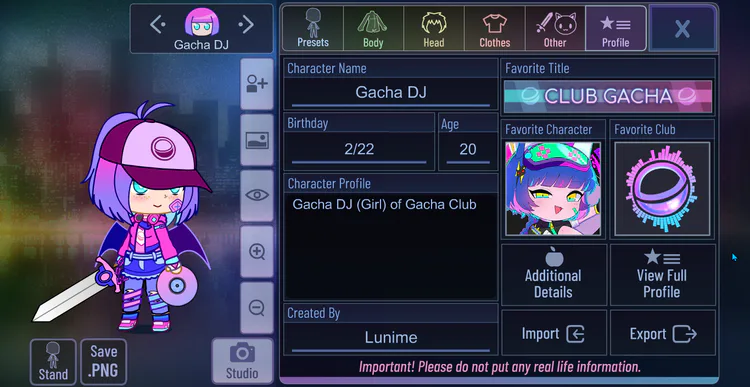
Select "Export"
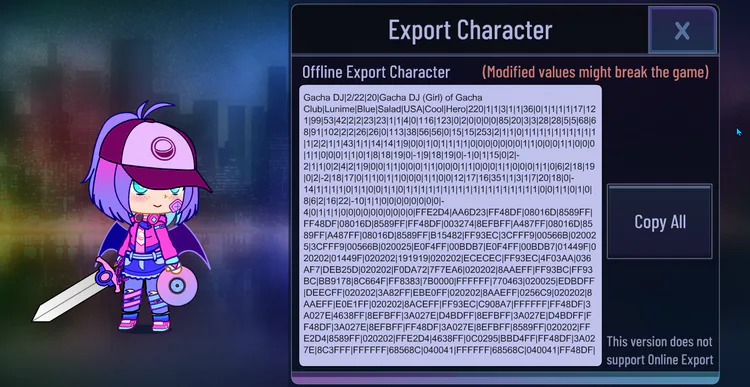
You should see this, if you do NOT see that, click on the button that reads "Offline Export" or something along those lines.
Next, click on Copy all.
Then, send it to yourself to the other device you want, this could be to a computer, a phone, you can do this by emailing it to yourself, or texting it to yourself. Then, when you're done, on your device, go to the character you wish to overwrite.
WARNING: DOING THIS ON ONE OF YOUR OC'S WILL OVERWRITE IT! MAKE SURE TO PICK A BLANK OC.
When you find the OC you wish to overwrite, go to Profile again.
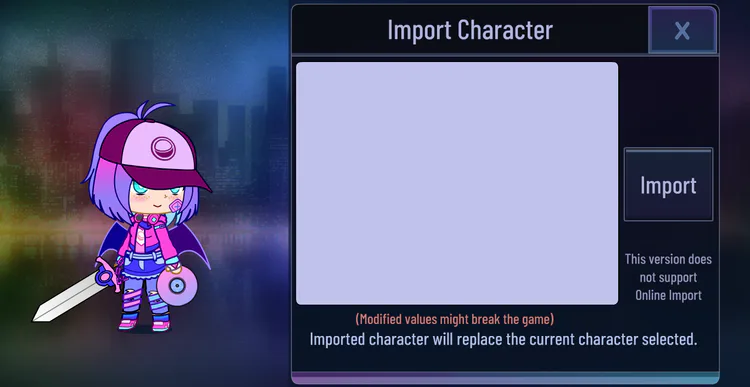
You should now see this box, if you don't, look for an option that reads "Offline Import"
Once your at the same screen, paste the code you just copied (CTRL + V or hold and tap "Paste") into the big box.
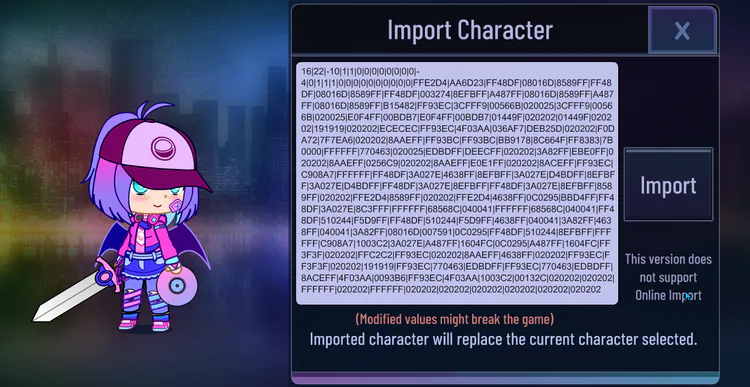
When you're done, select "Import"
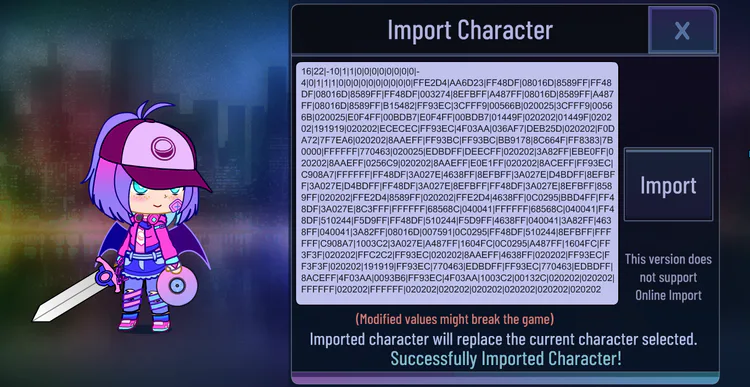
As you can see, your OC will be overwritten and it will give you a message saying "Successfully Imported Character!"
The process will be repeated every time you wish to import characters.
I like to put my OC's in different clothes quite often, so if you're like to do the same, write a bunch of different Text documents titled the outfit, and the character name. Then, save your Export code into that document.
Now, you can save OC's into one slot, without having to fill up many with the same Oc but with different clothes. This mainly works on PC, another thing i do, is i actually put my OC code's into Google Drive so i can keep them safe while i may be doing a transfer, or i need to factory reset my computer.
Hope this helped!
~Chloe











1 comment