(this guide was made with a Browser interface in mind! Though most of this should apply in the mobile app, albeit with some differences in the placement of things/how some of the things work)
This guide will be divided in 3 sections, Posting, Interacting, and Supporting (the creators!)
Let's start with the first one,
Posting.
Once you make a GameJolt account, you can get to posting something straight away! To make a post, simply click the "So, what's on your mind?" text box at the top of your feed, profile or community.
Once you click it, the box below should pop up:
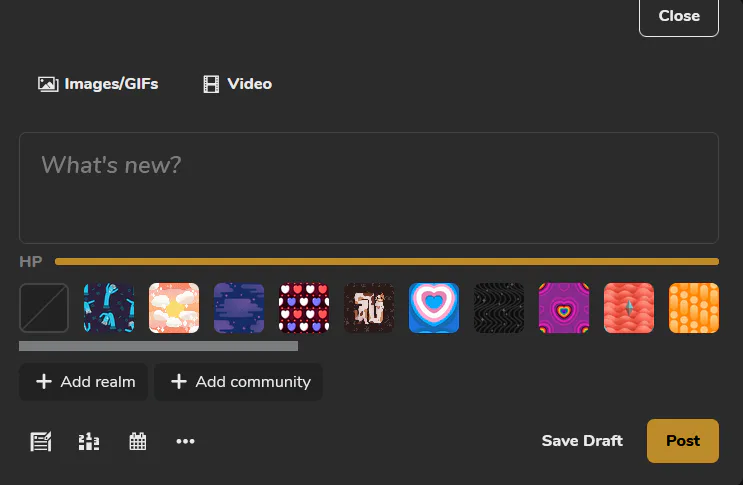
Let's go by parts. What can you post at GameJolt?
You can make posts containing only text, Images and GIFs, or a single Video, or any combination of them except Images/GIFs and Videos together. The character limit is represented by the HP Bar, the more you type, the more it depletes. There's a max of 255 characters, though you can make posts with an essentially limitless character limit too (more on that below)
Now, what's a Realm and what's a Community?
GameJolt splits the places where you can interact and share things in 3 different things:
Realms, Communities, and Hashtags. Each ordered in their importance around here
Realms are Auto-Generated places featuring a topic, it can be a general topic (like Movies & TV or Art) or something related to a specific game or franchise (like Team Fortress 2 or Sonic). Think of these like a more strengthen version of Hashtags
Communities are, like the name suggests, Community-made places which commonly contains different channels for different topics. Every community has an All Posts and Frontpage channels. All Posts contains every single post made in the community, while Frontpage features the posts highlighted by the moderators of said community. When you first join GameJolt, you don't start in any community, but you can join any by searching for them (Also, keep in mind that each community has their own rules, displayed at the About/Right sidebar!)
Hashtags are what you're (probably) most familiar with, and it works like every other place, you just type the hashtag, and when you search for it, it'll pop up in search results. The only issue with these is that both Realms and Communities cover the reach of Hashtags, so these are kinda reductant. Doesn't mean that you shouldn't use them! Just that the other options cover it pretty well
When making a post, you can add up to 5 realms and 5 communities (for a total of 10 different places), and an unlimited number of hashtags. The more places where you post these, the more reach you'll have, but keep it on topic of each different thing! Nobody wants to see a cooking video in the Call Of Duty community
Now, what does the buttons at the bottom mean?
From left to right:
Article: With this you can make a sub-section for your post, with an essentially unlimited character limit, and letting you place images/gifs wherever you want. Keep in mind that this section will be hidden from the viewer at first until they open it
Poll: Here you can make a poll of up to 10 different options at once, along with setting the duration. You can also make the poll results private in the "More Options" menu that pops with it
Schedule: You can schedule posts at GameJolt! First select the timezone you're in (unless it's already selected), then pick from the calendar and time at which moment you want the post to go live.
More Options: Here you can enable or disable comments, along with setting up who you want to reply (Everyone, or Only Friends)
Save Draft: Save the post so you can edit it or add things later!
Publish: Makes your post go live to every realm and community you shared it, to your followers too, and makes it appear on the search results
Another thing that may be hidden at first, is that you can mark your text on Bold, Italics, or with Strikethrough, along with more features on the article section. Simply select some text that you're typing and the options to Markdown it should pop up!
Also, as a nice touch you can add backgrounds to your posts at GameJolt! You can get them in the shop (more from that at the Supporting section)
One last tip, but you can edit your posts after you shared them! You can even delete and upload more images/gifs if you want to... And also, every post and comment you make starts with 1 like by default (your own). You can remove it if you want, but that's more of your choice
This should get you started to start sharing whatever you want at GameJolt! Just make sure to keep it on topic of the realms, communities and hashtags you send them in
Now, for section two,
Interacting
GameJolt has a few different ways of interacting with posts and people, but let's start with posts first;
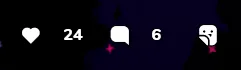
You can like, comment and send stickers to posts! What does the last thing mean? Well, if you have a sticker (more on how to get them at the Supporting section), you can click the last button to pick it and place it anywhere in the images/gifs and main text! You can also rotate it before placing it, to get that perfect angle, and even send a charged sticker! (more on that at the Supporting section)
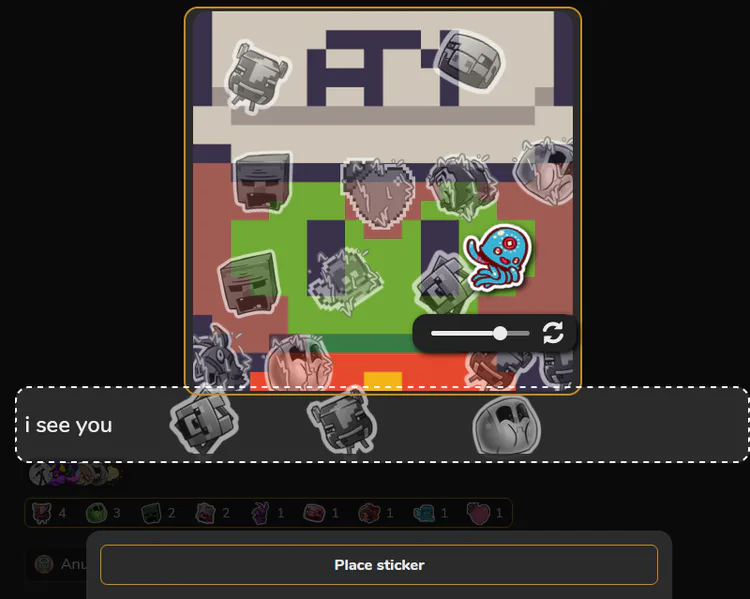
Keep in mind that, if you use the exact sticker 10 different times, you'll upgrade it, and will be able to use it in reactions to comments or use it as an emoji!
In the comment section, you can start threads inside another comment by replying to it. Keep in mind that each comment can only have a single thread inside them
Now, for interacting with people specifically
You can give them a Shout, follow them, or send a friend request
Shouting someone lets you send a message to them in their own comment section, keep in mind that others can see and interact with it like the ones in any other post
Following someone is pretty self-explanatory at this point, you can give someone a follow and have their posts show up in your feed
Sending a Friend Request is essentially like a mutual follow, which lets you Direct Message them through GameJolt
(Keep in mind that Shouts and Friend Requests can be disabled if the person wants to, you can do it at your profile settings)
Regarding your feeds, depending on where you're seeing GameJolt (Browser or Mobile), your feed may default to either "Following" or "For You" tabs, but keep in mind that the featured posts from the communities you're in will also show up at the Following timeline
Also, every community you join is organized at the left sidebar, ordered by when you checked it out last time (the most recently visited one is at the top of the list)
Now, for the last section,
Supporting!
You may notice I have a tiny, hexagonal badge at the side of my profile, that's because I'm a Creator at GameJolt, which means that people can support monetarily me (and any other people with the badge) by sending them charged stickers!
... Ok that's too much information at once, so let's go by parts
Creators are the people with the same badge I have, which can receive support from people at GameJolt, either by buying personalization things from them at the site, or by sending a special type of stickers, the charged ones
Charged Stickers are a special kind of stickers, which can only be placed in the posts of Creators, to get them you must complete some quests at first
Quests are tasks (either daily or special ones) that give you rewards upon completing them, most commonly Coins and Charges. Collect 7 charges to send a charged sticker! (once a charged sticker has been placed, 2 charges are removed from your count, so you must get 2 more if you want to place another charged sticker, and thus, support creators!)
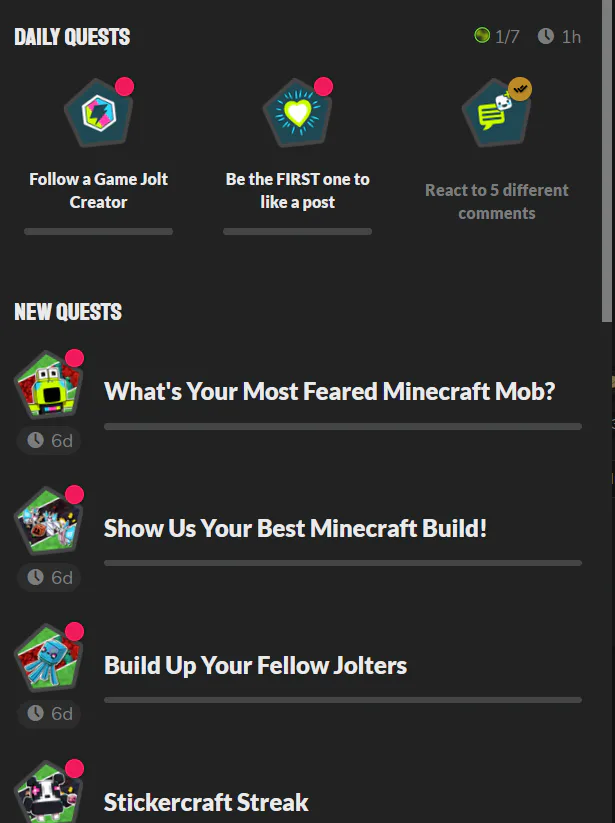
To put it simply, you complete daily tasks to get charges, which then allow you to send charged stickers at creators, which gives them financial support!
You may have noticed I mentioned Coins in there. Welp, GameJolt has two types of currencies for a feature called "Shop", localized at the left sidebar, which are Coins and Joltbux
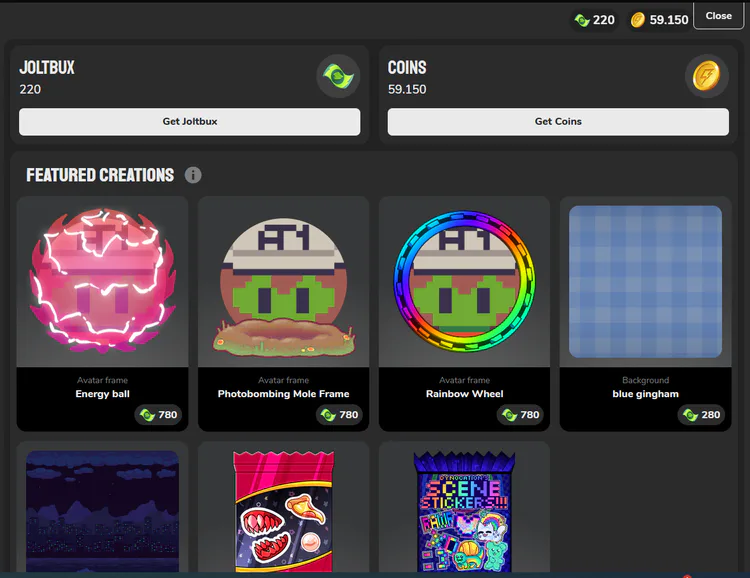
Coins are the free currency, which you can get by completing most quests. You can only get GameJolt-made stickers (which you can get from Sticker Packs) and backgrounds with Coins
Joltbux are the paid currency, which allow you to buy Profile Picture borders, backgrounds, and stickers from GameJolt itself, or by Creators!
Buying personalization things from Creators with Joltbux is another, more consistent way of supporting them, so if you can afford it, consider supporting your creators with these!
More often than not, once you give a creator a charged sticker in their posts, you will receive a custom sticker pack made by them! Each sticker pack (GameJolt or Creator-made) contains 3 random stickers, which you can upgrade like any other sticker! Keep in mind that if it's a creator made sticker you get from charged stickers, you can only use them in the posts of that specific creator. If you want to use a sticker made by a creator in other posts, you need to buy their sticker pack at their shop or profile with Joltbux, which, by the way, are animated!
By the way, you can become a creator too! I won't cover all the process, but you should know that before applying, you need at least 1000 followers at GameJolt specifically, or 3000 at any other social media (including places like YouTube and TikTok), you cannot apply to this if you don't meet those requeriments!
That covers all the absolute and important basics of how GameJolt works as a social site. I hope this helped you somehow 
I may make more guides on the future, though I haven't fully decided on that yet
Anywho, I'll see you later!
-AnubiArts


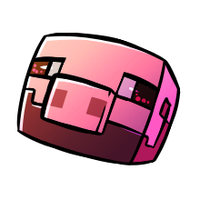
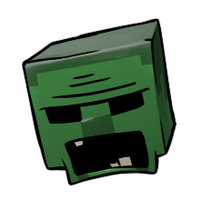
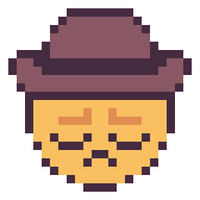

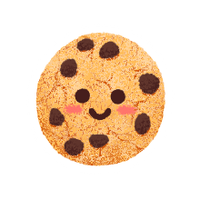


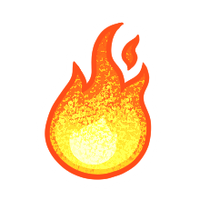







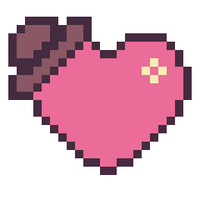
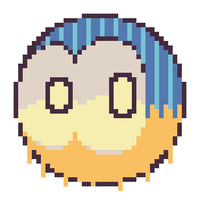
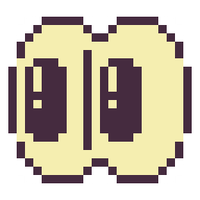
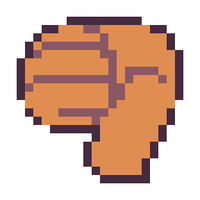
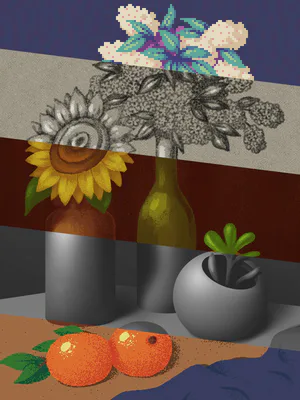




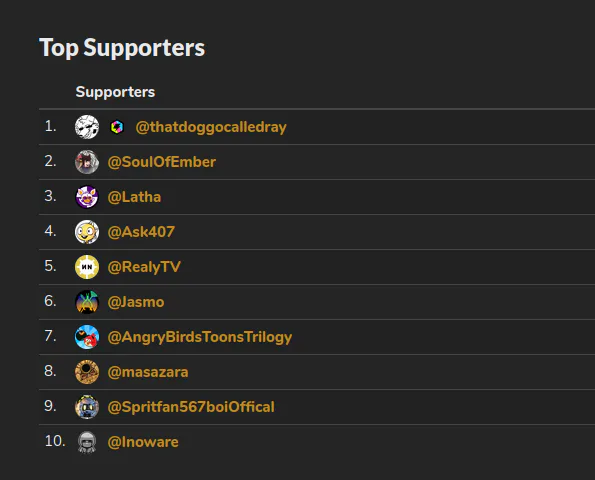




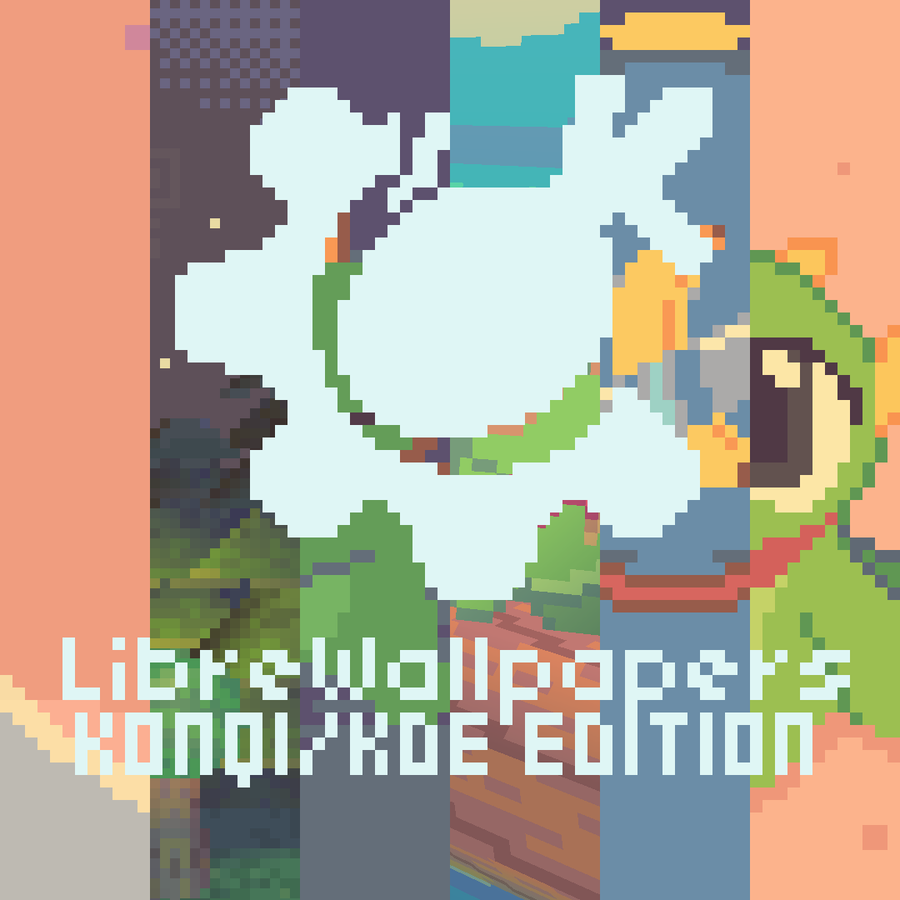

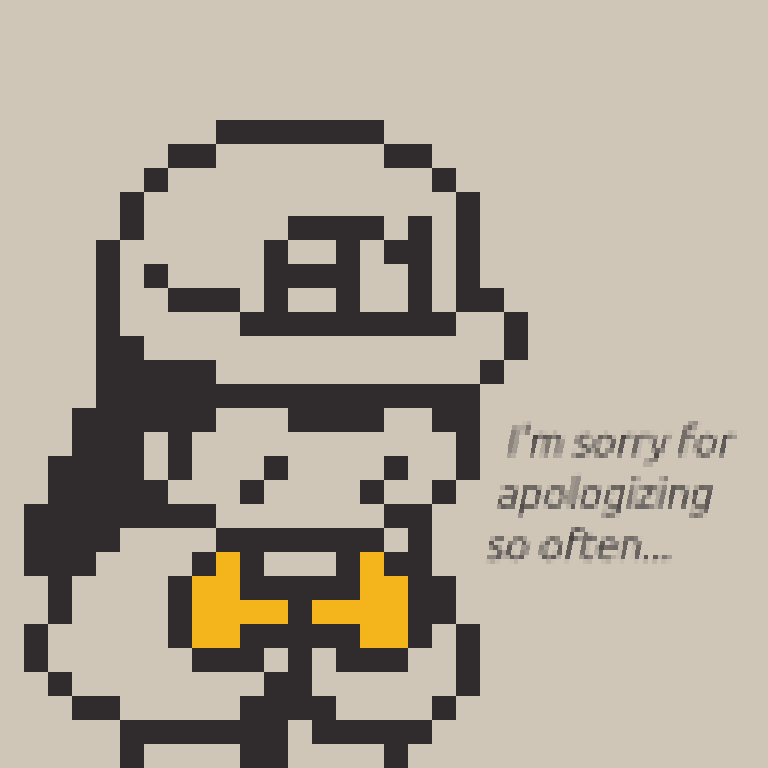

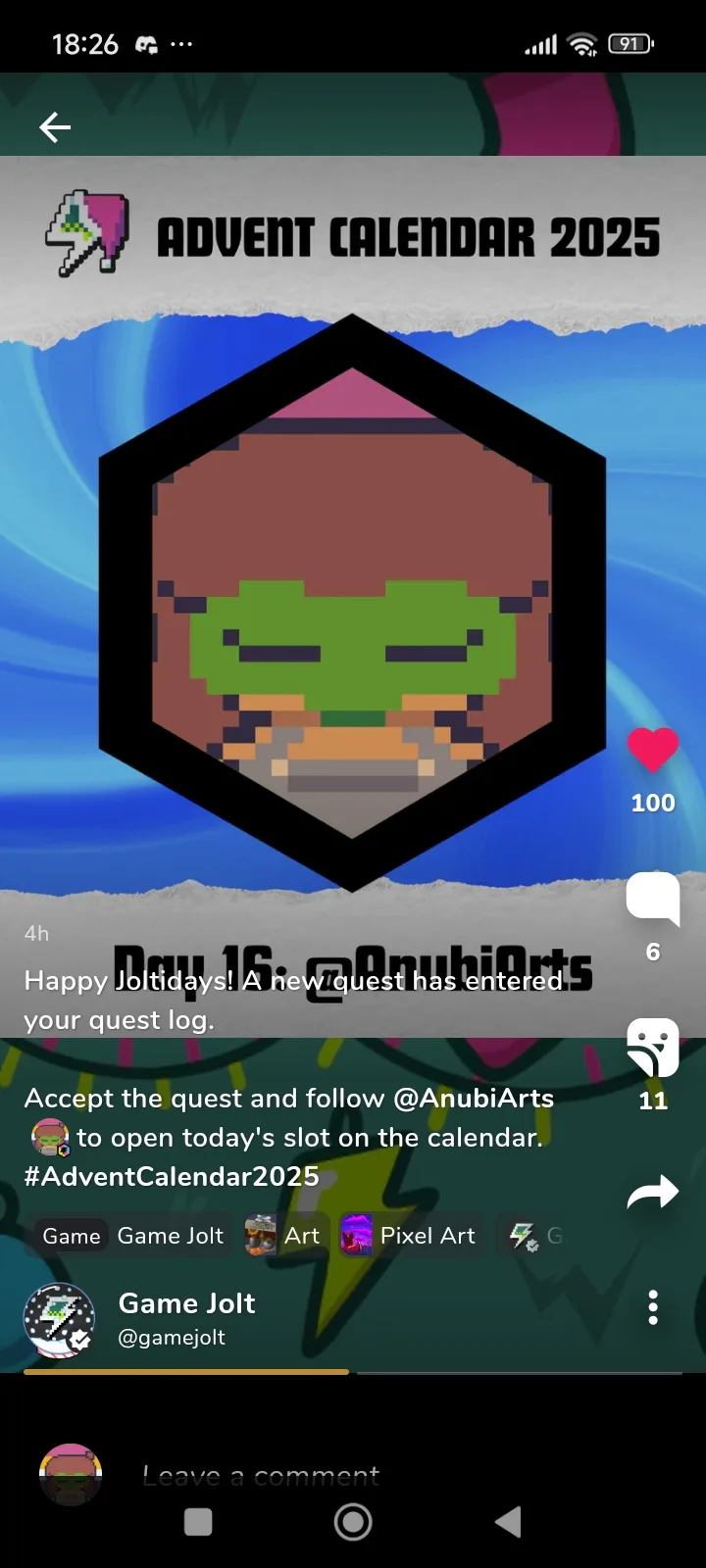

18 comments