It is difficult for newcomers to familiar with the game icons in Merge Go within a short times, some even get confused when see so many icons as soon as he comes in. Don’t worry, this tutorial aims to help you know better of these icons and their functions.
1.Where to find my game ID in Merge Go?
After downloading Merge Go and opening it’s main interface, you’ll see a string of numbers in front of the small horizontal bar in the bottom left corner of the interface, this is your game ID. It is very important to remember your game ID, so you’re suggested to cut a screenshot and save it, because it will be necessary later.
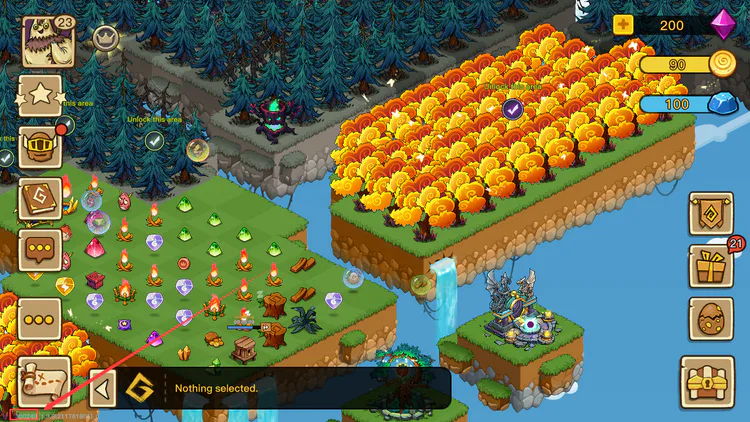
2. How to make basic settings?
First, click on the avatar, you can see a very obvious gear symbol, click on the gear symbol to see the settings.
Note: The configuration is for reference only.
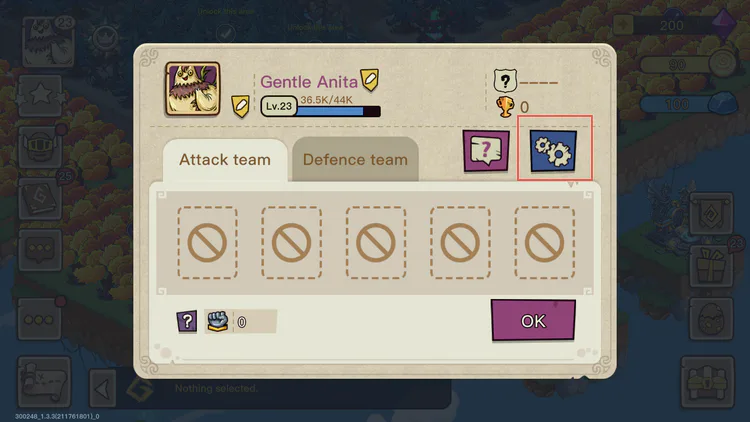
First of all, whether to turn off background music depends on your personal demands. You can play Merge Go while listening to the music. However, it's best to turn off Auto Gather and Continuous merge. otherwise, the little monsters will collect randomly, which is a waste of energy, and the venue will be messy.
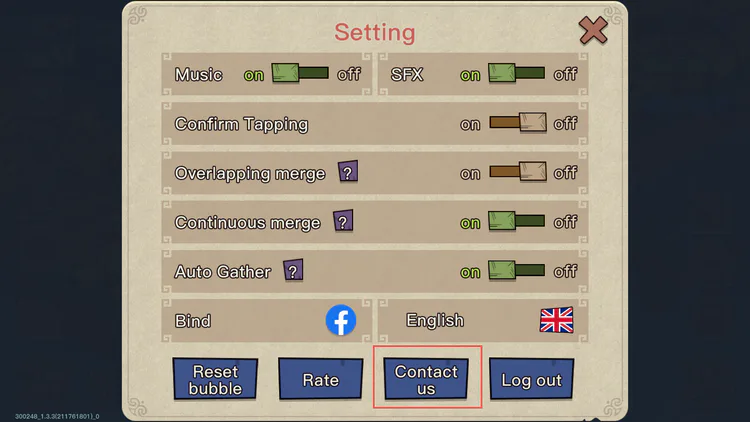
The purpose of turning off the Continuous merge is to combine five items for one time. You must remember that in this game, except for items that cannot be combined, it is more cost-effective for everything is the combination of five.
PS: The Auto Gather can be turned off after reaching VIP1. It is enough to buy a corresponding gift package from the store in the upper right corner of the main scene interface.
3. How to contact customer Service?
As shown in the picture above, you can click Contact Us at the bottom to poke it and contact customer service.
4. Introduction to all icons in the game interface
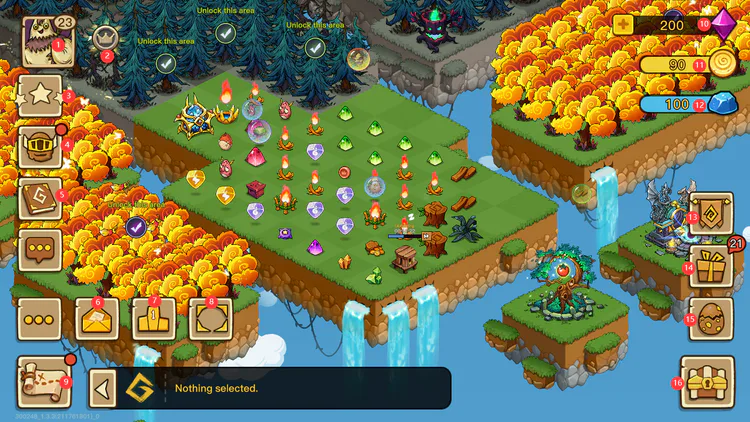
Icon 1--- Avatar: Click on the avatar to see your own information and settings~
Icon 2---VIP badge: a symbol of VIP status. Click this badge to see the VIP store.
Icon 3---Task list. The tasks to be completed in the main scene can be seen here.
Icon 4--- Adventure entrance. After setting up the lineup, you can go out to visit and grab resources.
Icon 5--- Illustrated book. Our goal is to open a complete picture! ! !
Icon 6---Mail. You can check and receive the replies and reward emails here.
Icon 7--- Ranking. You can find your ranking here.
Icon 8---Hide icon. When you want to take a beautiful screenshot, this button can make the interface more simple.
Icon 9--- Stages. Click it to enter another small world, there are many stages, and some of some are difficult to pass.
Icon 10---Diamond. You can buy ore here.
Icon 11--- Gold coins.
l How to get more gold coins?
a. Complete stages
b. Purchase at store
c. Build gold warehouse to increase the max
l What can gold coins be used for?
a. Purchase monster eggs
b. Purchase houses
Icon 12--- Ore.
l How to get more ores?
a. Purchase at store
d. Build ore warehouse to increase the max
l What can ores be used for?
c. Purchase monster eggs
d. Purchase houses
Icon 13--- Union. Joining the Union and donating technology are all here, and many items in the alliance store are also super rare.
Icon 14---Gift package. The spree corresponding to the event can be found here.
Icon 15--- Monster. All the monsters you own are displayed here~
Icon 16: Store. Enjoy buying, buying, buying!
The above is the first article of the introductory guide, we will continue introducing more detailed guides to you later, please expectation~











0 comments