[PART 1]
COLORING
So, say you're a spriter in your team. And you really don't have experience with DOOM sprites (unlike srb1, srb2 is built off the doom engine) DOOM is unique when it comes to its sprites.
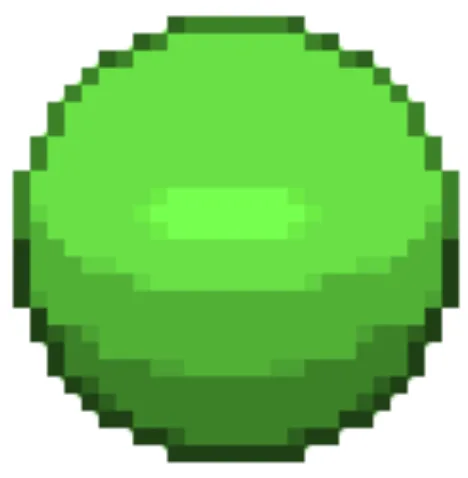
DOOM uses green as a base for color changing. This makes it easy to swap colors in multiplayer gamemodes. Though green isn't required. It's highly recommended you color your characters fur green. Especially if you're releasing the mod to the public. Now since we're done with this part. Let's move onto the next
[PART 2]
ART-SOFTWARE
You want to sprite but you don't know what software to use. Well here are some suggestions given by me and the SRB2 WIKI
[PC]
Aseprite (By far the best software for srb2 spriting but it is paid, with an optional free version with less features from the paid version.)
Kitra (This is what I use. It's free and gets stuff done. It's also what I used to use for my old art)
Paint.NET (A lot of people use this. It's also free. Pretty decent choice, though I haven't used it much)
GIMP (A free and open-source graphics editing program that is supported on Linux, macOS and Windows.)
Libresprite (A free, open-source fork of Aseprite, based on an earlier version which was freely licensed.)
GraphicsGale (A freeware graphics editor, specially designed for creating sprites and pixel art.)
Microsoft Paint (A simple graphics editing program that is included with all versions of Windows.)
Photoshop (A multi-purpose graphics editing software. Requires an Adobe Creative Cloud subscription.)
[MOBILE]
IbisPaint X (A great mobile software for spriting, what I use now for art)
MediBang Paint (Probably one of the best softwares to make sprites on. I use this for SRB2K. But I'll talk about that later)
[PART 3]
DIMENSIONS
So you just got your software, and know you want to know the dimensions for it to be compatible?
Well look no further,
The usual dimensions (image size) of a sprite for a character are 70×70 pixels, with the actual character size being roughly 40×63 (Sonic's size).

[PART 4]
STYLE
People sometimes get confused with the style of srb2. It's pretty different from the styles people usually sprite in, like Sonic advance or Battle sprites.
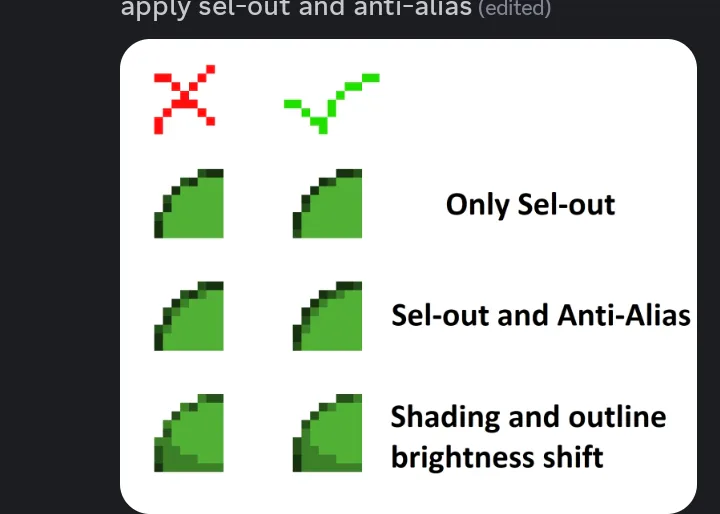
SRB2 uses sel-out, anti-aliasing, shading, and outline brightness shift.
[PART 5]
CHARACTER
So now that we have must of the stuff down. There's only 3 more things to do. Character, Character Select Screen art, and Sprite names. I am going to start with characters, then move onto sprite names, then CSS.
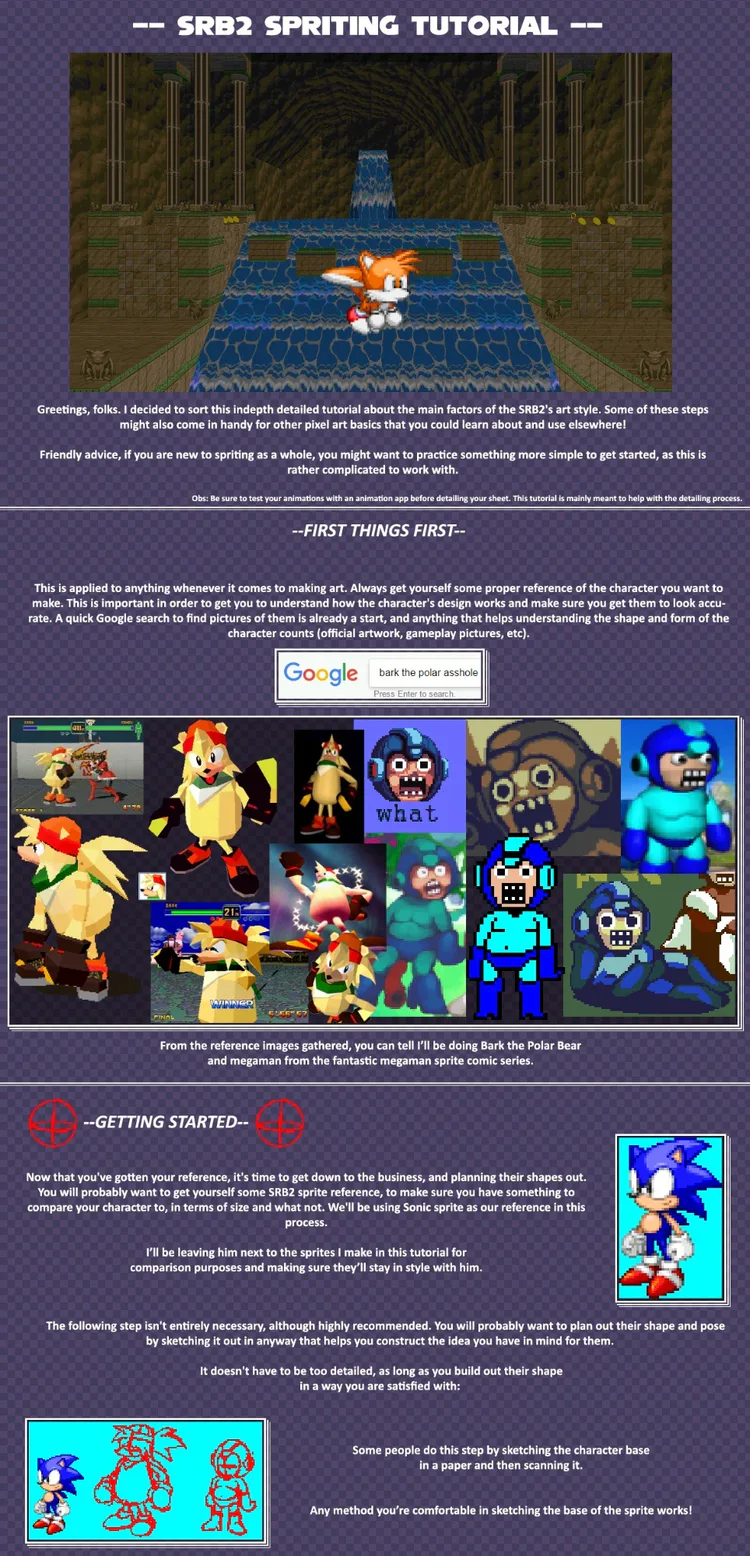
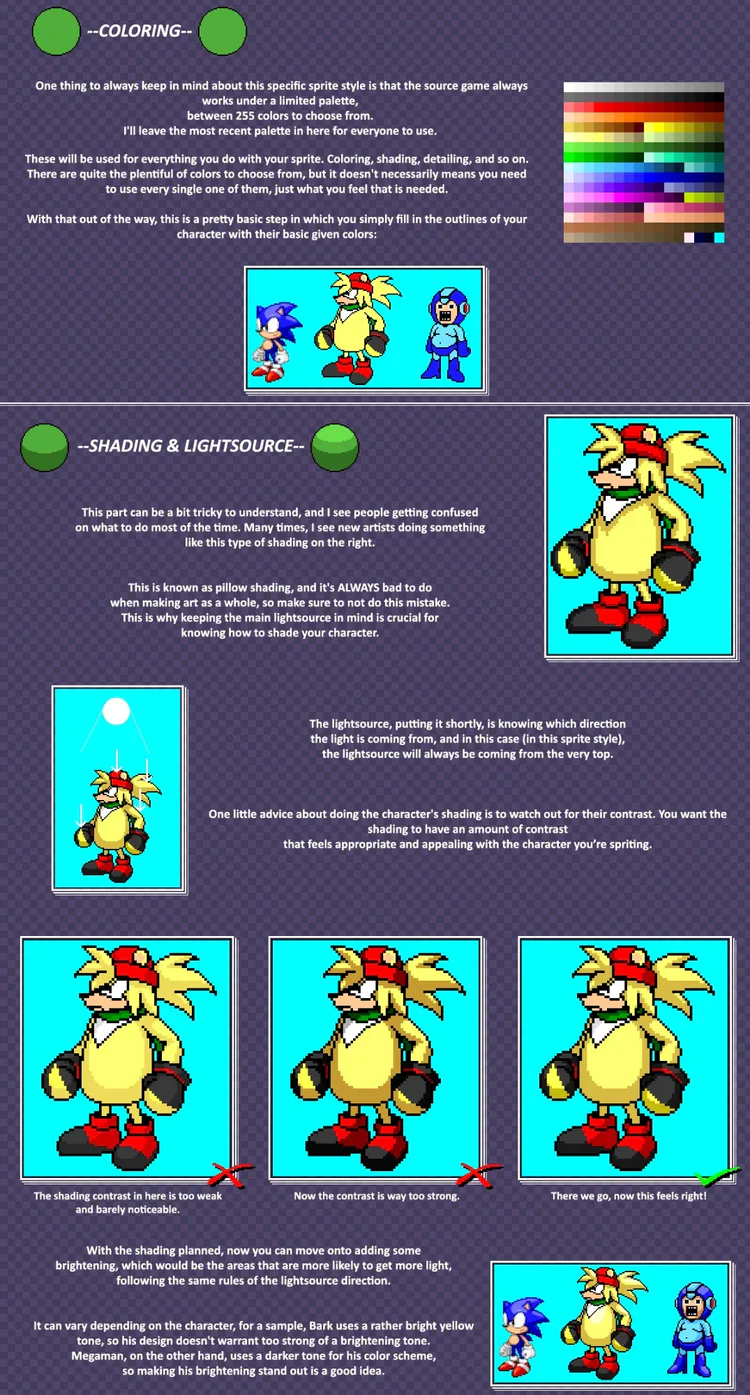
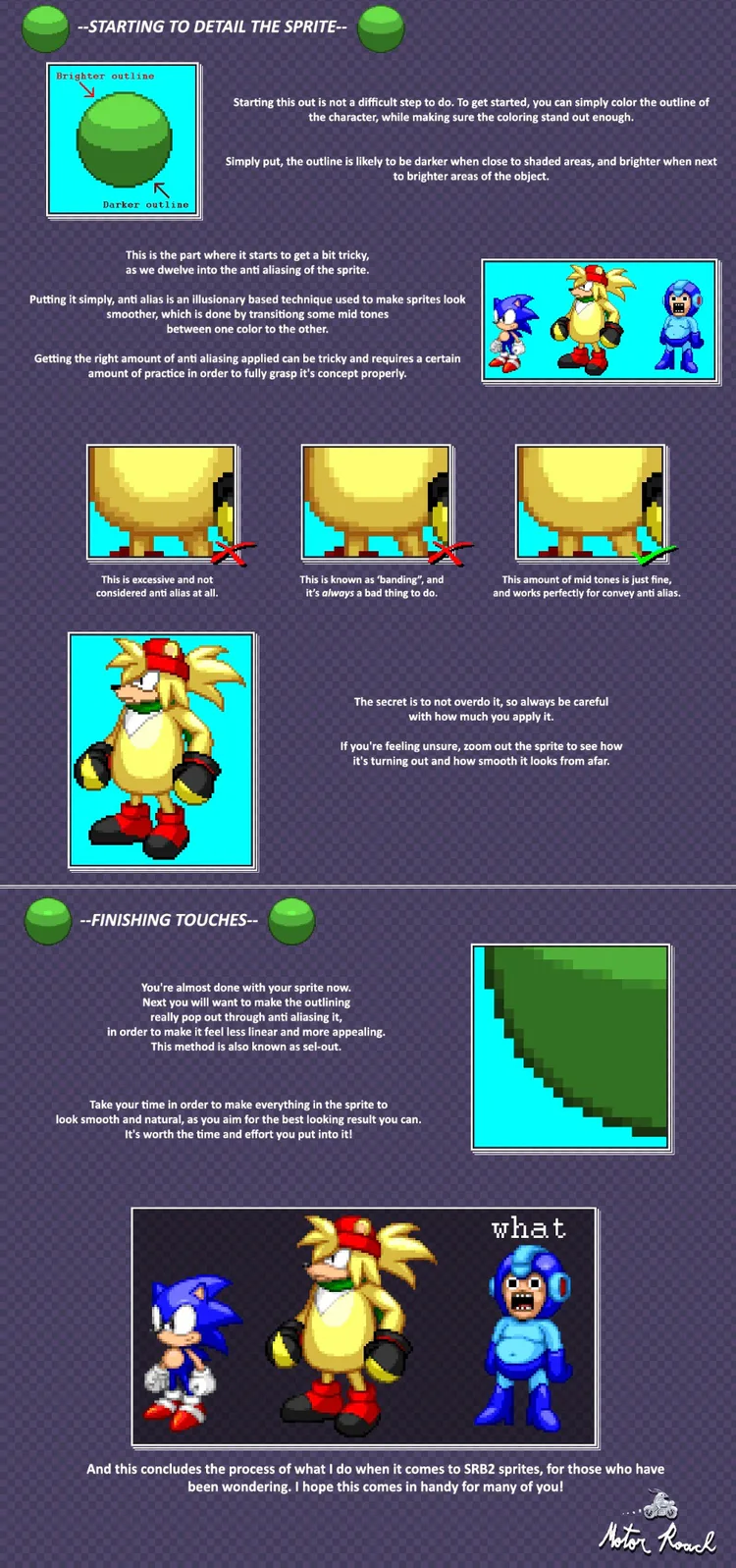
This is only gonna get longer.
[PART 6]
SPRITE NAMING
Sprite naming is probably the 2nd place where you're gonna spend a lot of time. But there is a way to get around this. I'll show you at the end of the part.
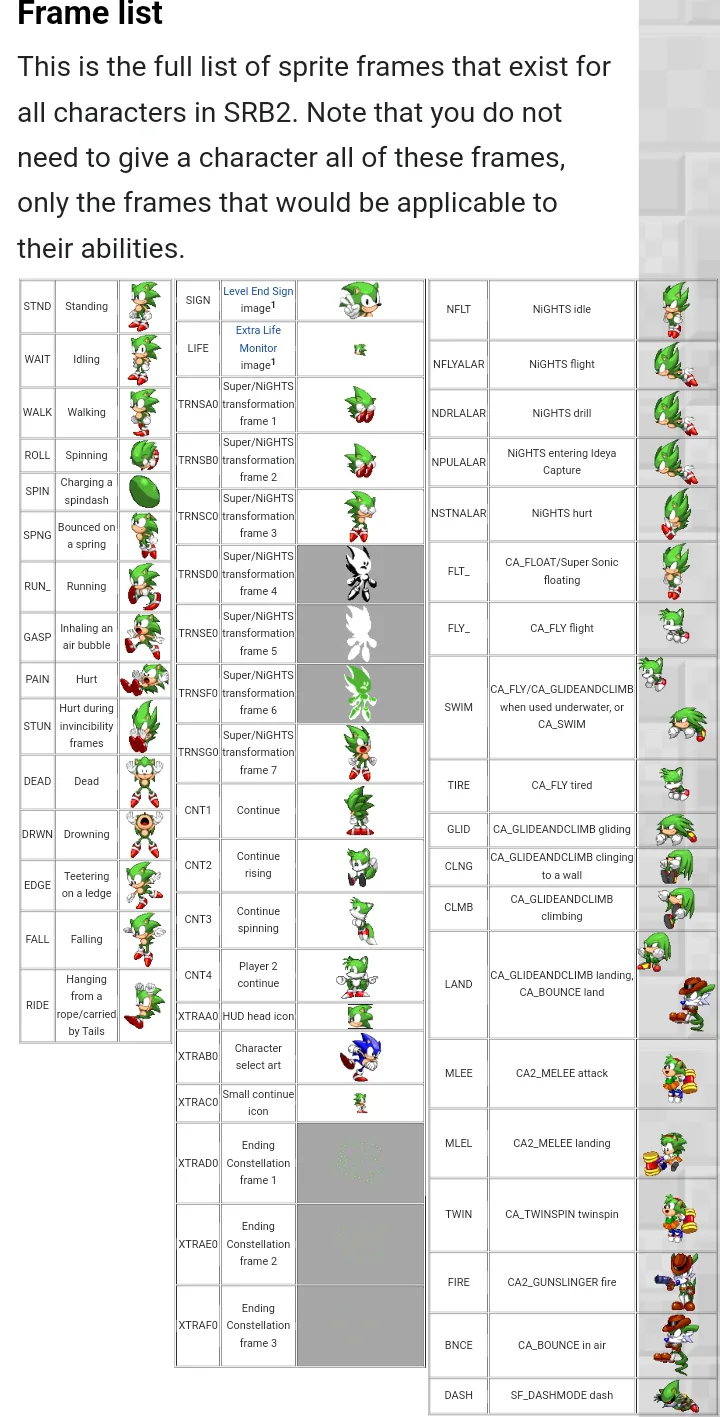
There are also sprite frames that none of the default characters use, instead using other frames in their place. These animations are listed below:
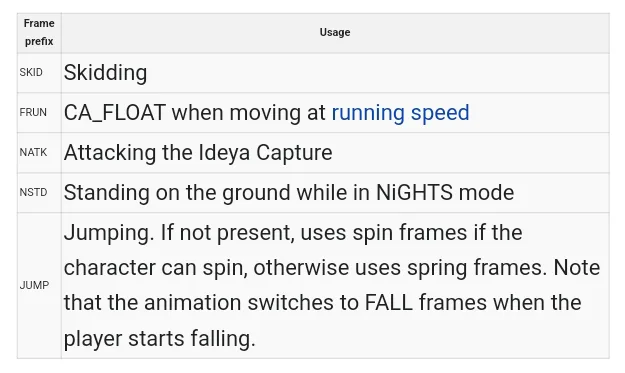
In order to create sprites for the super form, put them under a S_SUPER marker and give them the same prefixes. More on this in another tutorial. The super transformation animation is paced assuming the TRNS sprite prefix has seven frames, which should be kept in mind. The XTRA sprite prefix requires six frames, although placeholder graphics will be used if these aren't provided. To figure out the correct sprite offsets for these frames, you can refer to the offsets of the Level End Sign/Extra Life Monitor sprites, as well any existing character's own sprite offsets for these frames.
If you want to create a new sprite,do it before placing it in the freeslot to add sprites! But for easy sprite naming, download this: https://mb.srb2.org/addons/srb2-sprite-namer-lua-script-for-slade.4691/
[PART 7]
CHARACTER SELECT SCREEN ART
Now for the easiest part. Character Select Screen art. This is going to be shown I'm the Select Screen for the single player campaign. This is different from the in-game sprites, for this. Any parts that are green should now be the color you intend for your characters base color to be.
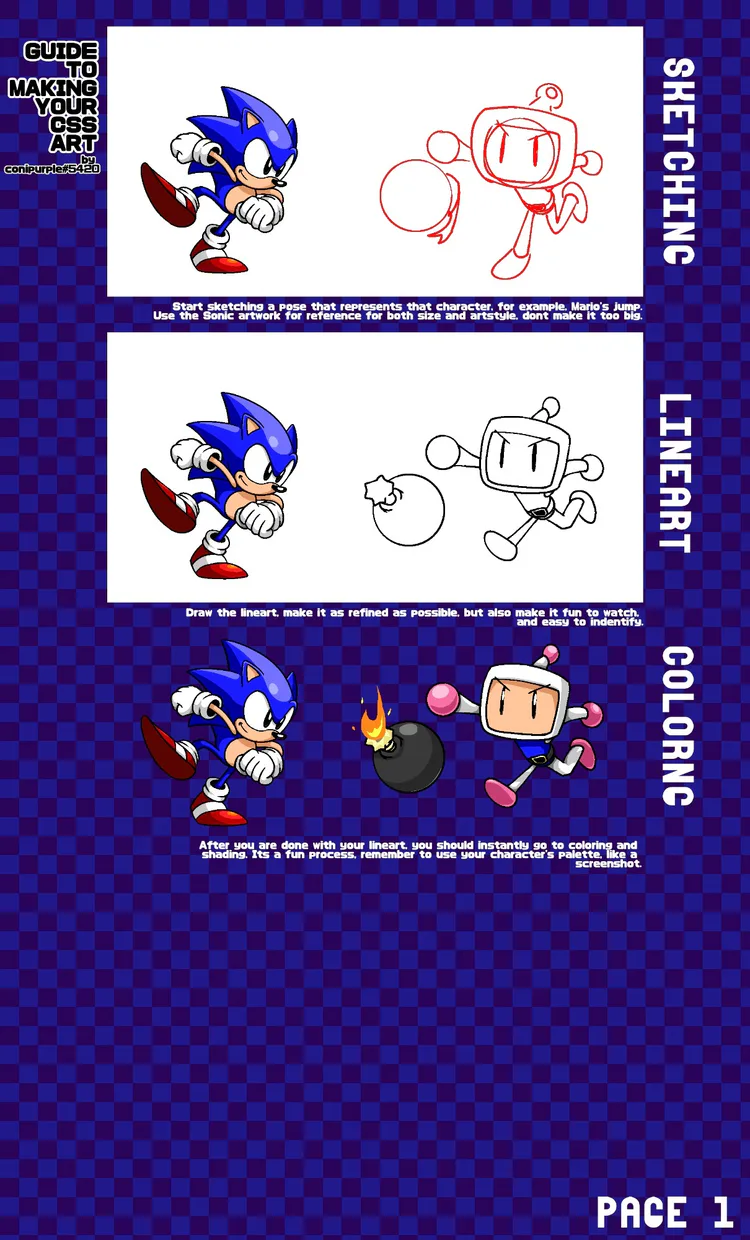
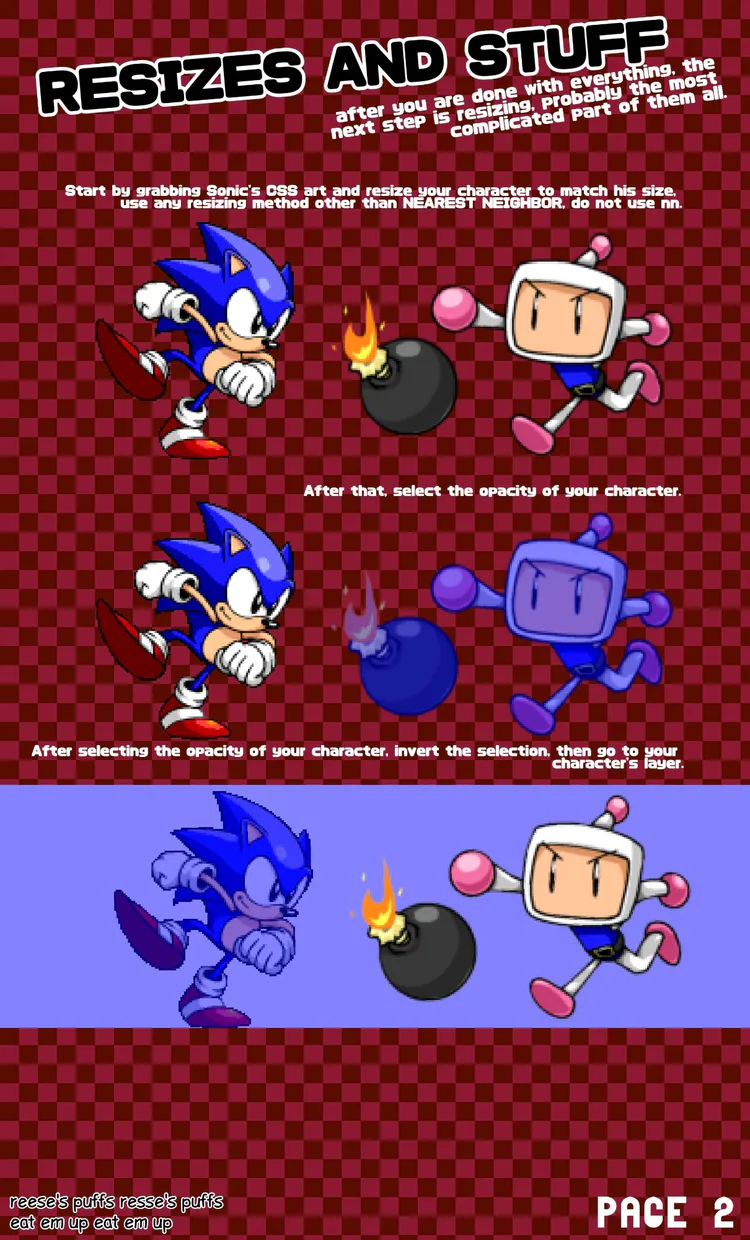
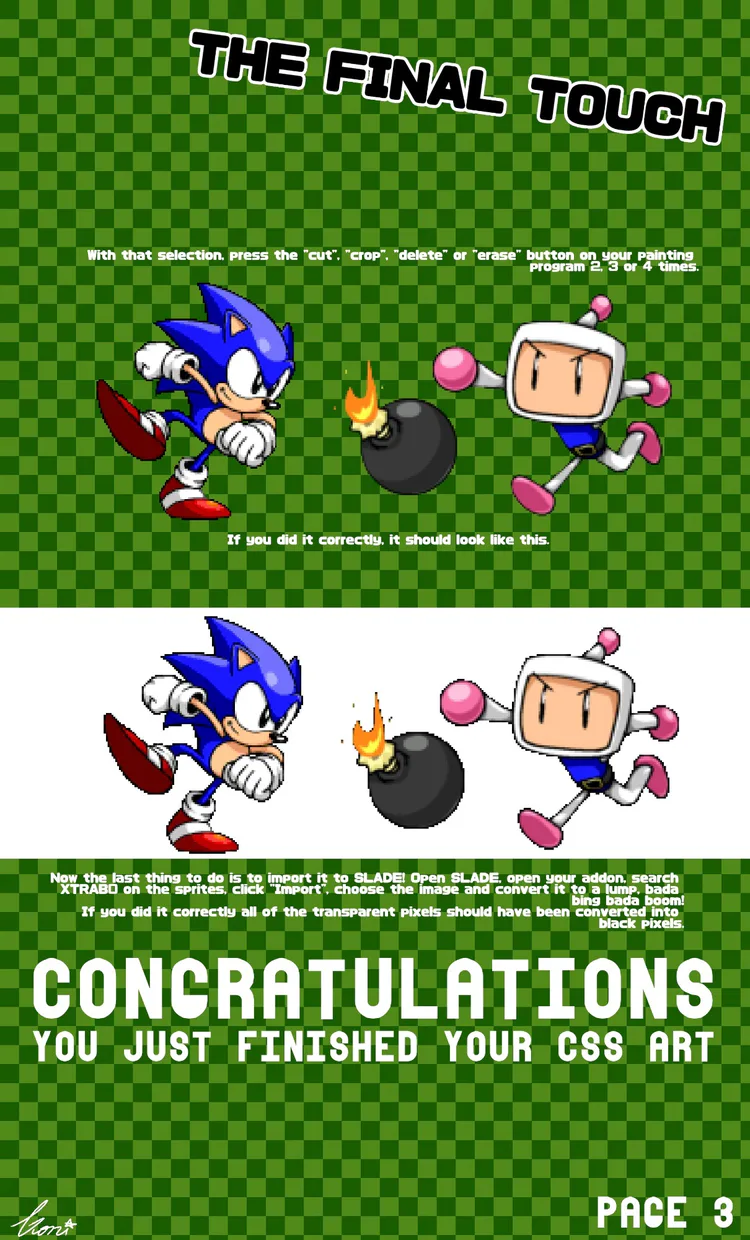
For example, here's mine!

Now you're done with the spriting section. Onto the rest!
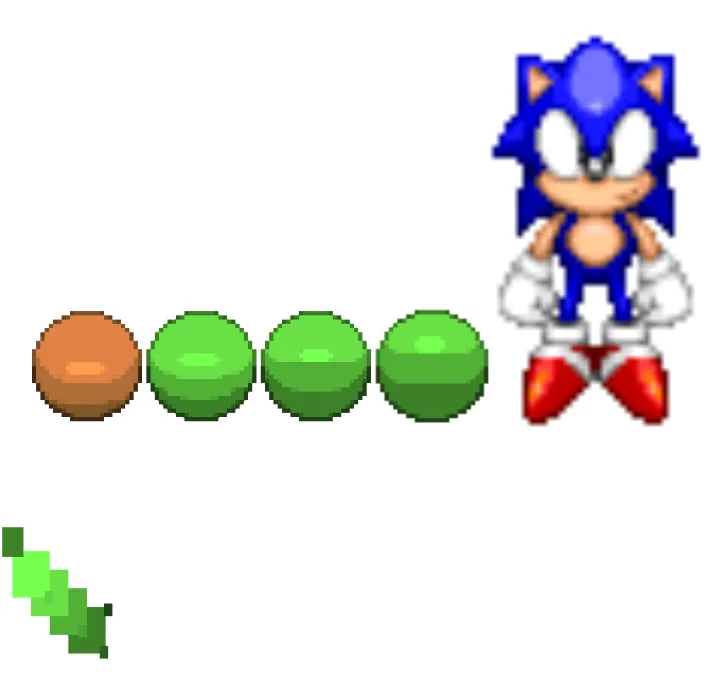






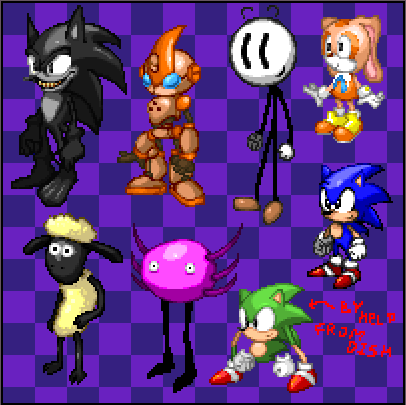
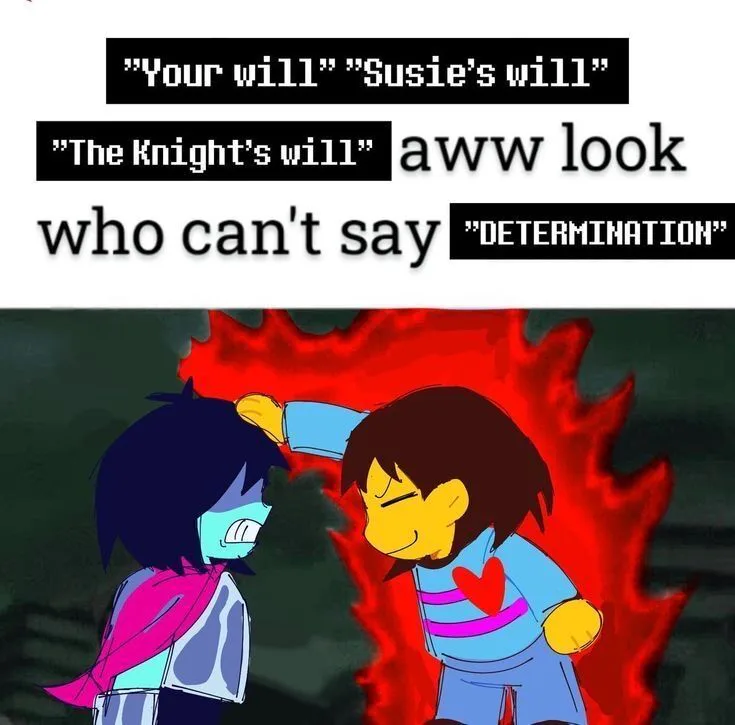
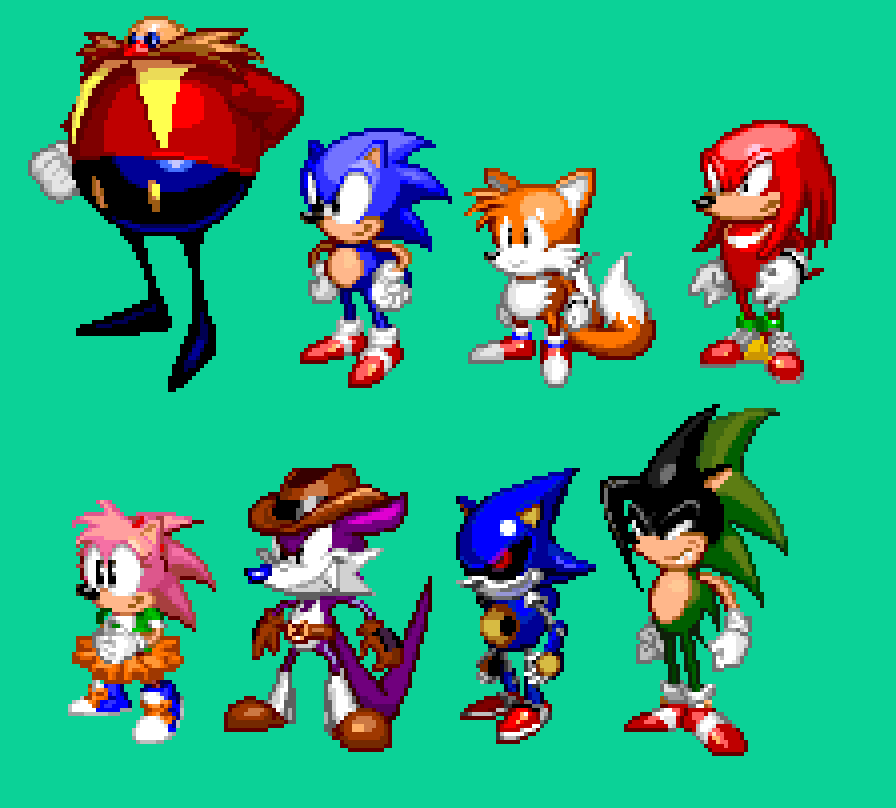

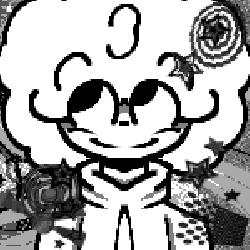
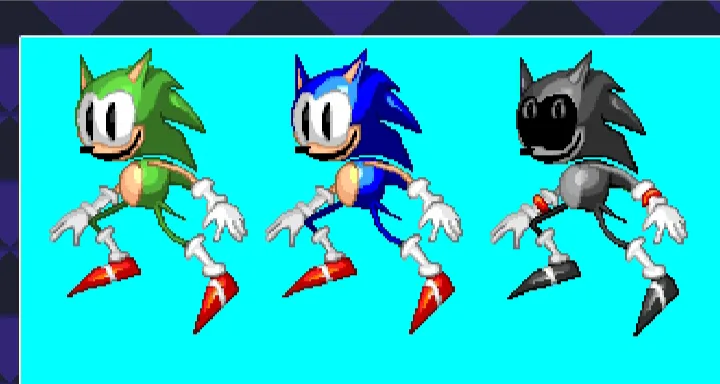

0 comments