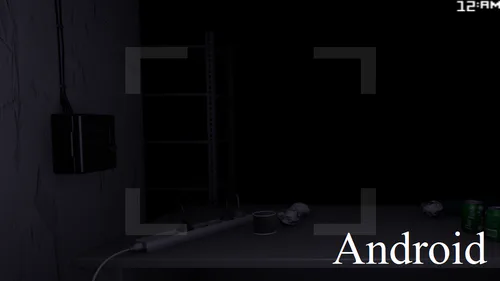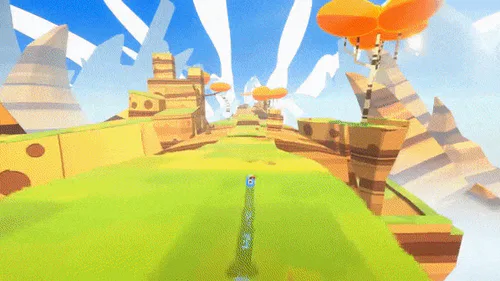Comments
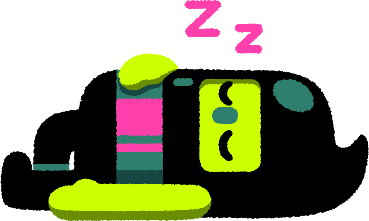
EdWhim - The Future Of Educational PowerPoint "‘Bomb’-Games" (For X64 Windows PPT 2010, 2013, 2016, 2019, 2021, And 365+)
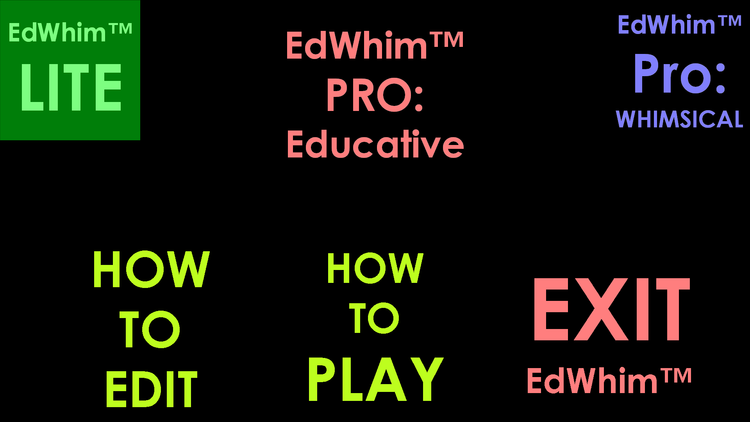
We have officially developed the world's very first "PowerPoint Bomb-Game-Engine" that lets you edit literally almost every one of its elements (except for audio, video, menu-item-positioning, and question-slide-order), all from Slide-Show Mode! It also features three play-styles:
A. "Lite", which is intended for hosts and players who have never experienced PowerPoint Bomb-Games before — with all pre-determined result-slides that need to be manually shuffled if the host desires randomisation;
B. "Educative", which rewards players for correct answers and causes them trouble for wrong ones; and
C. "Whimsical", where scores and other results are entirely-randomised, regardless of answer-validity.
What is a "Bomb Game"? Learn more here:
https://www.youtube.com/watch?v=gFikH4Dp4as
We've officially-dubbed our new educational-PowerPoint-‘Bomb Game’-engine, "EdWhim™"!
We chose the name "EdWhim" because it best-represents and -emphasises:
1. the duality of the two mainly-intended play-styles ("Educative" and "Whimsical") offered by the program;
2. the diversity of personalities of the various folks who would both play and develop-using this platform; and
3. the belief that our solution has the potential to help-enable its handlers to merge education and whimsy in fun and exciting new ways!
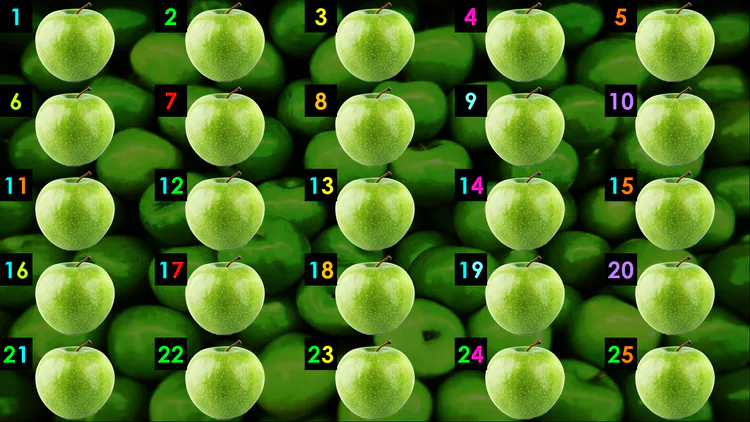
First (above this line), we have a capture of the "Main Question-Selection-Grid"slide. All twenty-five of the apple-cells are transparent, and can be changed to literally any other content whatsoever, by clicking in the lower-right corner of the game-board. You can also use the bottom-right corner to swap-out all the numbered question-link-buttons with custom text and images as well. As for the background, you can click in the lower-left corner to open it up and swap-out the included image with whatever you see as fit to go there.
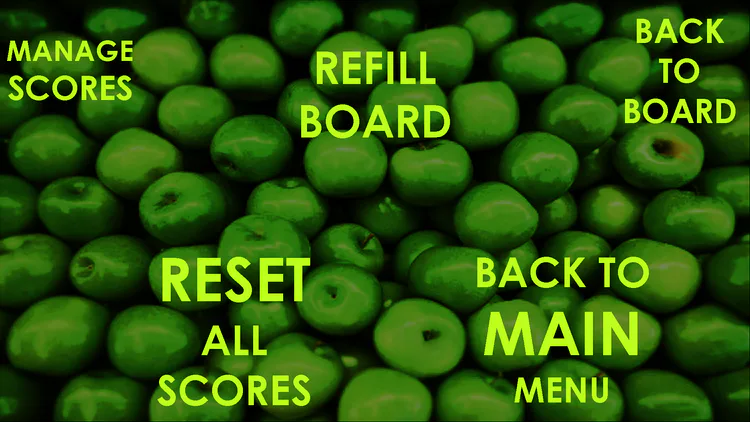
To manage game settings for the current mode, for-example, "Whimsical", you can click in the upper-right corner of the Question-Grid-slide. Here, you can alter scores, re-fill the game-board, clear-out all scores whilst keeping party-names in tact, return to the Question-Grid itself, or go back to the Main Menu to either choose a different game-mode or exit EdWhim entirely.
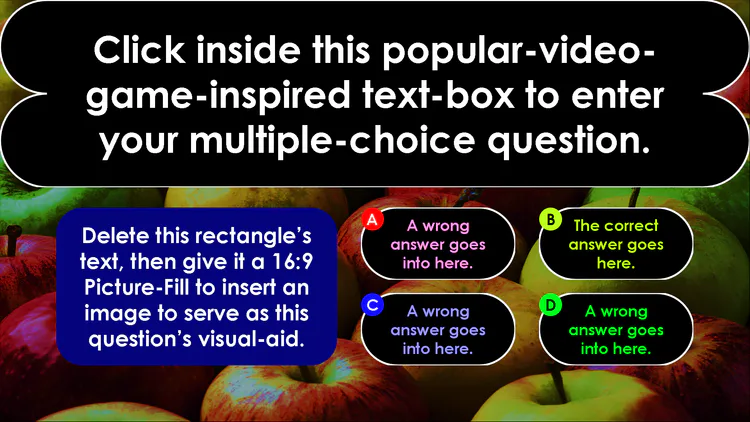
Secondly (above this paragraph), this is the "Multiple-Choice-Question"-slide. You can select the lower-right corner of this screen to activate "Edit-Mode", just like on the Question-Grid; then click on the question-field to edit its appearance and text, and you can also do the same to the answer-options, as well as the lettered answer-option-link buttons. The bottom-left corner always lets you edit the background.
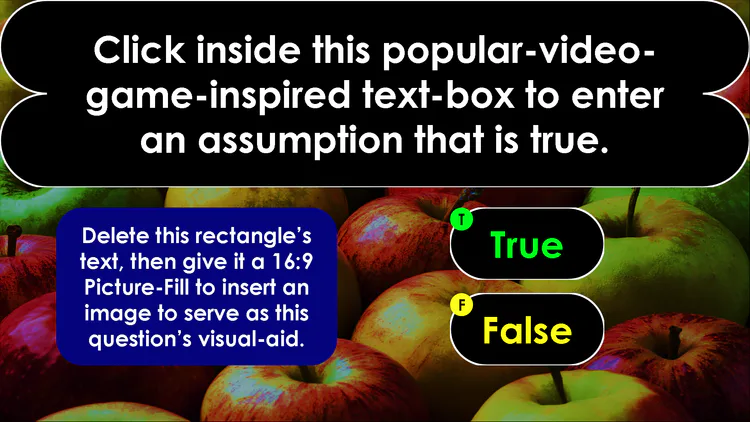
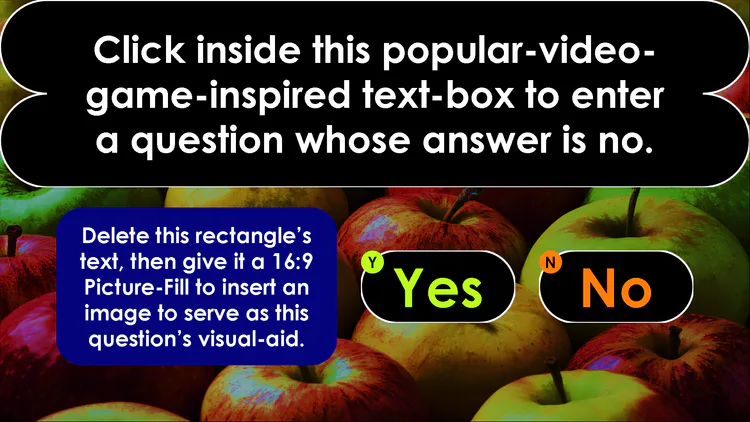
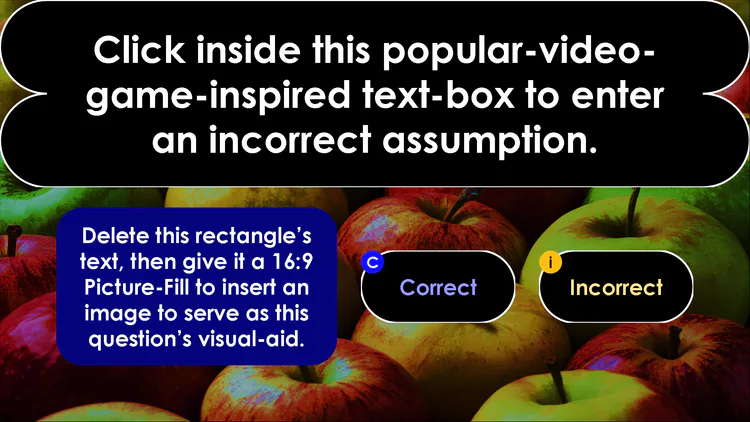
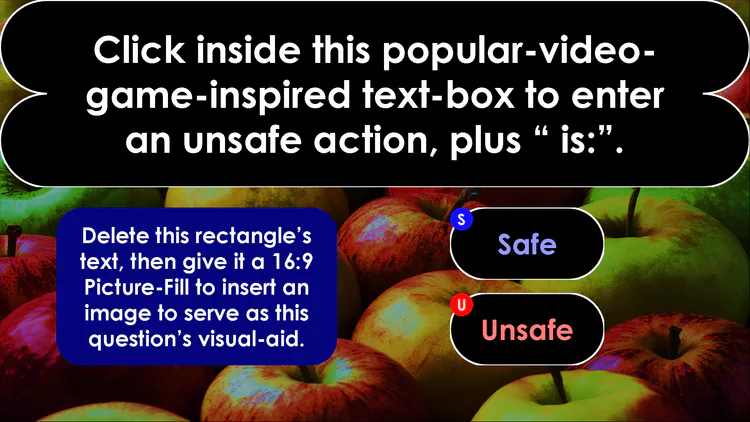
On top of that, all question-slides can tell if the chosen answer is correct or wrong, and additionally, there are more types of prompts to solve than just multiple-choice, too.
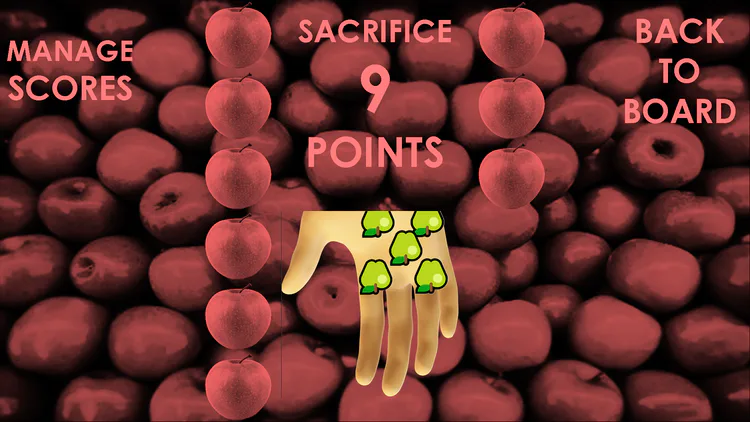
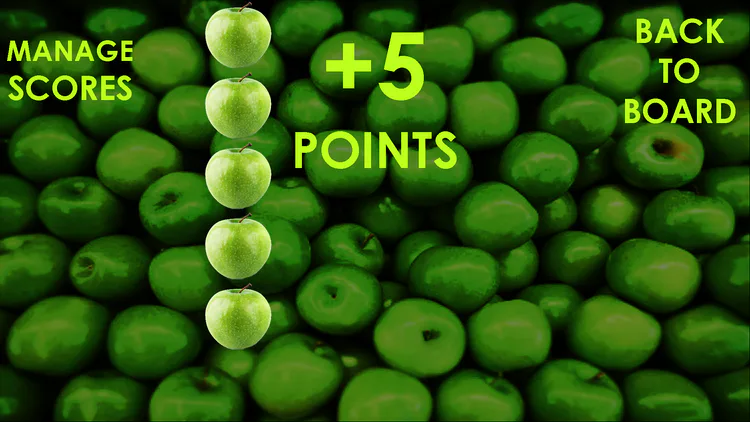
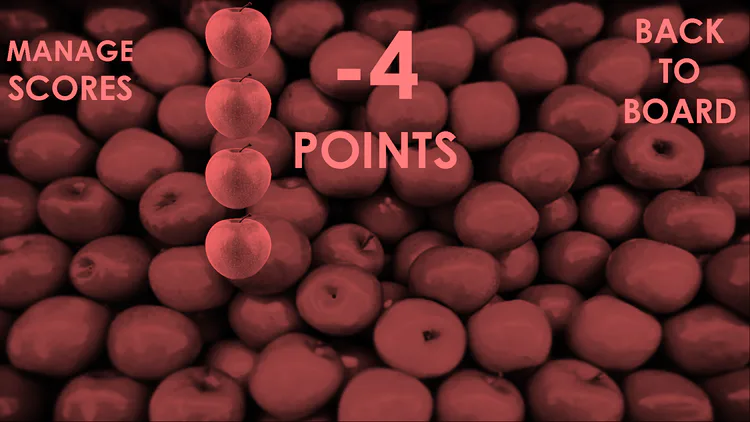
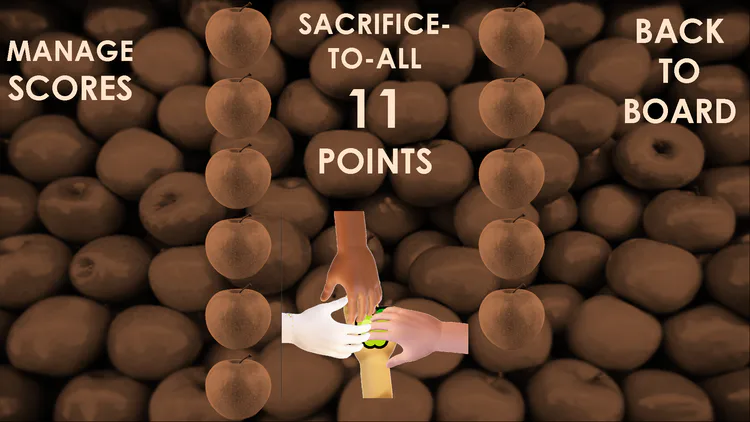
Next, showcased directly-above, you can click in the lower-right corner of any "Result-Slide", to edit its entire appearance, and when in said "Edit-Mode", you can click in the bottom-left corner of the display to alter the background-content.
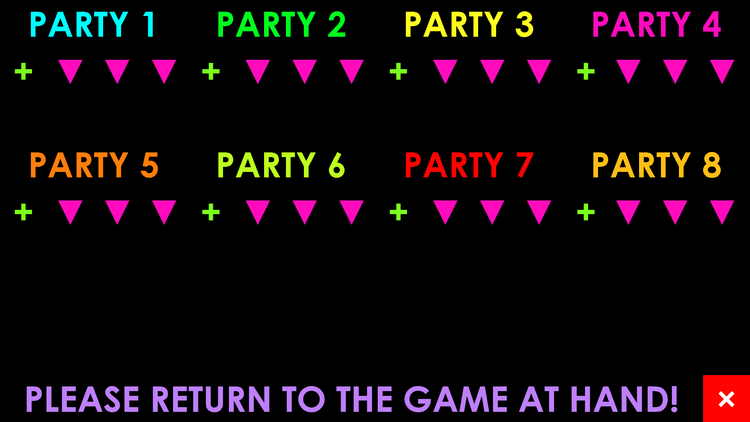
Finally, The Score-Board:
• Click on a party-number-field to edit its text. You can customise up to eight parties, a "party" being defined as any body consisting of one or more players. Feel free to get creative with names, colours, and formatting as seen fit.
• Click on the plus before a score-value to turn it negative, and vice-versa.
• Click on a dropdown-icon to enter a digit;
◘ use the Pound and Star icons to advance and delete respectively;
◘ and when an entry-pad is open, click on the digit-field that it's currently altering to annull any further changes to its value, whilst saving its current textual-character.
• Clicking on the X in the corner will close PowerPoint immediately, asking if you'd like to save your game first.
When it comes to the "Educative", "Whimsical", and "Lite" options though, you can even separate three entirely-different PowerPoint-Bomb-Games amongst each of the three settings, and utilize the Mode-Selector as a Game-Picker-Menu, complete with editable text and custom graphics!
The best two parts, though, are that:
1. This development-platform even works with PowerPoint versions as old as 2010;
2. If you've already acquired and-or assembled all of your assets, development time will be cut-down from weeks-to-months, to two-to-five-days!
Please enjoy, and as always, "Happy Jading!™"