Thank you for your interest in working with us on one of our team projects! This guide will help you get started with an important technical aspect of distributed team collaboration, a tool called git.
This guide is for those completely new to Git and maybe have no idea what it even is.
What is git?
Git is a (basically) a collaboration tool to synchronize files across users and keep a history of all files. By itself Git is a set of command line programs that are not friendly to use (but are very powerful).
Sites like GitLab and Github make using Git nicer by providing friendly interfaces and providing project management features (that are not technically part of Git) such as issue tracking, wikis, release schedules, Discord integration, and things like that.
Recommended videos
If you are new to git, please take the time to watch the following videos so you have a handle on what these tools do and how to use them. You don't need to memorize everything in them.
What is Version Control? - the basics of what Git is and why we use it. All You're Perfect Studio projects (currently) use Git for version control. You don't need to be an expert but it helps a lot if you have a basic grasp of what is going on.
Using the Issue/Task Tracker - not the most exciting video but it covers all the main features of the Issue/Task tracking system that you will use. All You're Perfet Studio projects make extensive use of the Issue tracker.
Issue Board - this short and easy to watch video shows how the Issue Board works. Most You're Perfect Studio projects make at least some use of the Issue Board.
One-time setup
Register for a free account at GitLab - this is the website that hosts our git files.
Register for a free account at GitHub - this is different than GitLab. Technically GitGHub and GitLab are competitors but the GitHub desktop software is nicer and works with both websites. It requires having a GitHub login - so you will need logins for both websites.
Install GitHub Desktop
Open the GitHub Desktop application and login with your GitHub username and password
In GitHub Desktop select File->Clone Repository
Click the URL tab
For the repository URL enter the clone URL for you project (it is on the project's main page - ask your project manager if you can't find it.
Local path can be any place on your computer, this is where all of the project files will be stored
Click [Clone]


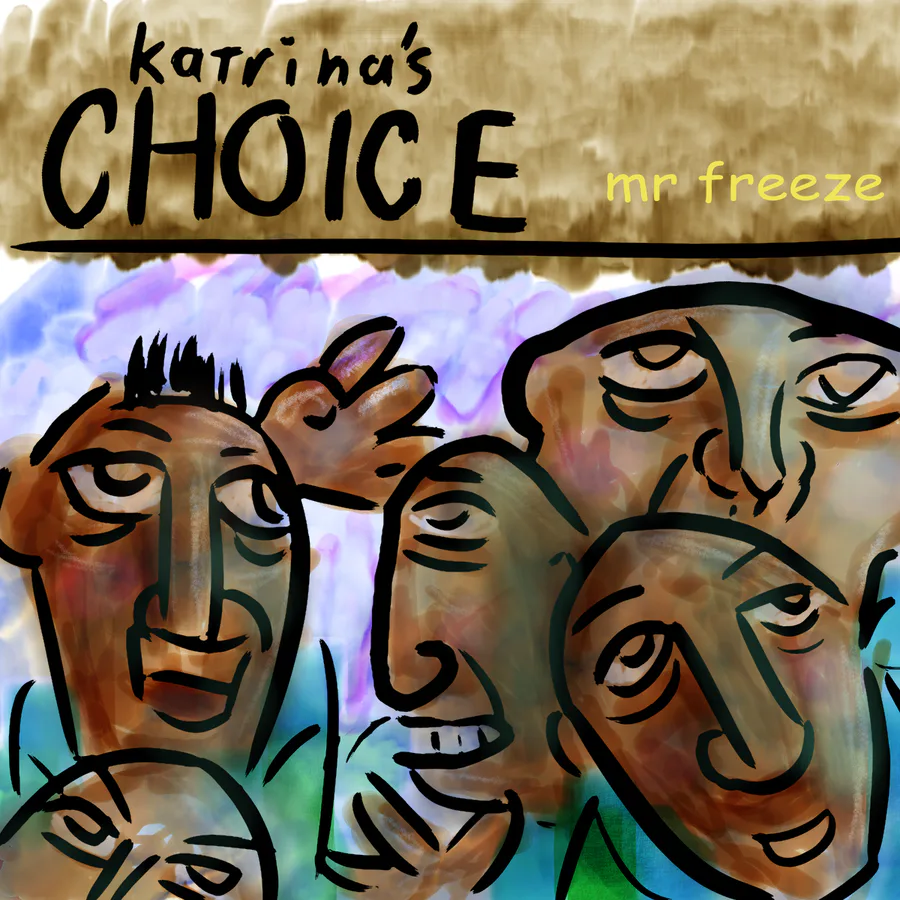

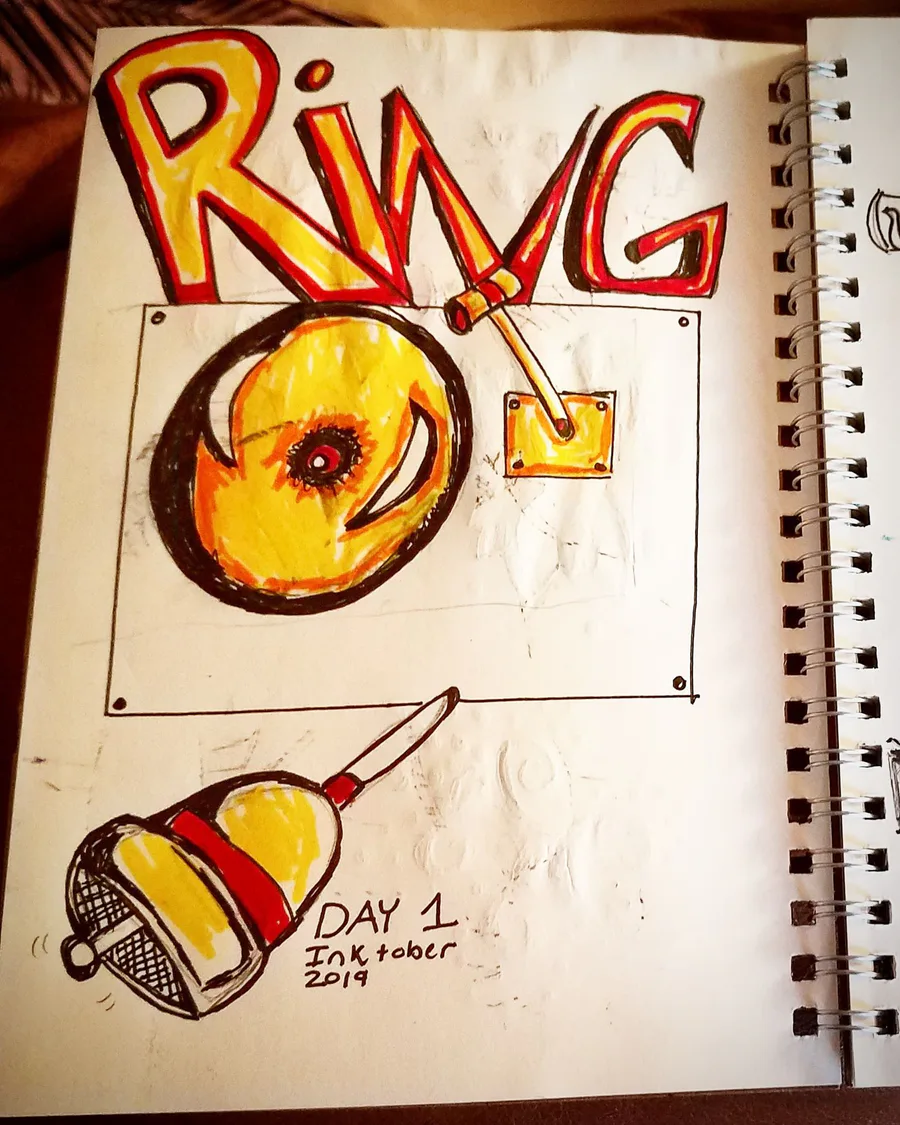
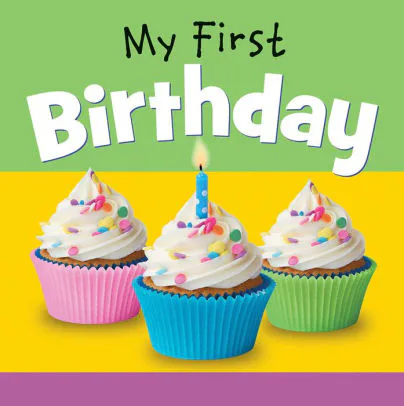

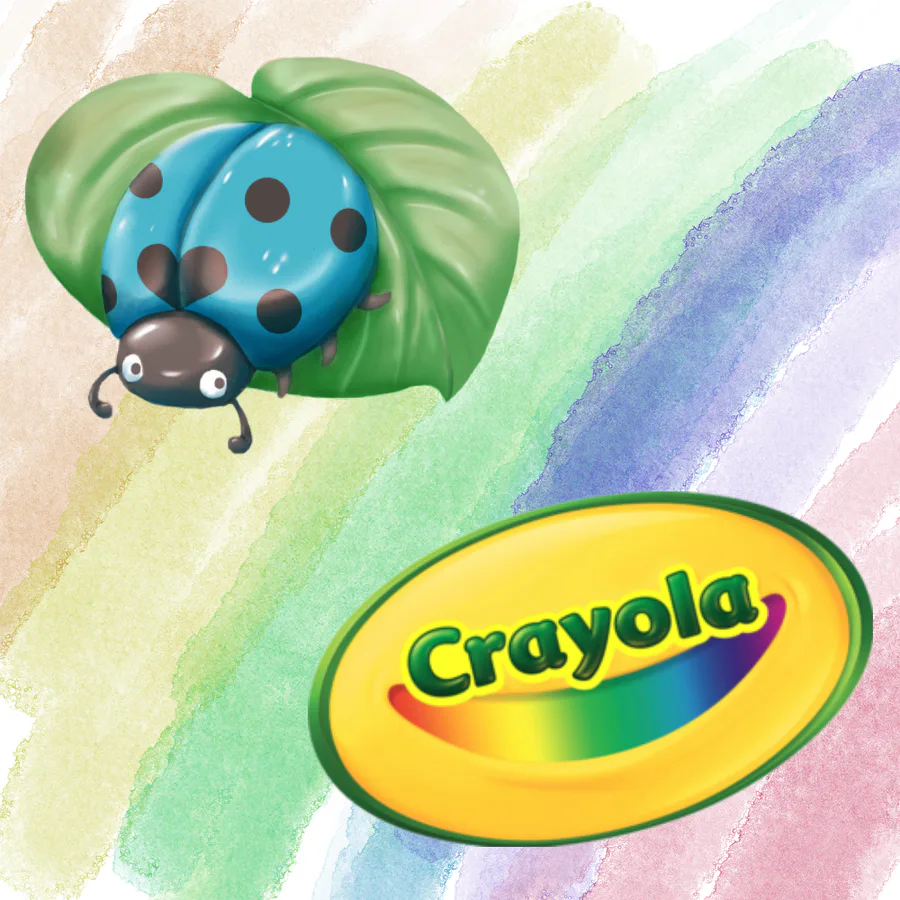



0 comments