(Translated by Google Translator, because I am lazy to translate it by myself)
Sorry for the caption on the screenshots, I haven't been able to activate WIndows yet
After the FIRST launch of the game, you will see the settings menu (after entering the settings, then you can change them in the "Config")
After subsequent launches (or after entering the settings) you will see a menu in which there are four options: "Play Online", "Play Offline", "Config" and "Extras".
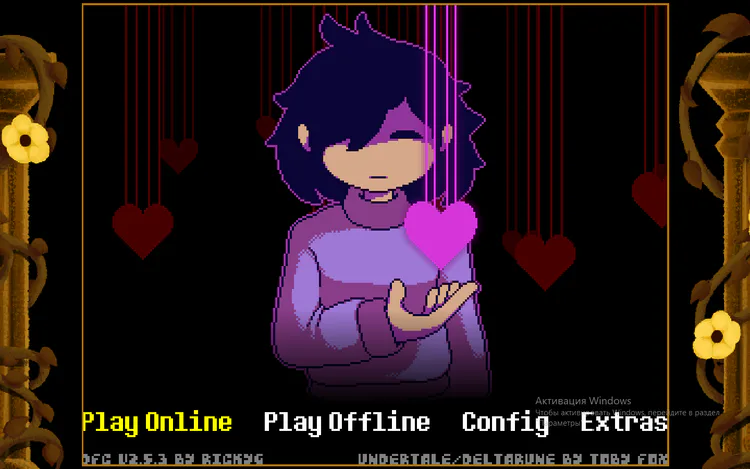
In "Play Online" we will see the following options:
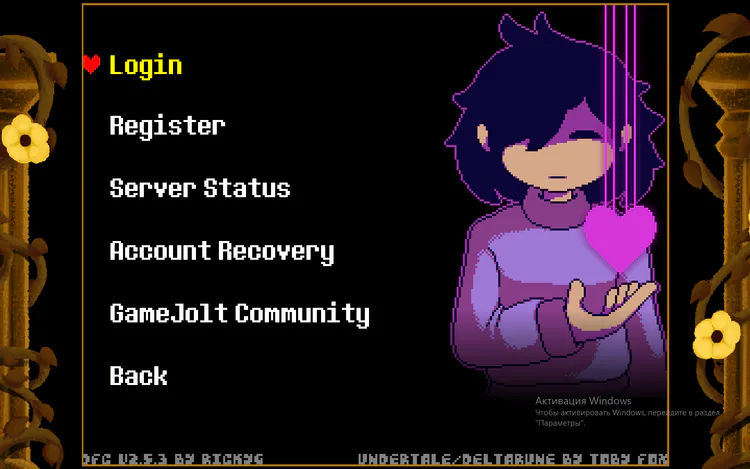
To start the game, we must register (if an account already exists, then this item is skipped), for this, select "Register", then we enter
Username
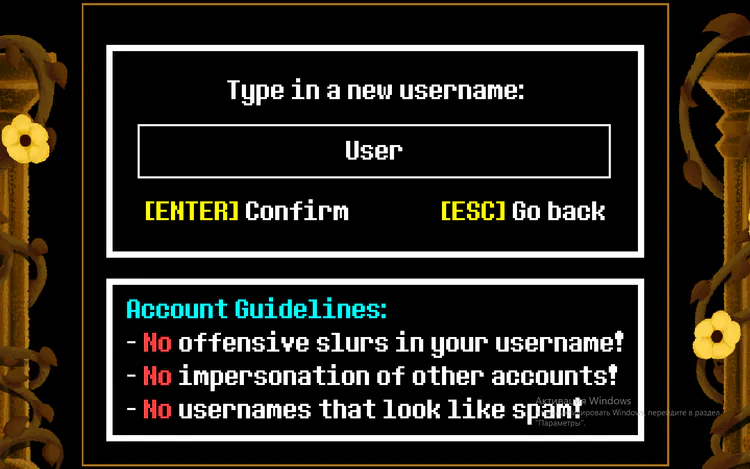
Password
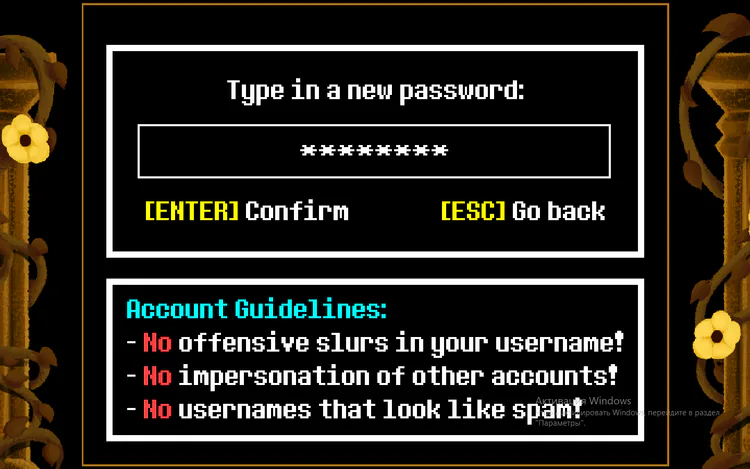
Password again
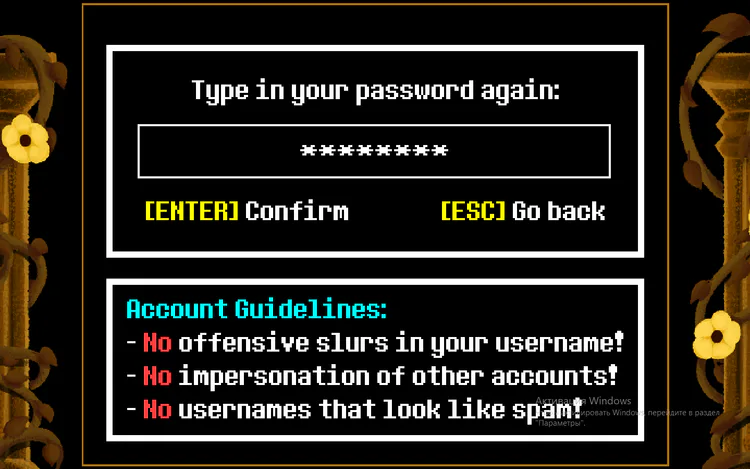
then E-Mail
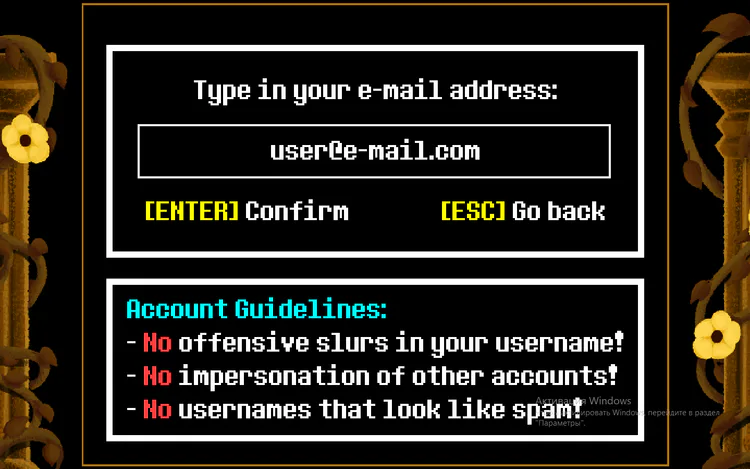
Below the input box, we see the rules for the Username.
If you activate another application or desktop, the input will be reset. I also advise you to write down somewhere, everything that you entered in the "Register", because you will have to constantly enter these data in order to log in.
After registration, select "Login", then we will see a window for entering a Username
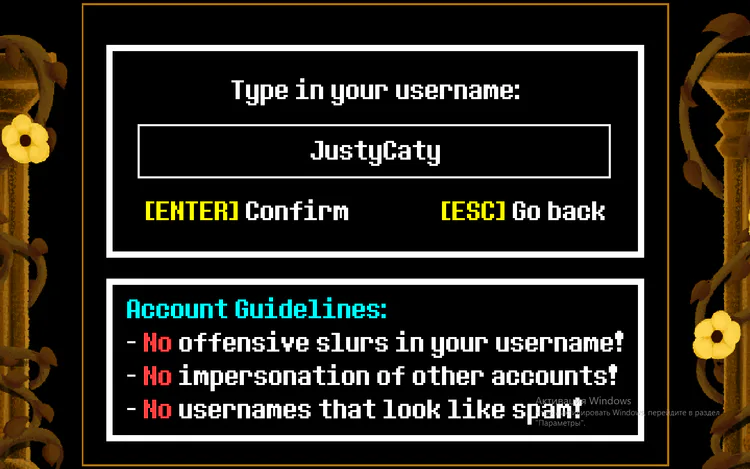
then a Password
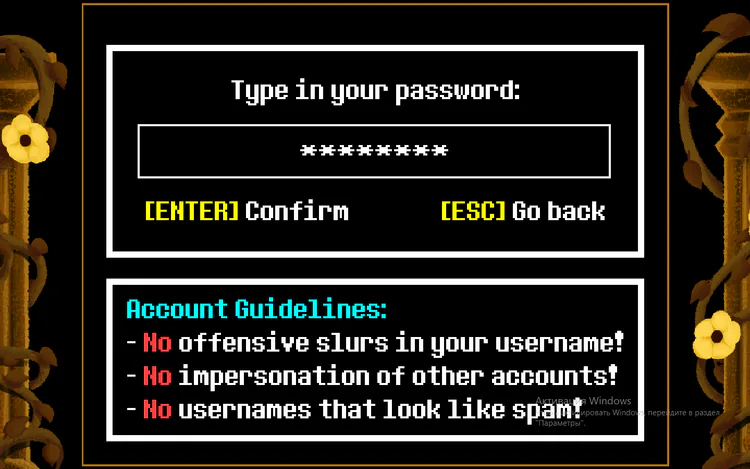
The options below take you to the default external browser. Server status
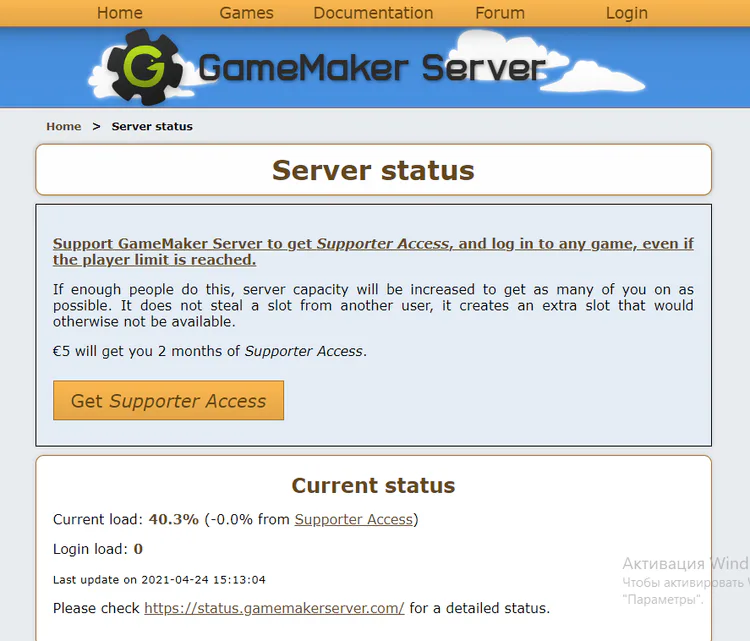
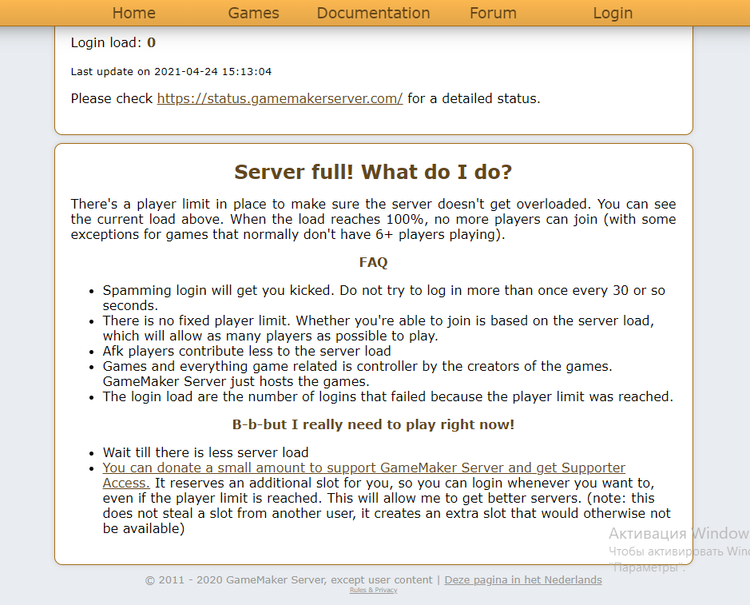
Account recovery
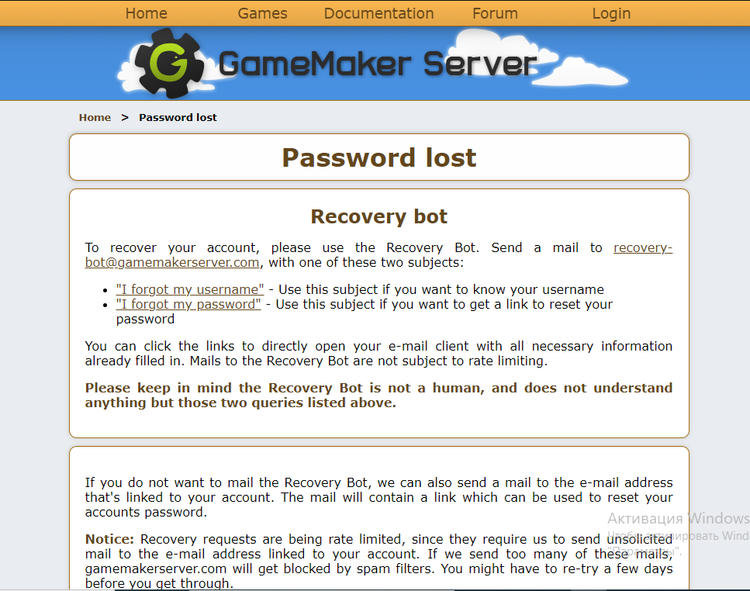
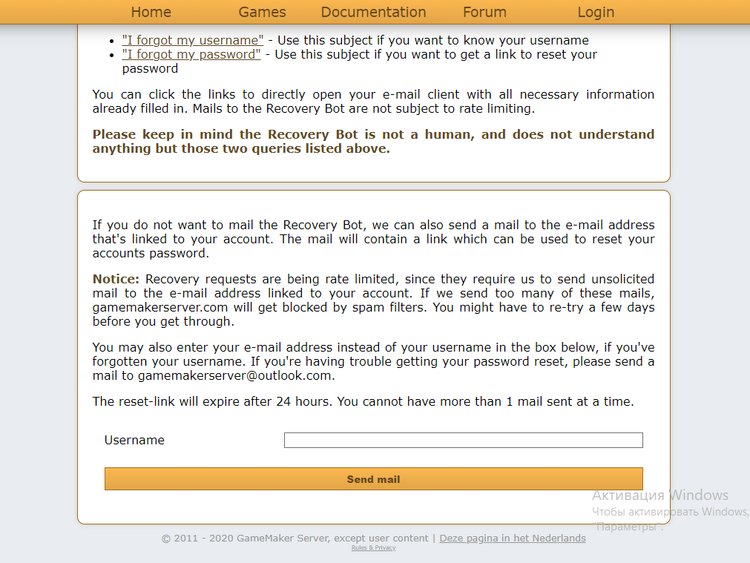
GameJolt Community
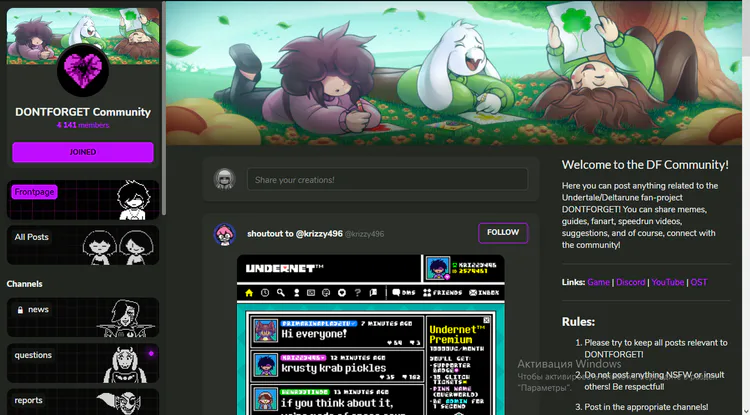
When choosing "Play Offline", we will have to enter a username and immediately appear in the HUB.
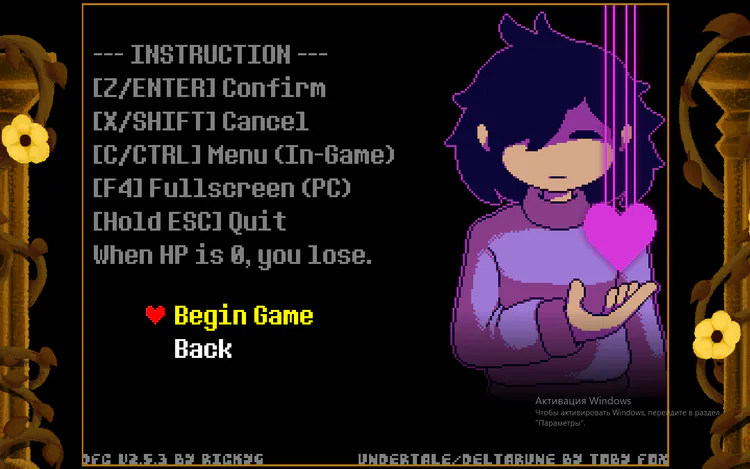
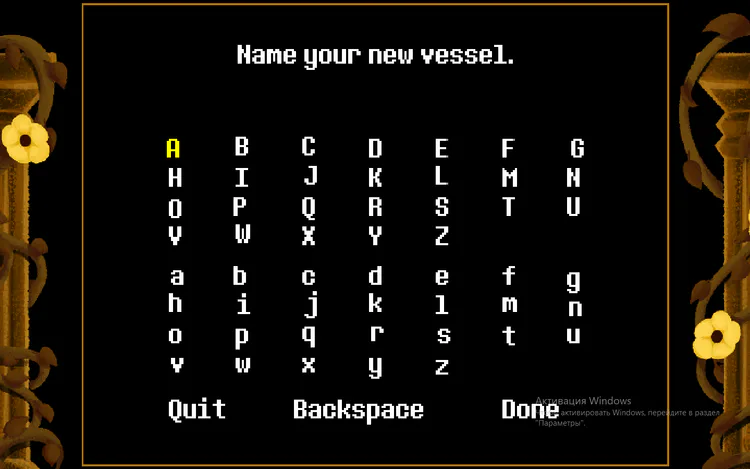
This option is perfect for playing with an unstable Internet connection.
The next option is "Config".
Fullscreen - to change the game window from non-fullscreen to fullscreen and from fullscreen to non-fullscreen (Also works with the F4 key)
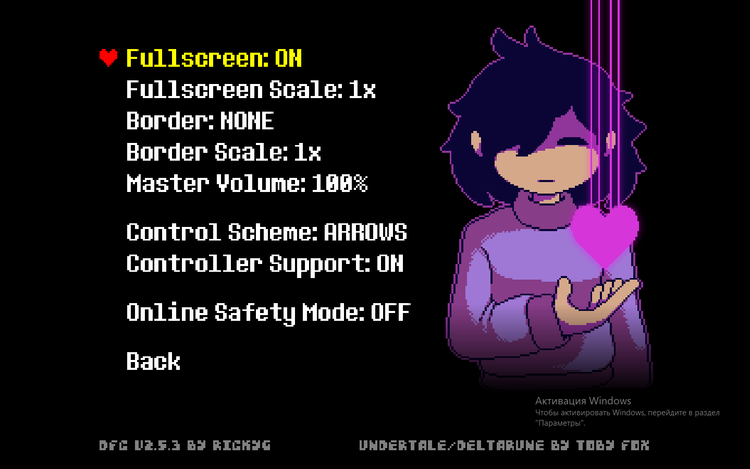
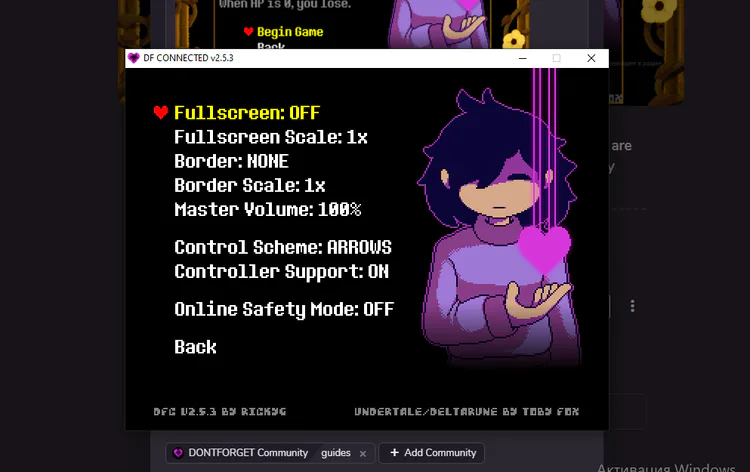
Fullscreen Scale - only with fullscreen using Dynamic or Simple Borders. Resizes game borders from 0.5x to 2x
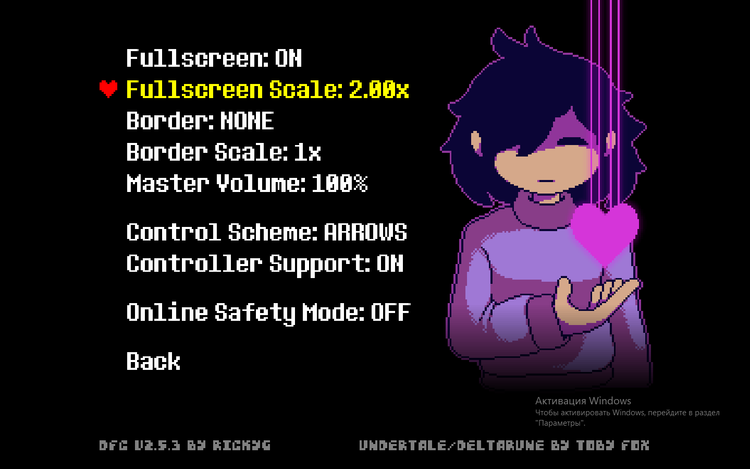
Border - The style of the outer borders outside the play area. There are three styles: None, Dynamic, and Simple.
The "None" style gives no outer border. The "dynamic" style changes the drawing of the outer borders when moving to different locations. The "simple" style makes a white line on the outer borders, just like in dialog boxes.
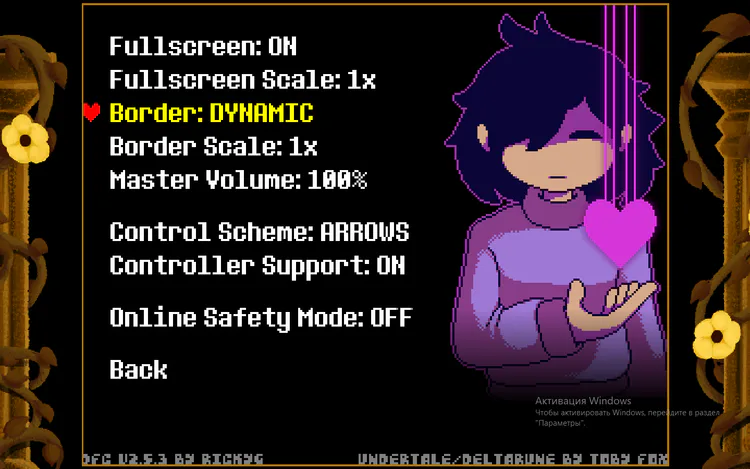
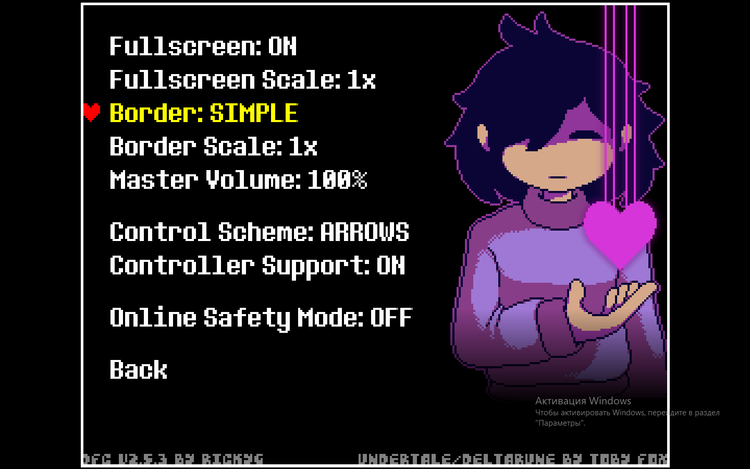
Border Scale - changes the size of the borders from 0.5x to 2x
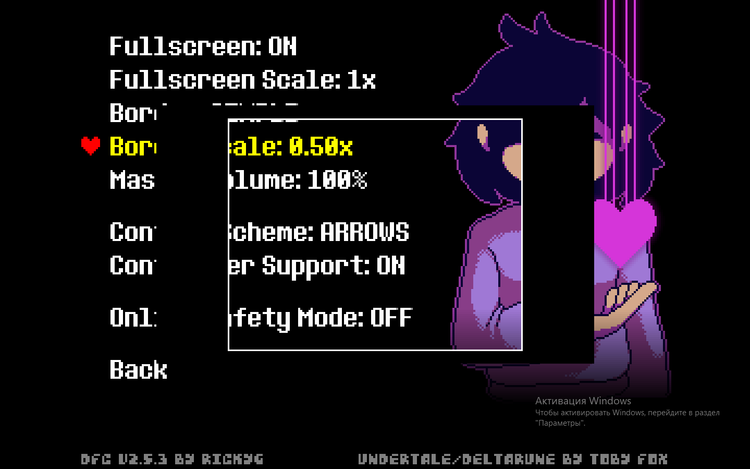
Master Volume - each time selected, changes the overall volume by 10%, i.e. music and sounds.
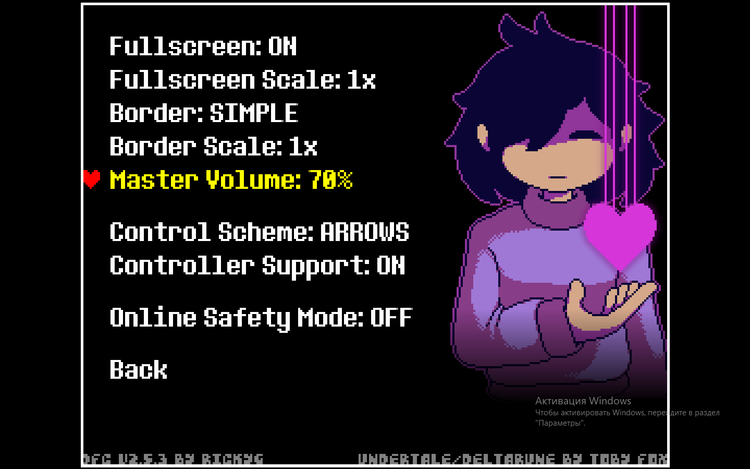
Control Keys - Changes the control style to either "arrows" or "WASD".
Controller support - turns the controller on or off
Online Safe Mod - I couldn't learn what it does, but it seems to enable or disable the chat filter
In the "Extra" option, only "Credits" works, in which you can see the authors and etc.
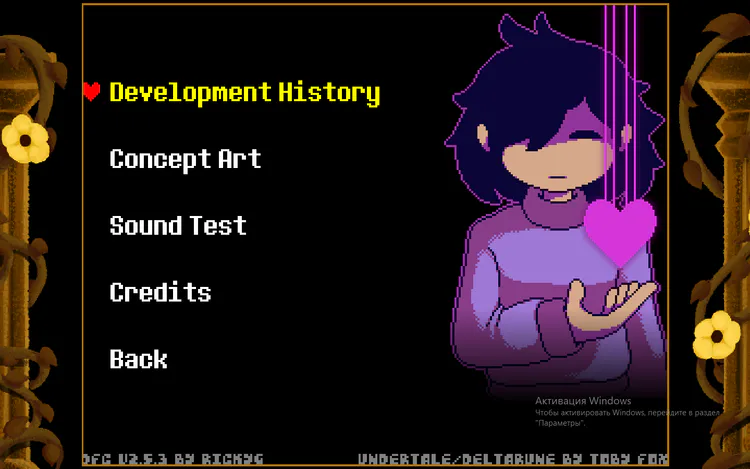
The End

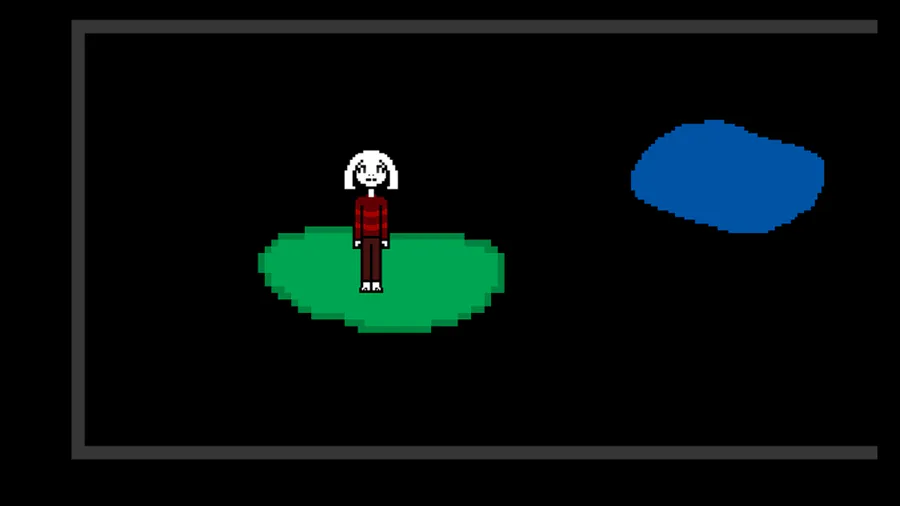
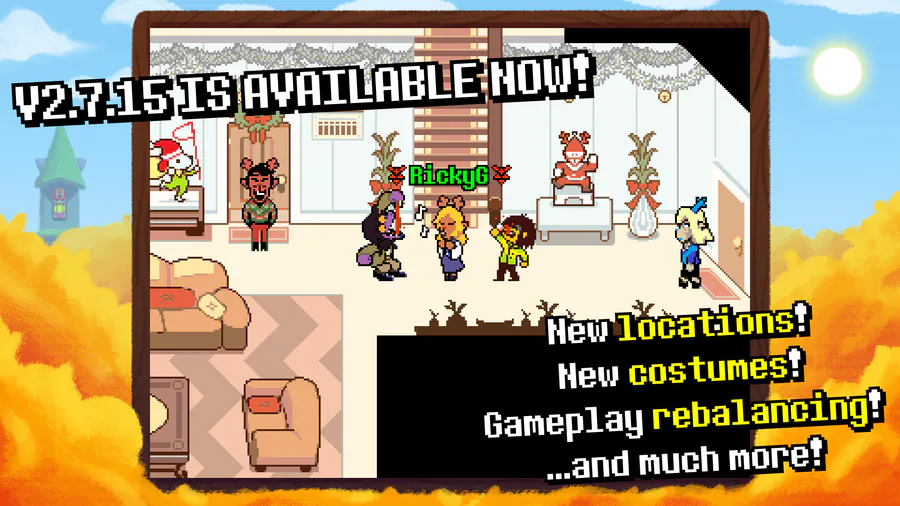
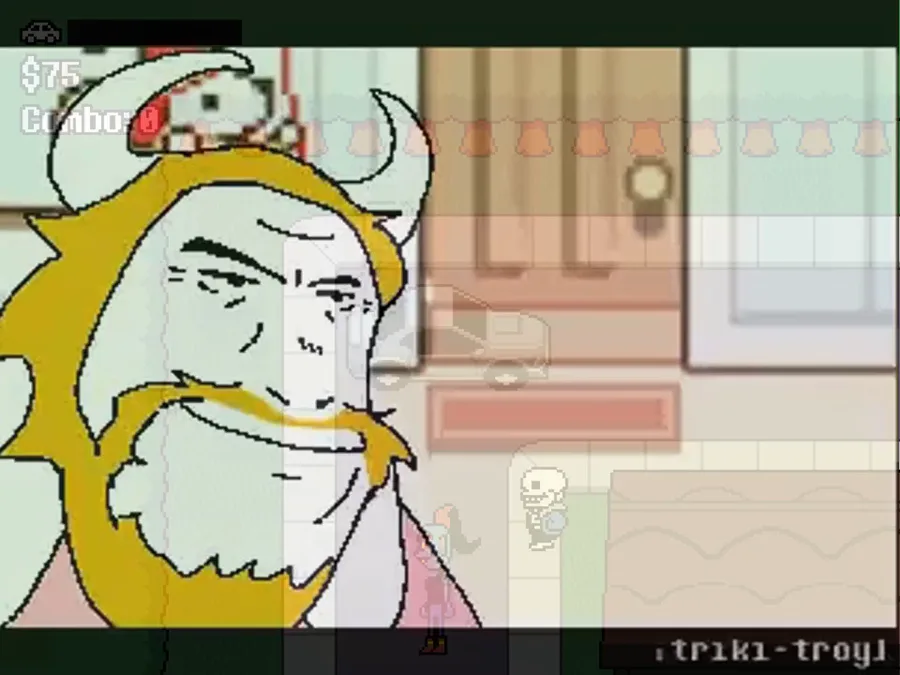
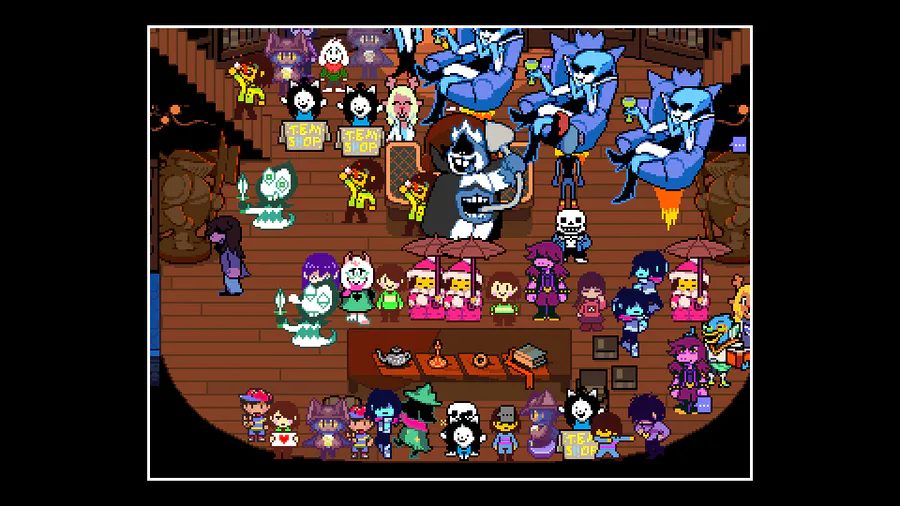
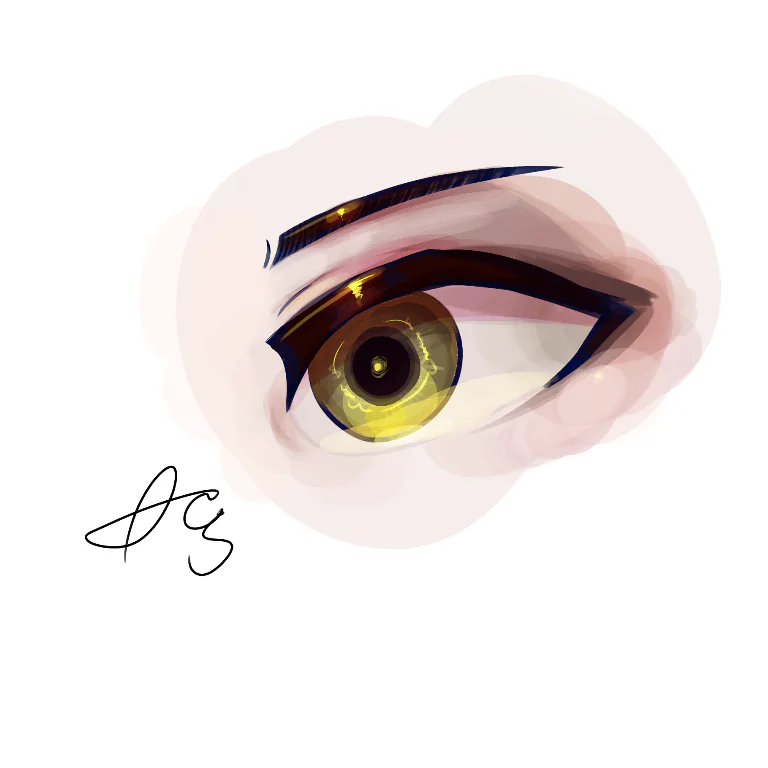



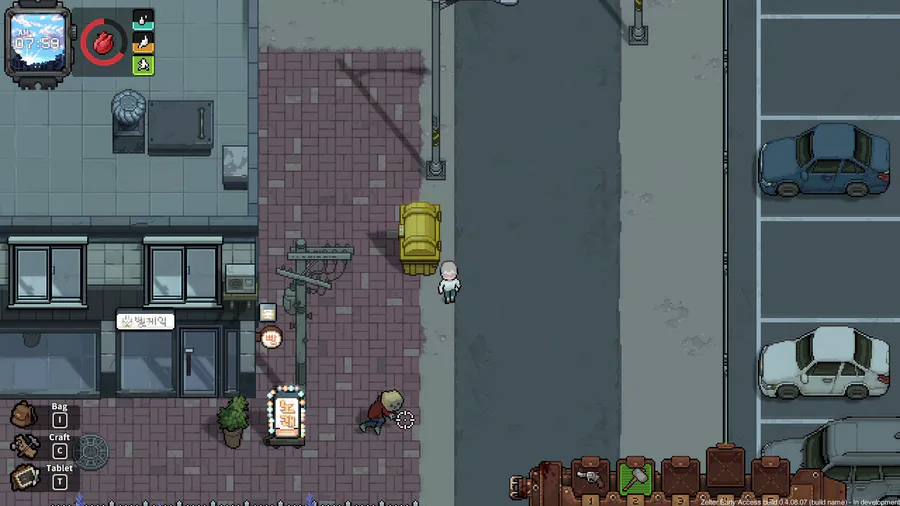

1 comment