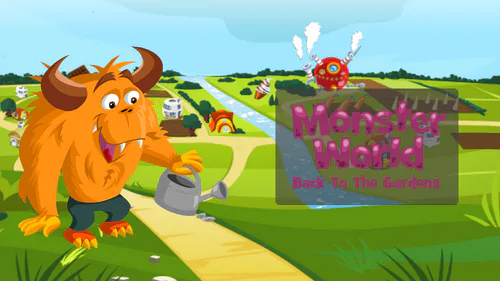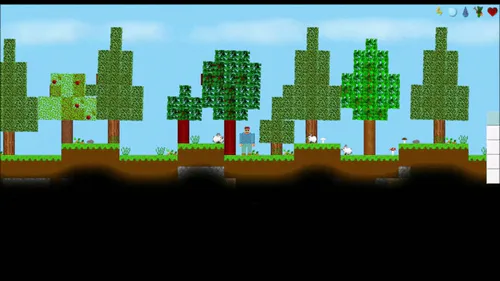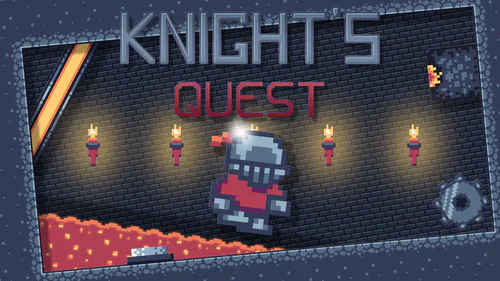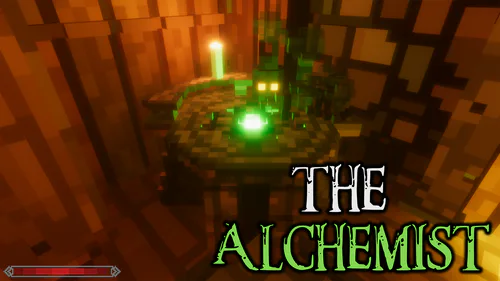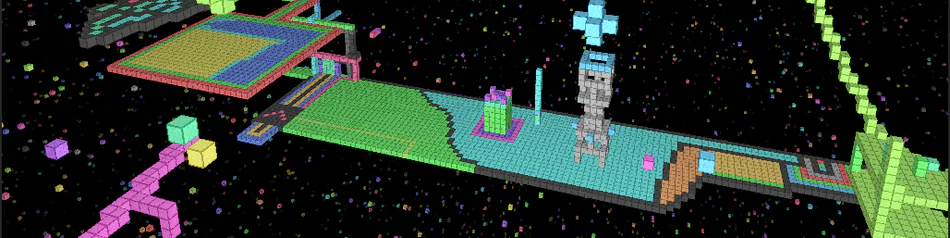
Comments
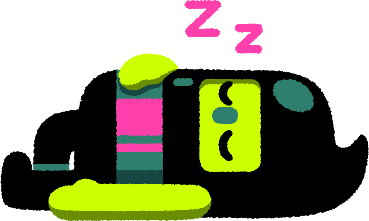
VoxelPaint
Also available on Flathub & Snapcraft & GitHub.
Mouse locks when you click on the game window, press ESCAPE to unlock the mouse.
W,A,S,D = Move around based on relative orientation to X and Y.
SPACE + L-SHIFT = Move up and down relative Z.
Left Click / R-SHIFT = Place node.
Right Click / R-CTRL = Delete node.
Q / Middle Click = Clone texture of pointed node.
R = Places node at your current position.
E / F / Mouse4 = Toggle player fast speed on and off.
1-7 = Change move speed for selected fast state.
X + C / Slash + Quote = Change texture of pointed node.
T = Resets player state to start.
G = Gravity on/off.
P = Toggle pitch lock.
F3 = Save. (auto saves on exit or idle for more than 3 minutes)
F8 = Load. (will erase what you have done since the last save)
Multi-select:
Middle Mouse Click & Drag or Mouse4 & Drag (or Q and drag) to select area.
V = Copies the selected nodes to the currently pointed position, the point you started the selection from is the point you will copy from at the new pointed location.
B = Fill selected nodes with selected color.
N = Delete selected nodes.
Arrow Keys can be used to move the view around.
Your state is automatically saved on exit.
You can customize the 17 block tileset, in your dataPath you will find a tiles.ppm image file, edit this file and save it as a PPM with a P6 272 16 255 header. Krita or KolourPaint can edit PPM files.