Steps to Run on WinlatorInstall Winlator:Download the Winlator APK and OBB from GitHub.
Install the APK and place the OBB in /Android/obb/com.winlator/ using a file manager (e.g., RS File Manager).
Grant storage permissions when prompted.
Download the Game:Visit the itch.io page and download the .zip file.
Extract it to your Android’s Downloads folder using ZArchiver or a similar app (contains lucys-adventure.exe or similar).
Set Up a Winlator Container:Open Winlator, tap + to create a new container (e.g., "LucyAdventure").
Configure settings (tap gear icon):Resolution: 1280x720 or 640x360 (for better performance).
Graphics Driver: Turnip (Snapdragon) or VirGL (Mali GPUs).
Video Memory: 2048MB (or higher if 6GB+ RAM).
Box86/64 Preset: Performance (use Stability if crashes occur).
DX Wrapper: DXVK (for DirectX compatibility).
Save and create the container.
Launch the Game:Start the container (three-dot menu > Run) to open a virtual Windows desktop.
Navigate to D: drive (maps to your Downloads folder).
Double-click lucys-adventure.exe to run the game.
Use on-screen controls or a Bluetooth gamepad (configure in Winlator’s input settings).
Create a Shortcut (Optional):In the container, right-click the .exe and select Create Shortcut.
Exit, then find the shortcut in Winlator’s main menu for quick launches.






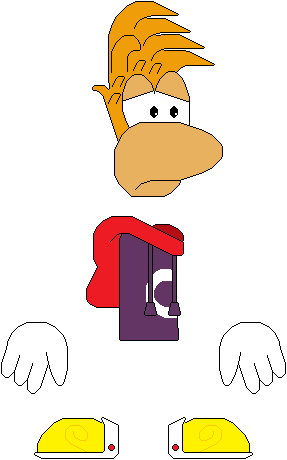

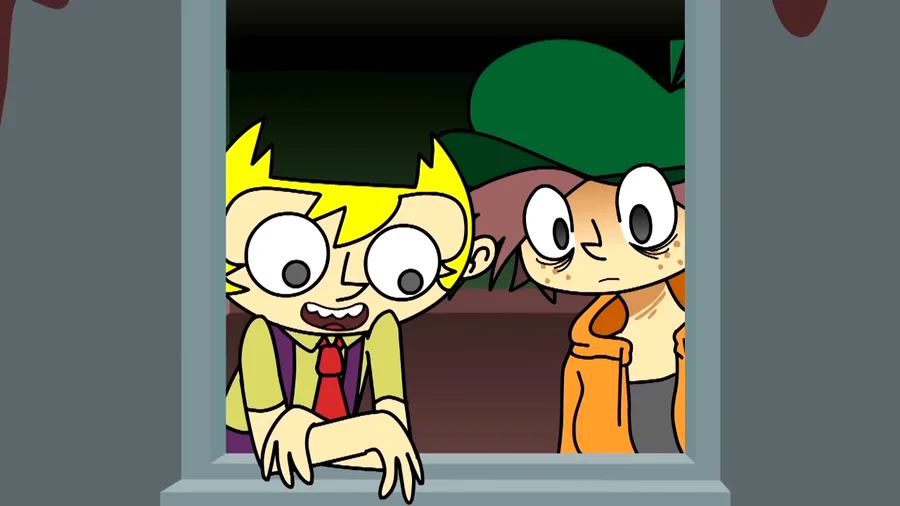
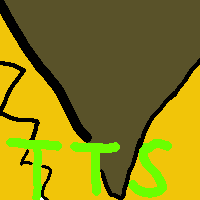
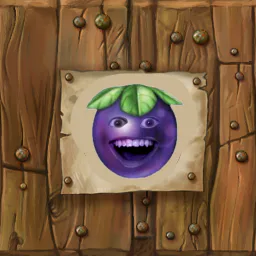
6 comments