<span style=”font-weight:bold;”>What you need:</span>
Imagination
The Universal Screenmate 4.0 (can be downloaded from the softpedia download button in the right)
The character’s frames for animations (walking, jumping…); they must be of the same size (height and width) and must be PNG images with an alpha channel
Optional: Projectile frames (yes, PNG only with the same size)
<span style=”font-weight:bold;”>Part 1:</span>
Open the editor
Enter the directory where you want the screenmate data files to be stored; the full address will be like in the example in the image.
Then complete the rest of the fields, they are all mandatory.
If you want an example you can load a prebuilt character by clicking the [Load] button
<span style=”font-weight:bold;”>Part 2:</span>
A new interface will appear if the data was correct
Navigate through the tabs to configure the screenmate.
Click the big squared buttons to load your character’s frames.
<span style=”font-weight:bold;”>General tab:</span>
From the General tab you can edit its name, load the idle frames (what your screenmate will look like when idling) and set its moods (your character must have at least one mood).
After completing the mood fields click the [Refresh moods] button
<span style=”font-weight:bold;”>Moods tab:</span>
These are all the actions your mate is able to do. Set the probability of them happening by filling the fields.
If you don’t want an action to happen set it to 0.
If you want it to happen often set it to 1,2,3 (the bigger the number the least probable it will be)
If you want it to happen rare set it around 20
<span style=”font-weight:bold;”>Walking tab:</span>
From here you can configure your mate’s walking animation, the distance and delay between frames
<span style=”font-weight:bold;”>Jumping tab:</span>
As you can see there are 4 frames for jumping in each direction and one for ‘returning’.
‘prejumping’ occurs when your character prepares for the jump; then there’s the ascending frame (that’s mandatory because there’s no jump without at least that frame)
The ‘fall’ frame is what your screenmate looks like when it’s falling; same for the ‘land’ frame
The ‘returning’ id displayed when your character is walking/running and decides to change direction
Experiment with the jumping forces to get the desired result
<span style=”font-weight:bold;”>Throwing tab:</span>
Throwing frames is what you screenmate looks like when throwing stuff (simple!).
The rest is pretty self explanatory
<span style=”font-weight:bold;”>Animations tab:</span>
5 custom animations are available from here. For example: Waving like the blob 4 times like in the image, walking in any direction (not just horizontal) and anything your imagination might cook up
<span style=”font-weight:bold;”>Quotes 1 tab:</span>
Here’s where you write what your mate will tell according to its mood
<span style=”font-weight:bold;”>Quotes 2 tab:</span>
Self explanatory (look at the image, focus, become the image)
<div class=”blogger-post-footer”>
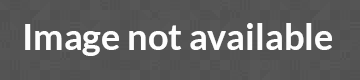
</div>
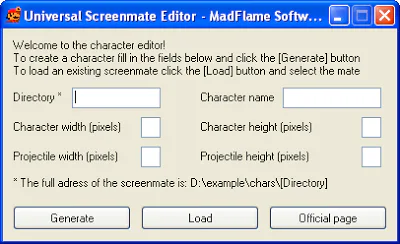
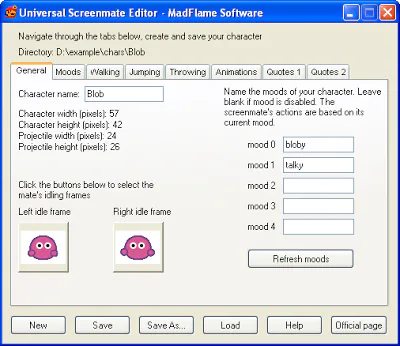
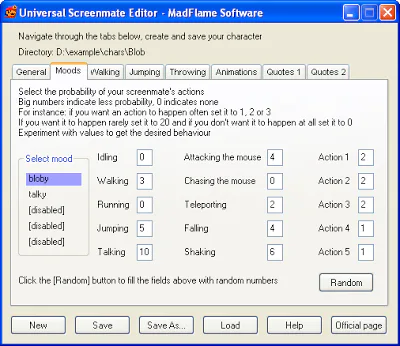
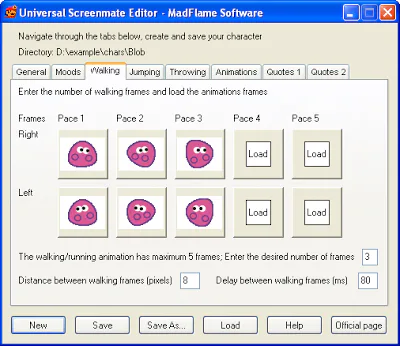
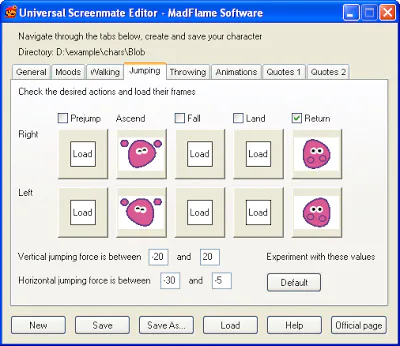
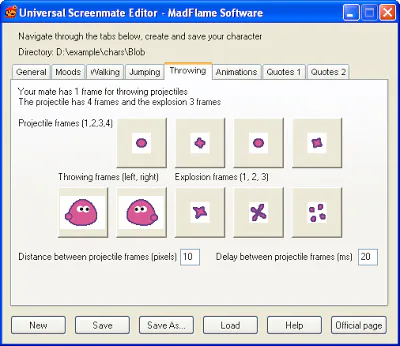
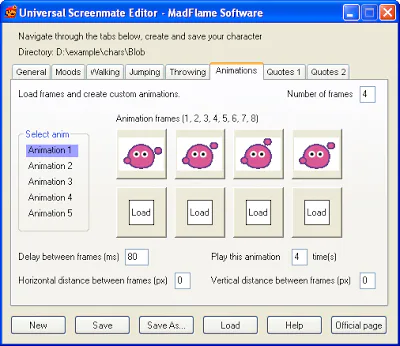
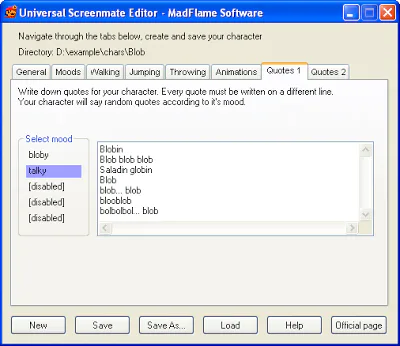
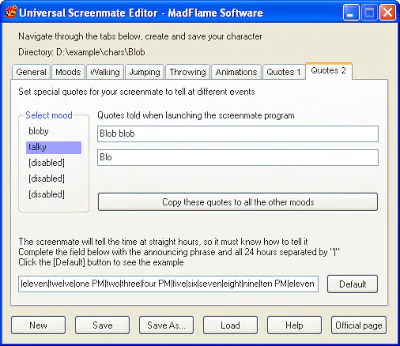
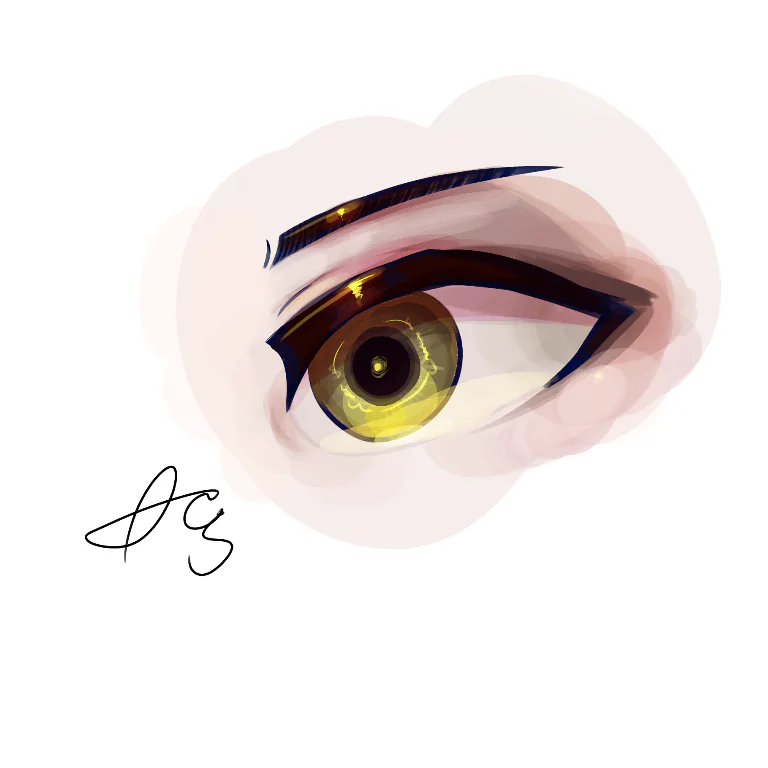
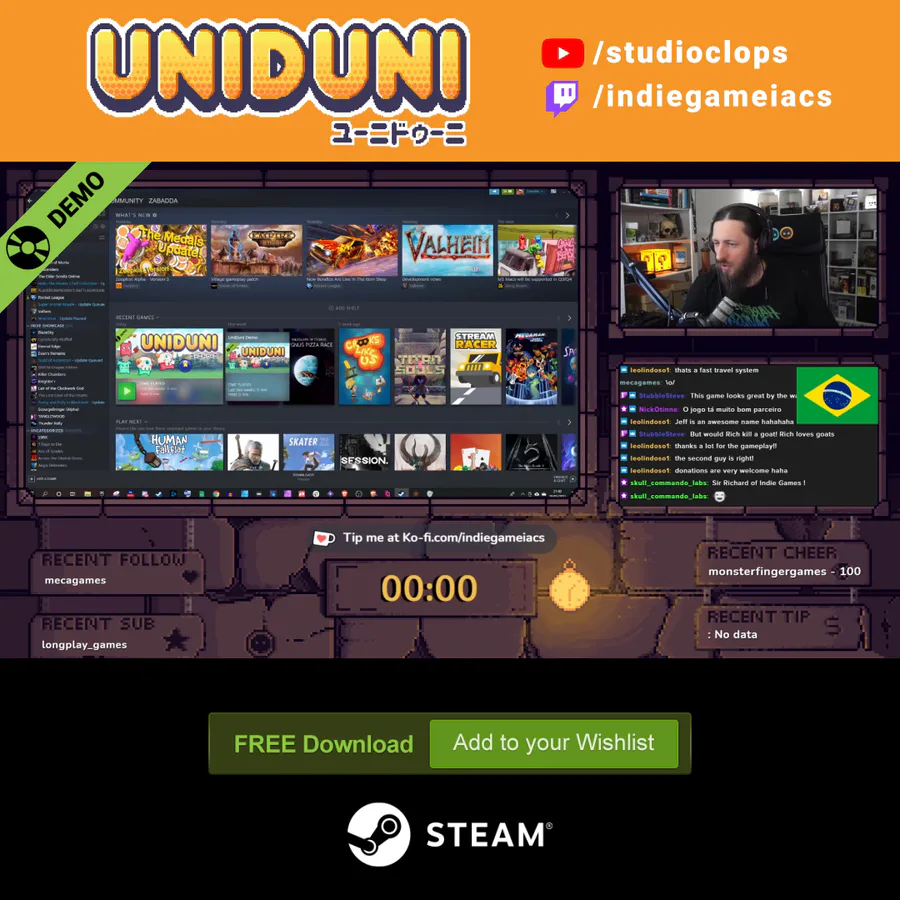





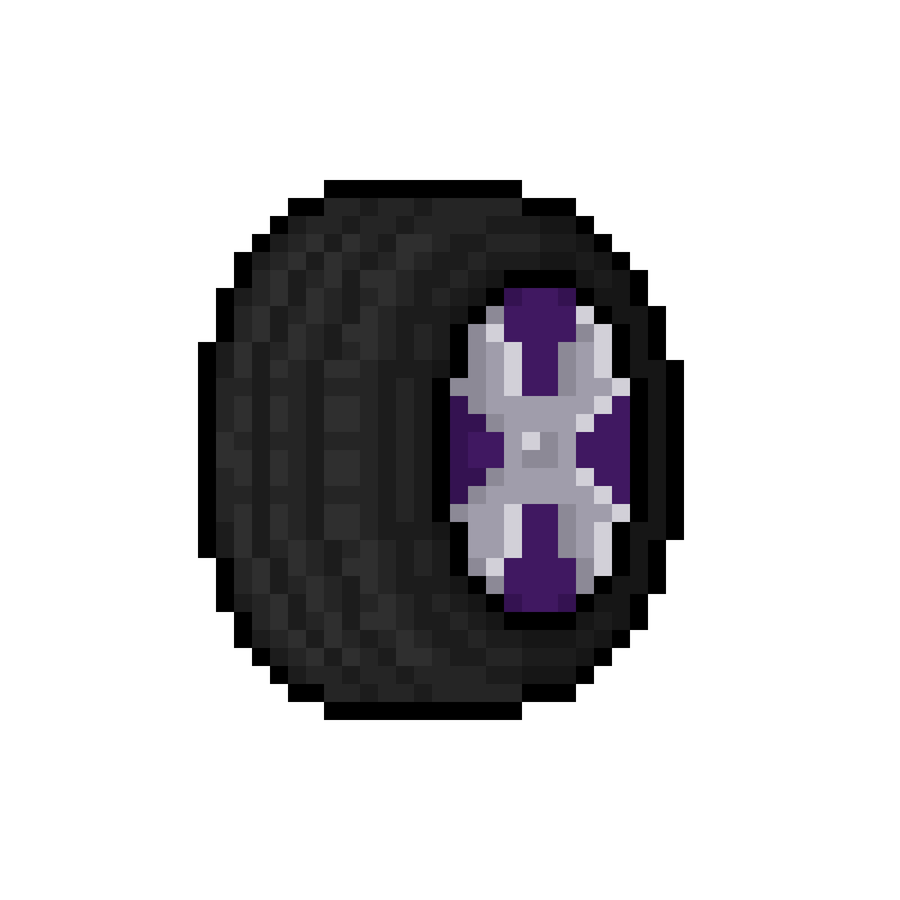

0 comments