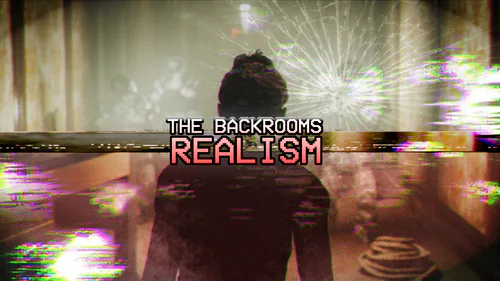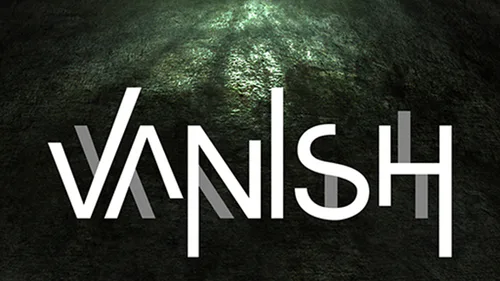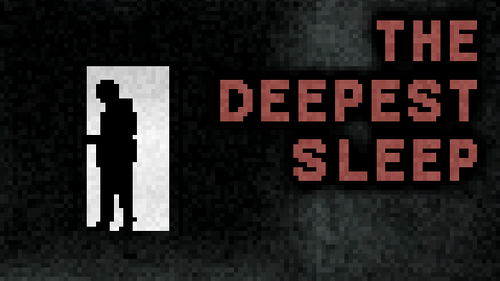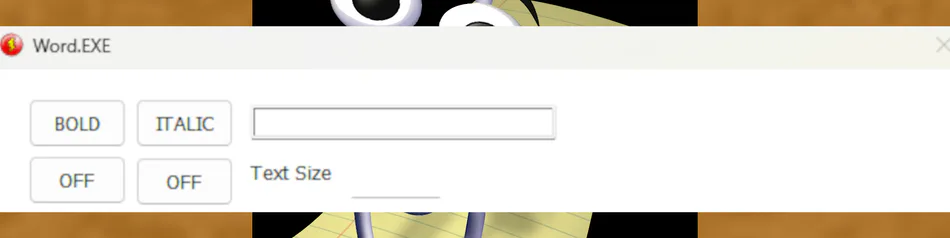
Comments (3)
Esta bueno pero¿Porque hay que desactivar el lively wallpaper o El Wallpaper engine?(pregunto nomas)
piola
Word.EXE
You download a lost version of Word and clippy is strange #horror #other #fakevirus
YOU NEED TO DISABLE THE LIVE WALLPAPER
How to Disable Live Wallpaper on Windows Using Lively Wallpaper or Wallpaper Engine
For Lively Wallpaper:
Open Lively Wallpaper:
Look for the Lively Wallpaper icon in the system tray (near the clock) and click it.
Pause or Stop the Wallpaper:
Right-click the Lively Wallpaper icon in the tray.
Select "Pause Wallpaper" to temporarily stop the animation.
Alternatively, choose "Close Lively" to completely disable the live wallpaper.
Revert to a Static Wallpaper:
Open Settings (
Win + I).Navigate to Personalization > Background.
Select a static option like Solid Color or Picture.
For Wallpaper Engine:
Open Wallpaper Engine:
Locate the Wallpaper Engine icon in the system tray and click it.
Pause the Wallpaper:
Right-click the Wallpaper Engine tray icon.
Select "Pause" or "Stop" to temporarily disable the live wallpaper.
Disable Wallpaper Engine for Specific Applications [NOT RECOMMENDED]:
Open Wallpaper Engine and go to the Settings menu.
Navigate to the Performance tab.
Enable "Pause when other applications are fullscreen" or "Pause when other applications are maximized". This will automatically pause the live wallpaper when running a game.
Revert to a Static Wallpaper (Optional):
If you want to fully disable the live wallpaper, open Settings > Personalization > Background and select a static background (Solid Color or Picture).
How to Install the Game
Download the Game File:
Ensure you have downloaded the correct file named
Word.EXE.rarfrom a reliable source.
Install a File Extraction Tool:
Download and install a program like WinRAR, 7-Zip, or a similar tool capable of extracting
.rarfiles.
Extract the Game:
Right-click on the
Word.EXE.rarfile and select "Extract Here" or "Extract to Word.EXE/" (this will create a folder containing the game files).
Locate the Executable:
Navigate to the extracted folder and find
Word.EXEor the game’s main executable file.
Run the Game:
double-click
Word.EXEto launch it.