OnTheRun was a 2013 AIE Project by AIE students.
Credits
Bryce Wade - Models, textures, animations, partical effects and UDK.
Han Tsai - Models, textures.
Kyle Bacon - Models, Textures, Game Build, Game packaging (for digital download).
Michelle Lavryssen - Models, Textures.
A readme comes with the zip file (need to be able to open up 7z format).
Running in DX11 (DirectX 11)
Once On The Run is installed, there will be “OnTheRun” shortcut in your start menu. Right click on it and select properties and look for where it says “Target:” It should have something like “C:\UDK\OnTheRun\Binaries\Win32\UDK.exe -seekfreeloading”. Go to the end of -seekfreeloading and hit space and type in “-dx11” without the quotemarks and hit apply.
Running in fullscreen
If On The Run doesn’t run in fullscreen, simply hit Alt+Enter
Custom Resolution
The default resolution is 1280x720 to change this locate
On The Run folder where you have installed it example:C:\UDK\OnTheRun.
Look for the folder UDKGame then look for Config. Next open up UDKSystemSettings.ini (should open with notepad, if not open with notepad). Search by pressing Ctrl+F and type in 1280 it should find it and take you where it should say “ResX=1280” shadowFadeExponent” should be above it. Where it says ResX and ResY is where you put in your desired resolution e.g. 1920x1080, 1280x1024 etc. Hit save and it will now run in the set custom resolution.
Running the game without a Main Menu
To run On The Run without any menu at all locate where you have installed On The Run. Find the UDKGame folder then click on the Config folder. Next locate UDKEngine and open it up with notepad if it doesnt by default. Next search for Map=UDKFrontEndMap.udk and LocalMap=UDKFrontEndMap.udk
and change UDKFrontendmap in both spots to DM-OnTheRunMap.udk.
Hit save and you are done.
Warning: You will have to press ~ and type in quit to exit the game running On The Run like this.
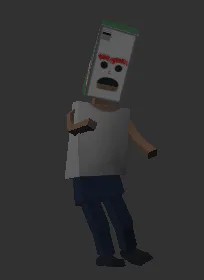
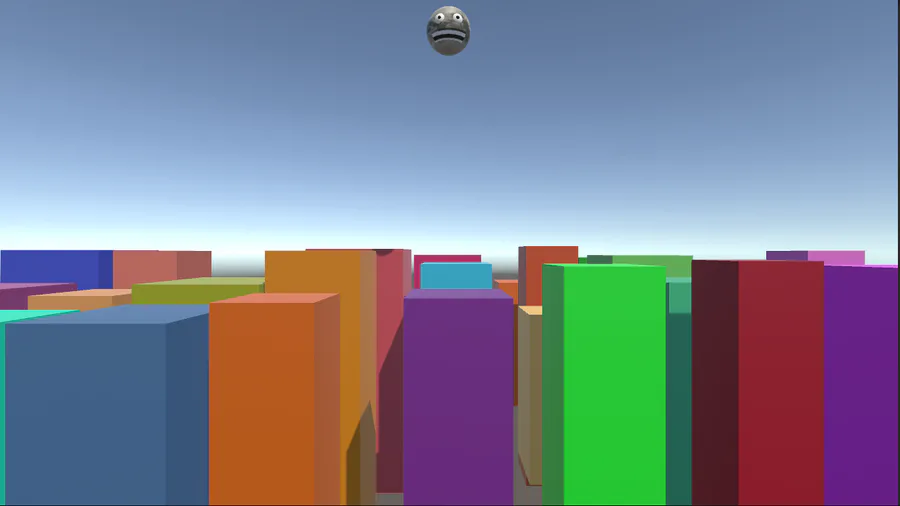

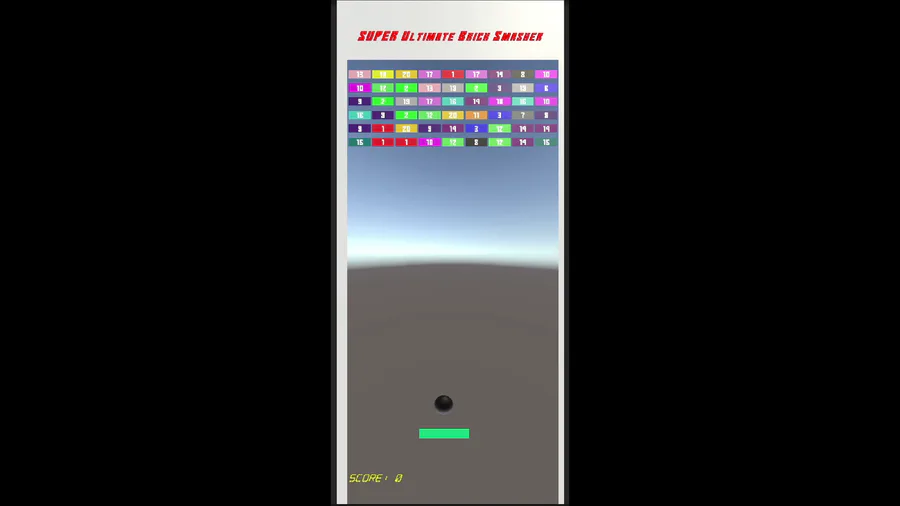
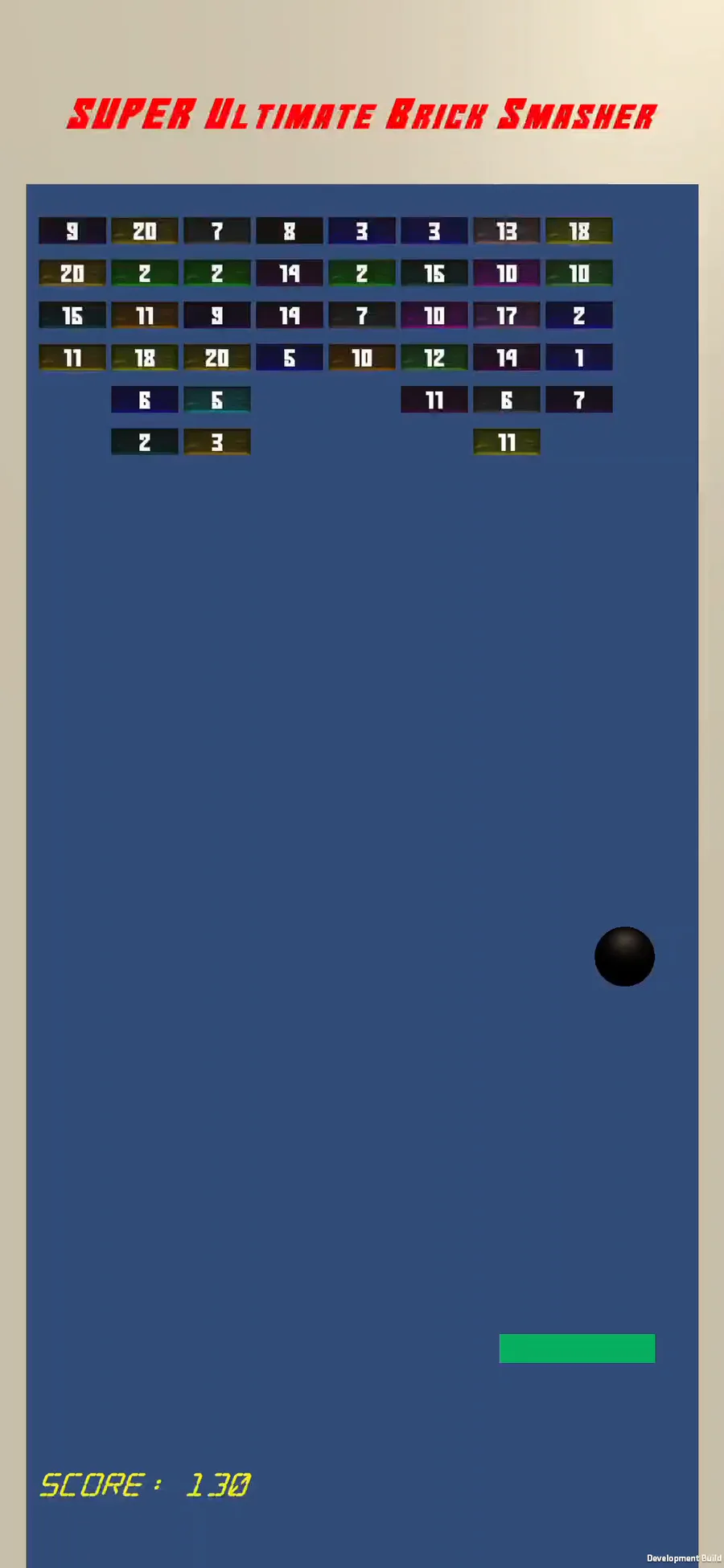
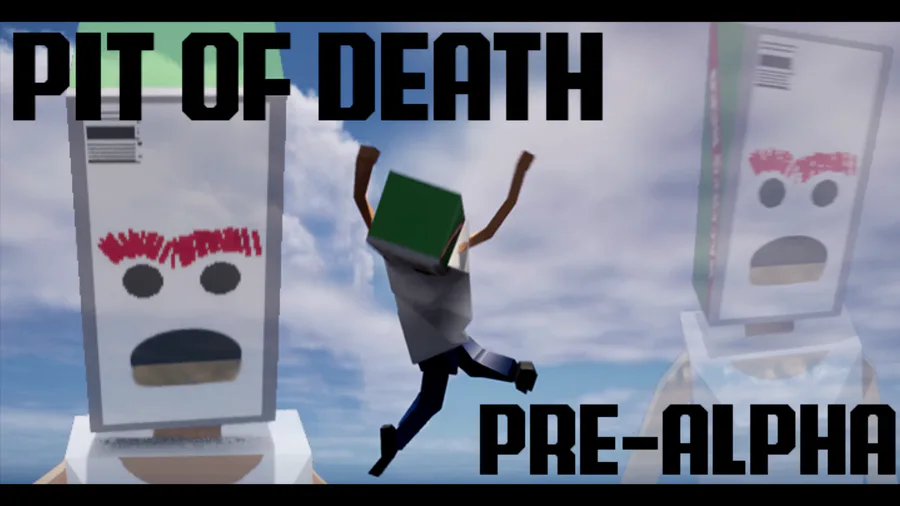
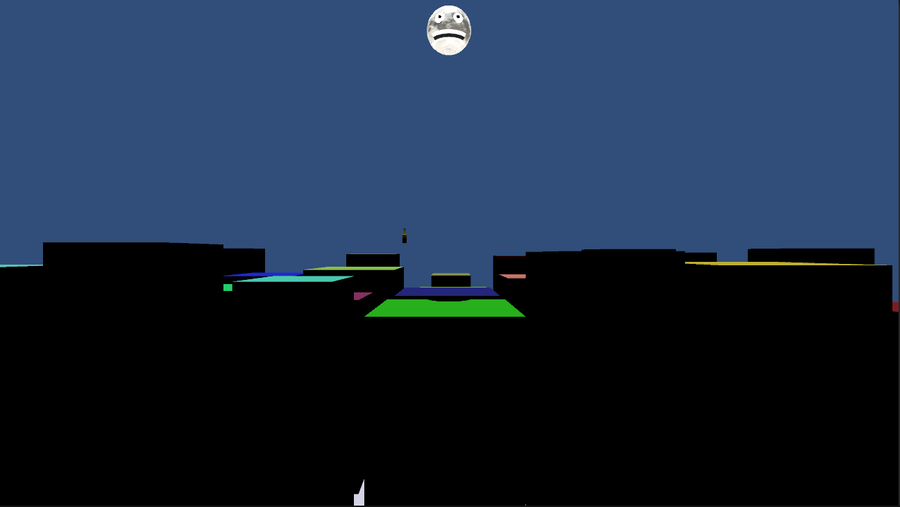
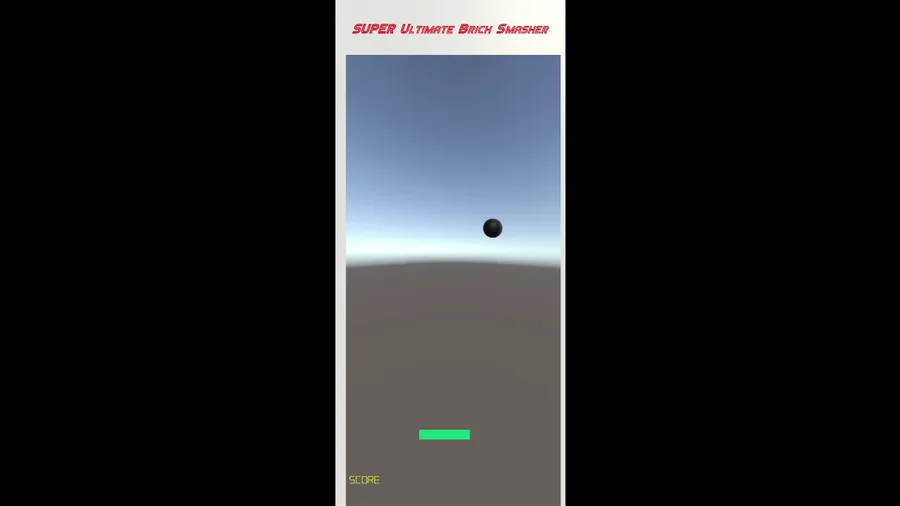
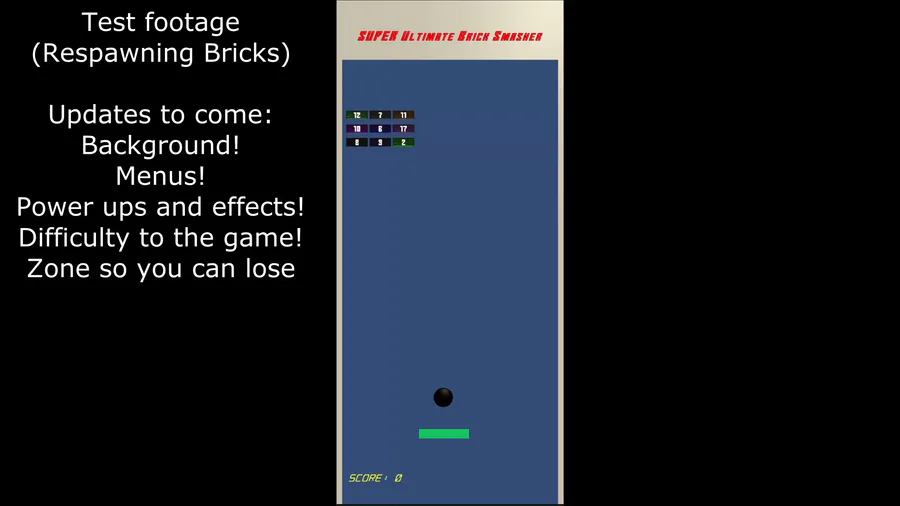

0 comments