Hi everyone!
Since there has been a large increase in the number of plays lately, and so has a number of issues! Many of which I’ve replied to before to help find a possible solution, but are now lost in a giant sea of comments. So to make thinks a little easier for us and everyone who runs into problems. This article is where it will all be listed!
However! There are a number of things that we can and can’t do when someone encounters a problem that disrupts their game. Because we are using Unity, there are some limitations for us being able to fix certain compatibility issues with certain hardware.
Unity does a great job at ensuring that it fallbacks to different configurations if the persons hardware doesn’t support certain features. But this does not mean it will run on every hardware configuration possible.
Whenever new updates for Unity are released we will be re-building and uploading The Very Organized Thief to ensure that it gets any new fixes that may stop you from being able to play the game.
But until then, you will find a list of known problems and possible solutions below.
If you encounter any new problems that aren’t listed here. Please let us know about it, but please make sure you provide us with as much information as you can, and if you can, your hardware configuration, such as CPU, Graphics Card, Memory.
And if you do manage to fix a problem you have encountered, please let us know or even better share it with everyone in this article. You might just help some people out!
We hope this helps!
Known Issues
Web Version Security
Problem
“Invalid Host - This Game Should Not Be Here”
Possible Reasons
The version you are playing is not being played on a supported host.
The stored link for the game has moved to a location that does not contain “gamejolt.net” or “gamejolt.com” as well as some other site specific checks.
The Unity Web player failing to retrieve the appropriate server information due to high server load on Game Jolt.
Solution
Make sure you are playing on Game Jolt or another officially supported website.
Download the Standalone version and play that instead. You can log into Game Jolt using the standalone version. Just click “Log In to Gamejolt” at the start screen or in the options menu, and enter you log in information.
Clear your browsers cache.
Wait till it gets fixed.
Browser Related
Problem
There’s a gray box that say Unity Player needs your permission to run.
It comes up with a black box after the ad.
I have flash player installed but it won’t work.
Possible Reasons
You don’t have the Unity Web Player installed.
Your browser doesn’t support the Unity Web Player.
You have not allowed the plug-in in your browser or for the page.
Your trying to run it on a mobile device.
Solutions
Some browsers will by default block certain browser plug-ins. Make sure you allow the Unity plug-in for the page.
The Unity Web Player is supported on Internet Explorer, Firefox, Chrome, Safari and Opera. Any other browser types, we can’t gurentee that it’ll work.
Unity Web player games don’t run in flash. They use a plug-in by Unity called the Unity Web Player. Make sure it is installed before running. https://unity3d.com/webplayer
Make sure Java is installed and up-to-date. https://java.com/en/download/
Unity Web Player games don’t run on mobile devices.
Checklist / Safe Code
Problem
The checklist / safe code is just a white piece of paper with no text on it.
Solutions
While in-game press escape to show the options. Next to “Checklist Fix”, set the value to be either “Old” or “New” by clicking on it. This change will be applied when you returned to playing the game and should fix this issue for most people.
See “Rendering” below if it doesn’t fix the issue.
Rendering
Problem
Shadows are not displaying correctly.
The house is dark and I can’t see the torch.
The checklist is just a white piece of paper with no text on it.
Possible Reason
Your computer does not have at least DirectX 9 installed.
Your Graphics card does not support Pixel Shader 2.0
Your graphics drivers are not up to date.
You don’t have enough GPU memory.
You don’t have the latest Unity Web Player installed.
Your playing on a Laptop.
You computer is running on a low performance graphics card.
Solutions
Make sure the latest Unity Web Player is installed. http://unity3d.com/webplayer/
Make sure your graphics card supports Pixel Shader 2.0 and up.
Install the DirectX9 drivers. Some computers only come with DirectX10 and up (which aren’t completely backwards compatable with 9). So make sure that you have DirectX9 installed.
Update your graphics drivers. However, this is not a gurentee it will fix the issue because the problem could be hardware related.
Input
Problem
The camera keeps turning to the left/right by itself.
Possible Reasons
You have an gamepad controller or joystick plugged.
You haven’t calibrated your joystick.
Solutions
Adjust the deadzone sensitivity in the options menu during play.
Make sure your controller is calibrated correctly. Google “Gamepad calibration” for you appropriate OS to find out how. e.g “Gamepad calibration Windows 7” etc.
Unplug the gamepad/s or joysticks from your computer. Only if the above does work and you are playing with the mouse and keyboard.
Windows 8 / 8.1 Issues
NOTE: We don’t have windows 8 / 8.1, however a number of people encountering the problems below have said it has fixed their problem (not a guarantee).
Problem
It won’t run on Windows 8.1.
Black/white box where game should be.
Possible Reasons
Unity Web Player not installed.
Java not installed or not using an up-to-date version.
Solutions
Uninstall Unity Web Player (if it’s installed)
Install or update Java (http://java.com/en/download/)
After installation is complete, ensure to close all browsers.
Restart your PC
Install Unity Web Player (http://unity3d.com/webplayer).
Mac Issues
NOTE: We don’t have suitable Mac gear, so this is a tough one to answer.
Problems
Failing to launch or crashing.
Possible Reason
Possible compatibility issues with Mac hardware.
Your download was interrupted and/or has corrupted the file.
Solution
Make sure your running the latest OSX or version supported by Unity.
Re-download the Mac version and try and run it again.
Linux Issues
Problem
It keeps crashing to the desktop.
It won’t run on my distro!
Reason
The current available build is using Unity 4.6, where the Linux build pipeline was in an experimental phase. This is likely the cause for compatibility issues with recent and newer Linux distros.
Solution
We will be updating TVOThief using Unity 5.3+ at some point in the future, which will address some compatibilities issues.
The below statement was taken from the official Unity website (when Unity 4.6 was available).
“The Linux desktop publishing preview is a work-in-progress. The Linux OS runs on a variety of hardware and utilizes different software. It will take more testing and feedback before Unity ships a final version. Many games will run without Linux-specific problems on most modern Linux systems. While in preview mode, we will only be offering official support for Ubuntu 10.04 or later, with a graphics card that has vendor-made drivers installed. We encourage you to report any problems you encounter to us so we can fix them for the final version.” (http://unity3d.com/unity/multiplatform/desktop)
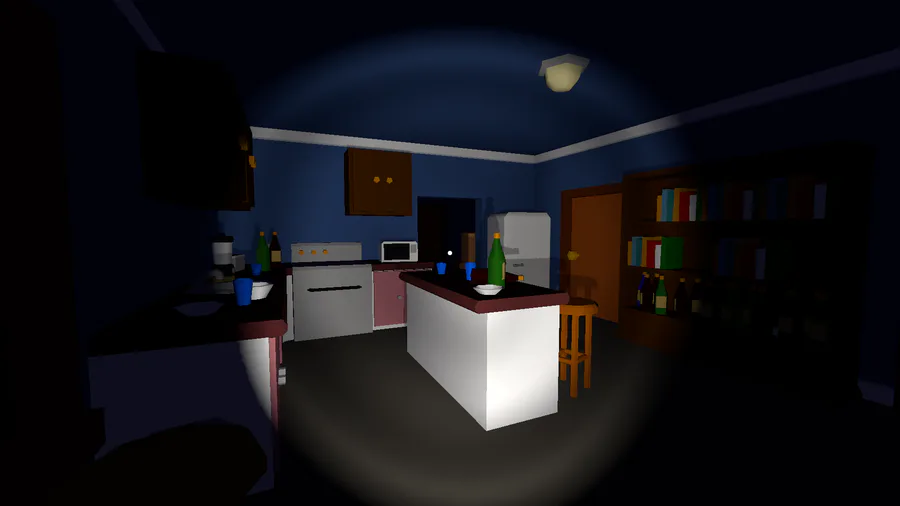

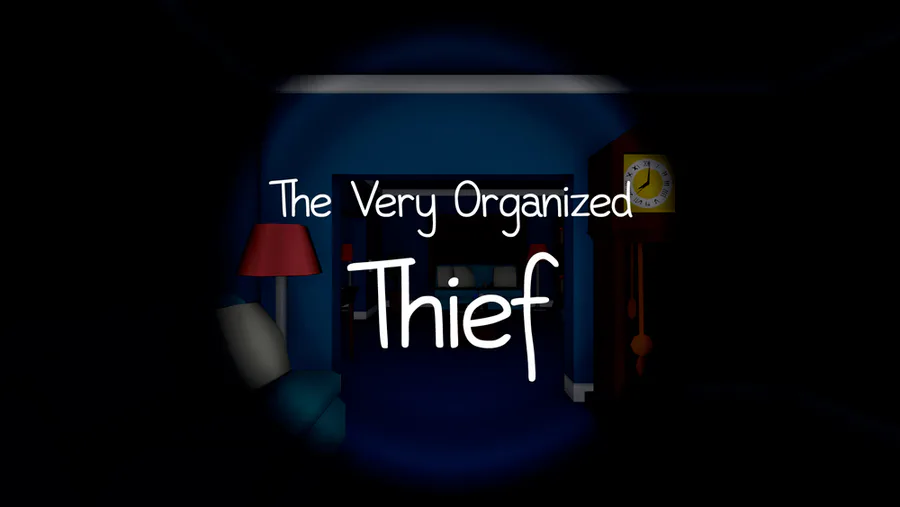
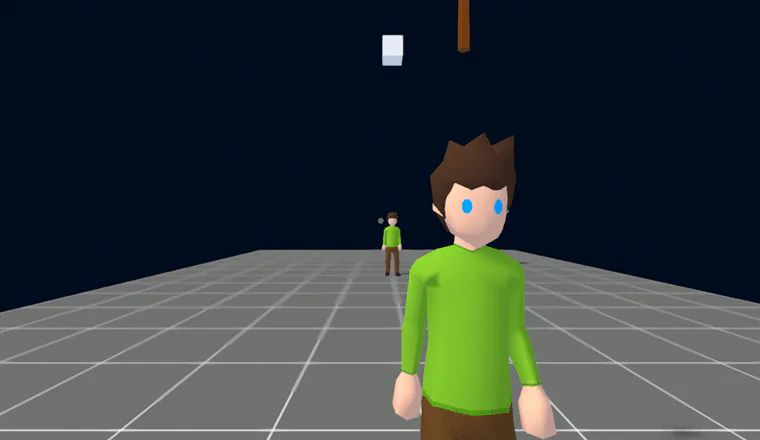
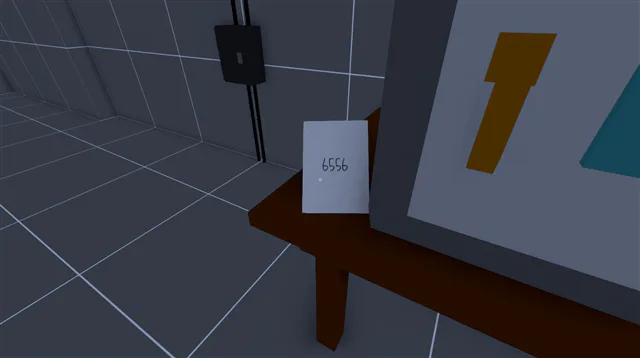


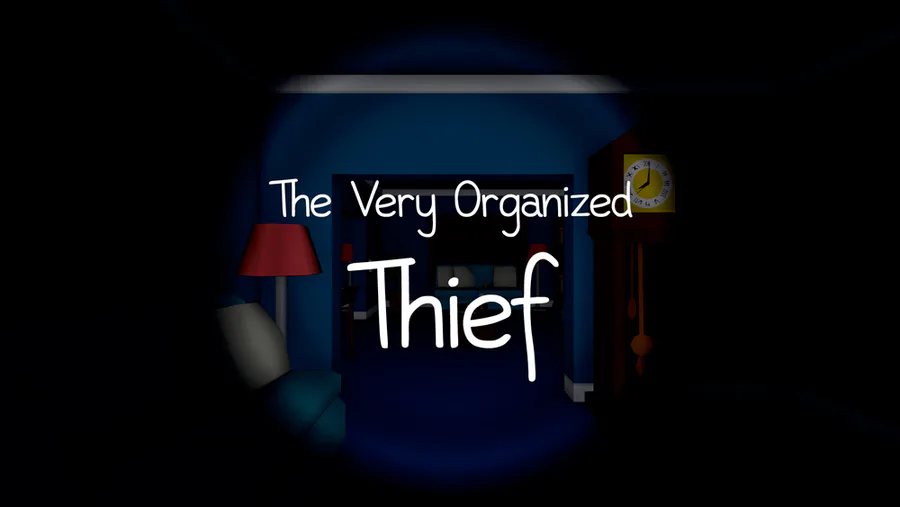
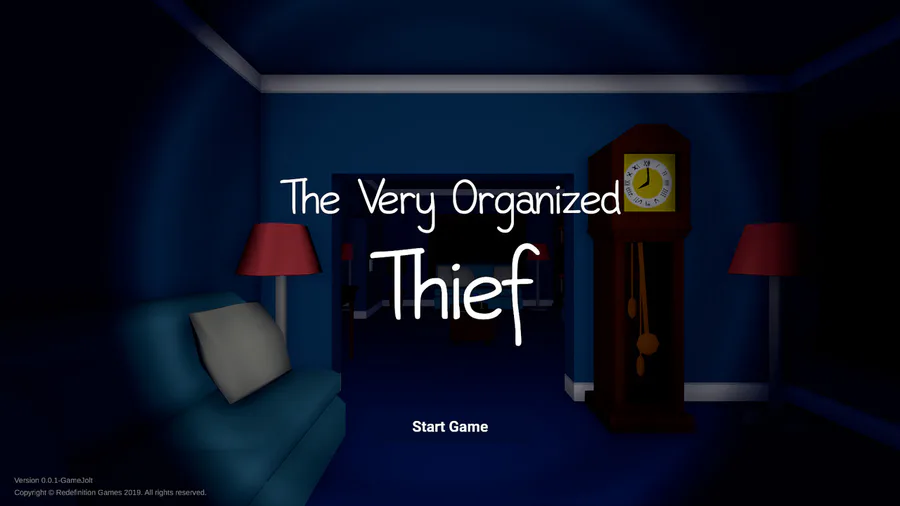
62 comments