This arise from the view that a game's appearance should not be judged by the icon displayed by a running game window, but instead what makes that game's appearance is the content inside it. As seen in Yume Nikki's Steam release, where the game, despite having a different desktop icon, still retain the default "blue-haired guy with a sword" executable icon of a game created by RPG Maker 2003. While the game's executable's icon can be quite of an amateur, but the game's content is splendid, as it is a game that has attained a cult following even before its official debut on Steam.
Anyway, let's find out my new method:
Navigate to my game (s)'s files, and find a folder called "About". There you will find a README file with the information regarding the game (s), as well as another folder called "CustomEssentials". The sub-folder will be used later (see below)
Create a shortcut of the game's "player" executable.
In the "Properties" of the shortcut, click "Change Icon".
Browse for the .ico file that is included in the "CustomEssentials" sub-folder in the "Look for icons in this file" section of the "Change Icon" popup. The .ico file will have the following filename: "game_name.ico" (I explained about game_name in the last post regarding the use of Resource Hacker, but if you want to know what does it stand for again, then "game_name" is the codename of the game. For example, this game (Daimonic Affright) has the codename of "SPM01", so the .ico file's name in this case will be "SPM01.ico".).
Click the "OK" button that is at the bottom right of the popup.
Click "OK" in the "Properties" settings popup to close it.
Rename the shortcut to the name of the game. For example, if the game's codename is SPM01, then rename it to "Daimonic Affright" or "Touhou Seijoshi: Kitai Monogatari ~ Daimonic Affright" (if you want the name to be like the naming convention of desktop shortcuts of the Steam version of Touhou games) (Also don't forget to add the words "Demo" if the README file of the game (s) (It can be found right in the "About" folder of the game (s)'s files) specifies that the executable that is included in the game (s)'s files is the demo version of the said game (s)! Also if you create the shortcut for the full version, do the same as all of the above but remove the "Demo", and if you have created the demo version's shortcut at the time you create the full version's shortcut, then delete the demo version's shortcut in order to prevent confusion! (they both share the same icon!))
Done! Have fun!
This is the way to customize my games (the downloadable copies that you can download here or on itch.io, not the original game files that I use to create those games in the Pixel Game Maker MV engine, nor the test build that I create to test out those games)' icon without modifying the "player"'s exe file so as to prevent breaking the Terms of Service of Pixel Game Maker MV!
Anyway, hope you guys find these helpful to you, if you want to not see the boring game controller icon on my games' desktop shortcuts!





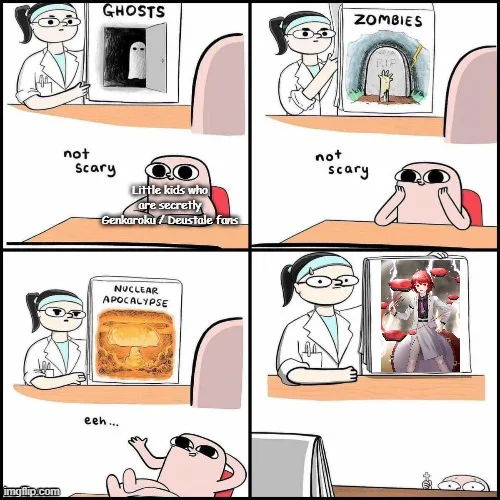
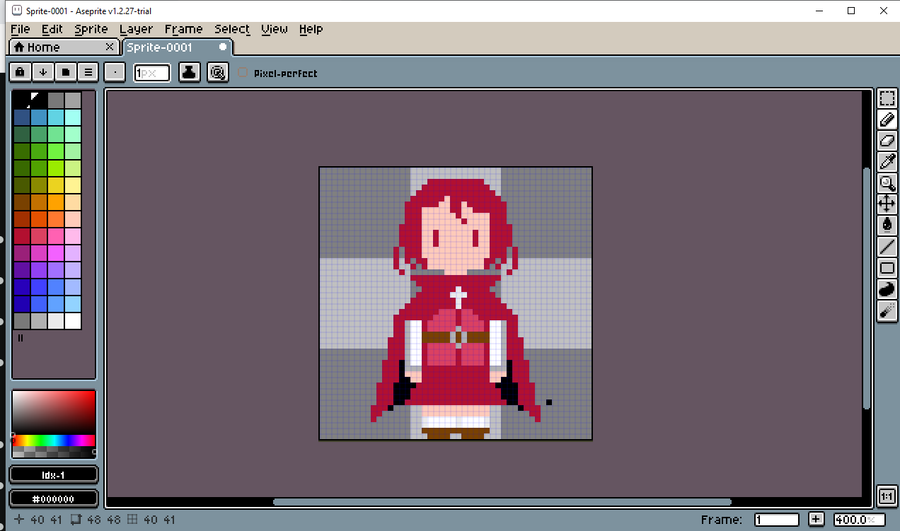
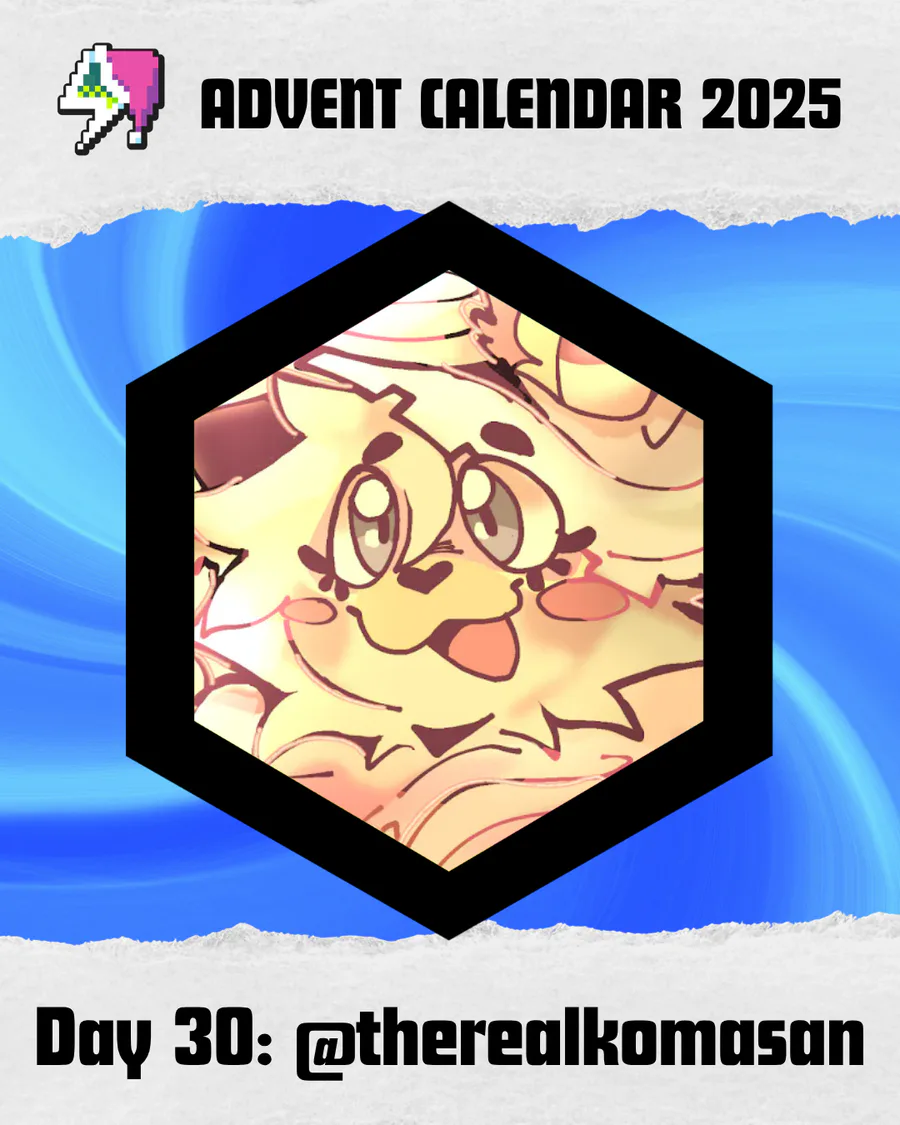

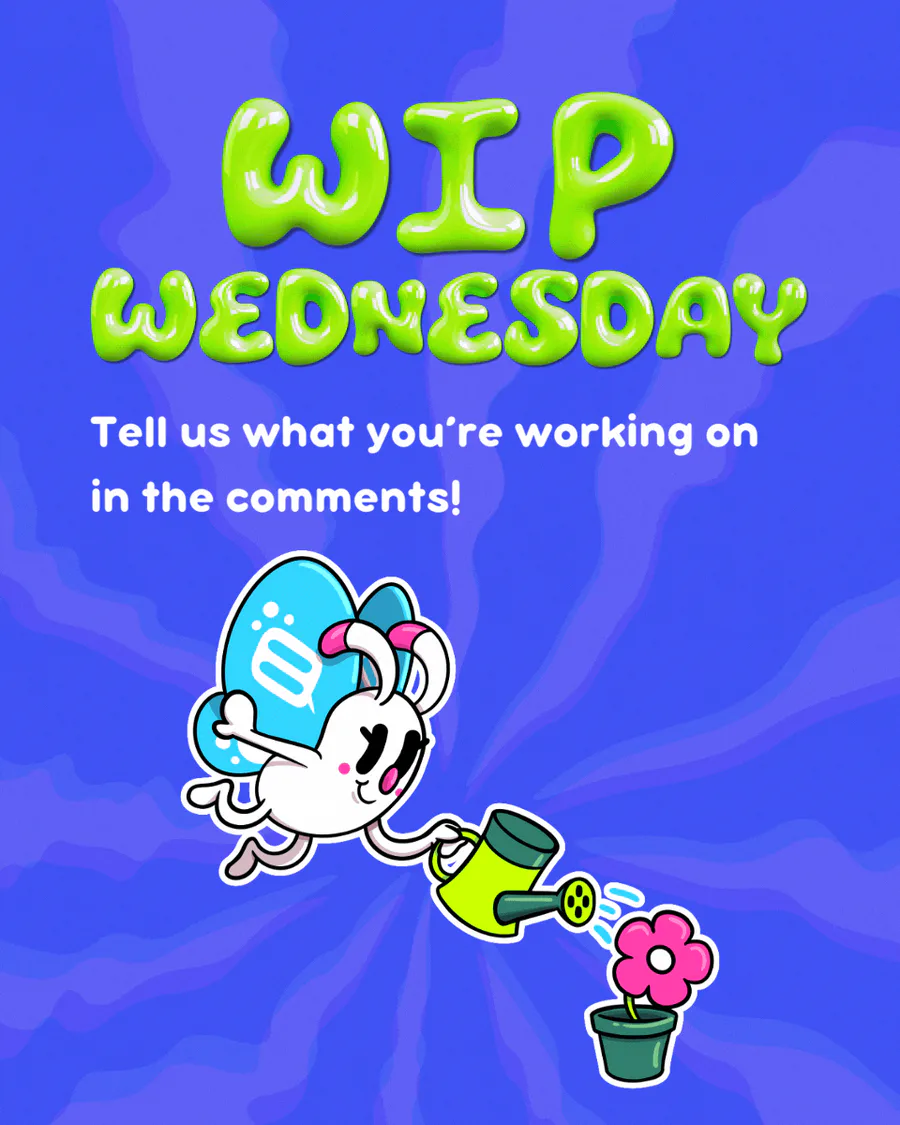


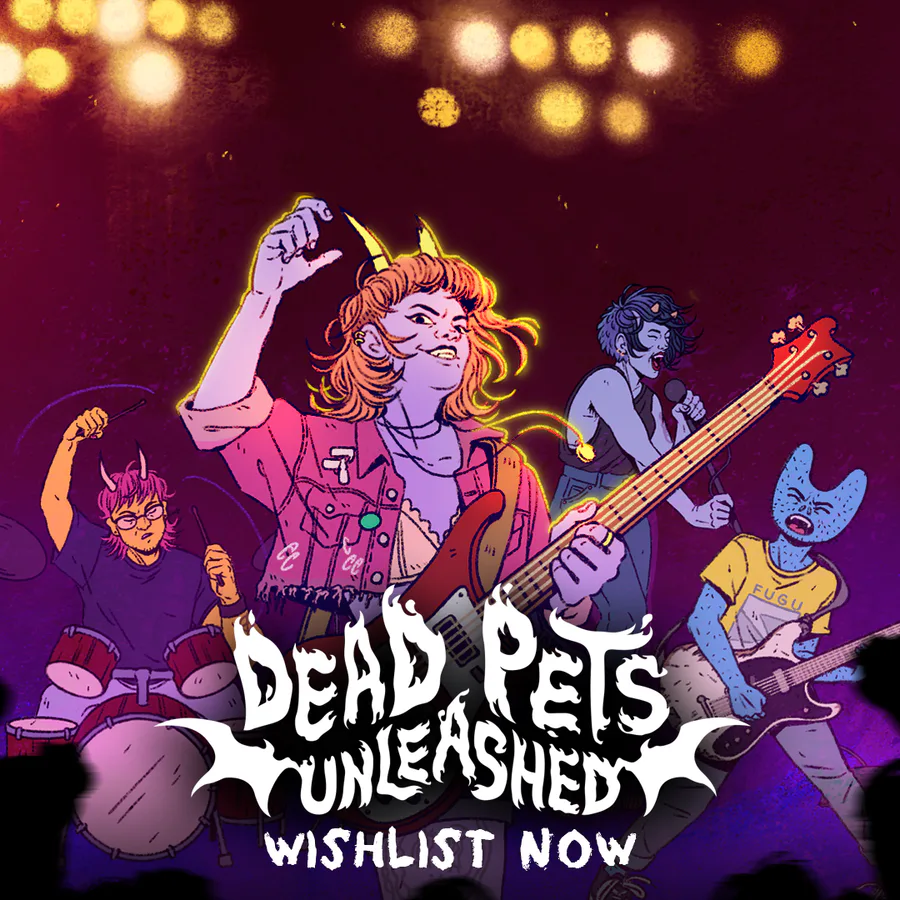

0 comments