----------------------------------------------------------
How to acces the editor?
To access the DF editor, you need to go to "offline mode" and select "Launch DF editor". From here you'll see this screen!
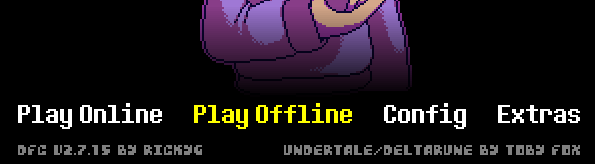
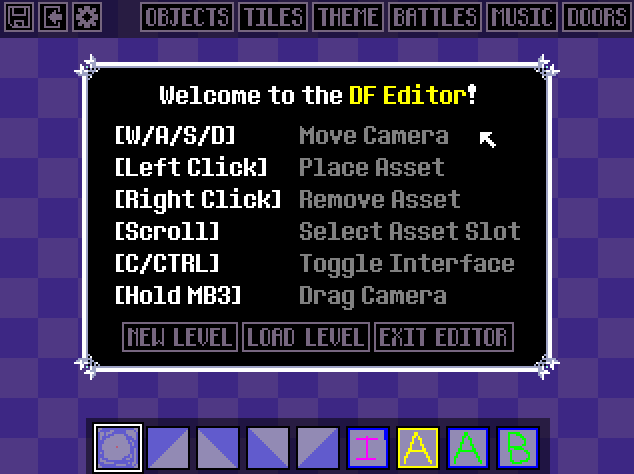
You'll see a lot of options, but let's start with the basics.
---------------------------------------------------------
CONTROLS
WASD/ Arrow keys = Move in the screen.
Left click on the mouse = Add an asset.
Right click on the mouse = Remove an asset.
C/ Ctrl = Toggle interface.
Scroll/keys from 1 to 9 = Go down or up on the asset slot.
Hold mb3/arrow keys = Move camera (again?).
-----------------------------------------------------------
THE SIZE OF THE ROOMS
Right now, you can make the rooms 3000px wide and long.
-------------------------------------------------------------
THE OBJECTS

These will be your primary object to use when making a room.
The first five objects are collisions, walls that force the player not to go out of bounds. You can use these for walls or corners.
The final object is an interaction box. You can use this to add description or dialogues to your areas!
The movements

These objects can be used to move players in your room!
The first 4 are vents: these will send players 7 tiles away from the vent.
The last 4 are conveyor belts: these will move the player automatically to any direction.
The DOORS and spawn points
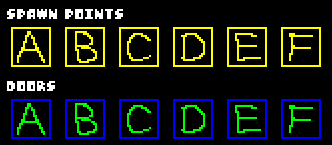
These twelve things are VERY IMPORTANT to a room, keep these in mind for later!
The SPAWN POINTS are areas where a player spawns in your room, while the DOORS are the exit of your room to other rooms!
-----------------------------------------------------------
TILES
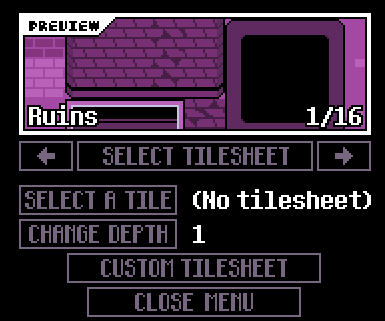
These are also VERY important to your rooms: you can place tiles to decorate your room!
SELECT TILESHEET is your first option if you don't wanna use custom tiles. Right now there are 16 tilesheets available.
RUINS
SNOWDIN
WATERFALL
HOTLAND
CORE
NEW HOME - Ruins but recolored with new tiles
HOMETOWN - DELTARUNE
??????? - Not jevil's area in Card Castle
FIELD OF HOPES AND DREAMS
SCARLET FOREST
CARD CASTLE - It has the outside sprites.
LOST WORLD 1 - BETA RUINS
LOST WORLD 2 - THE VOID
LOST WORLD 3 - THE OTHER VOID
LOST WORLD 4 - HOMETOWN OF DF CHAPTER 1
PLAIN COLORS - COLORS FOR YOUR ROOM!
CUSTOM TILESHEET
You can also put custom tiles to your map, you can ONLY HAVE ONE CUSTOM spritesheet for each room.
-There are also only 2 requirements for them:
The tiles MUST be 20x20 pixels long and wide.
The tiles MUST be with the file of your map to work.
DEPTH
The depth is where you put your tiles. If you select a number higher than 1, you put tiles UNDER other tiles. If you put tiles lower than 1, you put tiles OVER the already placed ones.
---------------------------------------------------------------
BACKGROUND
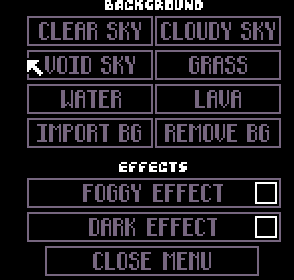
The background is a optional thing for your room. You can put these for decoration, and like the tiles, you CAN put custom backgrounds too!
There are also 2 options, FOG and DARK effects. These effects will add a bit more mysterious or tense themes to your room!
------------------------------------------------------------------
BATTLES & MUSIC
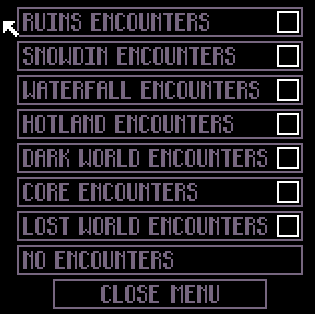
Battles are a small things that will add encounters from RUINS to LOST WORLD battles.
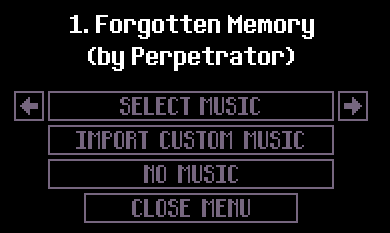
MUSIC is a selection of music from the game. You also can put custom music as long they're a .OGG file! Beware that music and custom music are a bit buggy, so be careful with these.
----------------------------------------------------------
DOOOOOORS!
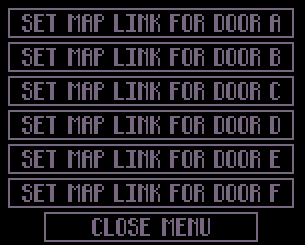
Doors are a very complicated things when making 2 or more rooms connected. You can have a maximum of six exits for room; Now let's see how these "map link" work!
When you put a door in a room, you need to put the same door object in the other room. The map link is the connection beetween rooms.
For example:
Room1 = spawn.dfmap
Room2 = room1.dfmap
-Map link for door A in spawn.dfmap = room1.dfmap
-Map link for door A in room1.dfmap = spawn.dfmap
With this small setup, you now can enter and leave these two rooms! How cool is this?
--------------------------------------------------------------
And now?
Now, let's try build a small room using the WATERFALL TILESHEET.
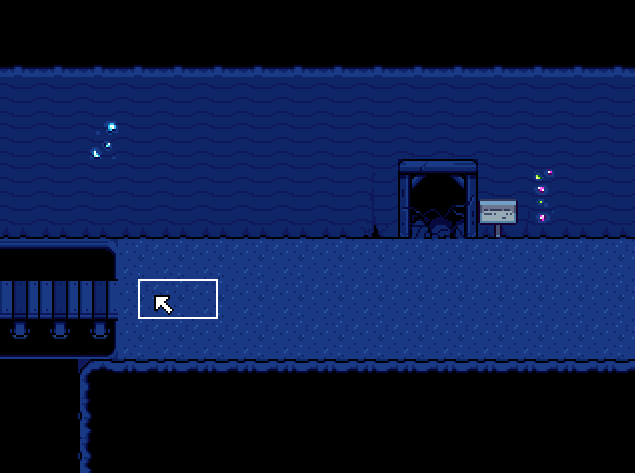
Congratulations, we got a small waterfall room!
Let's add the collisions and interactions!
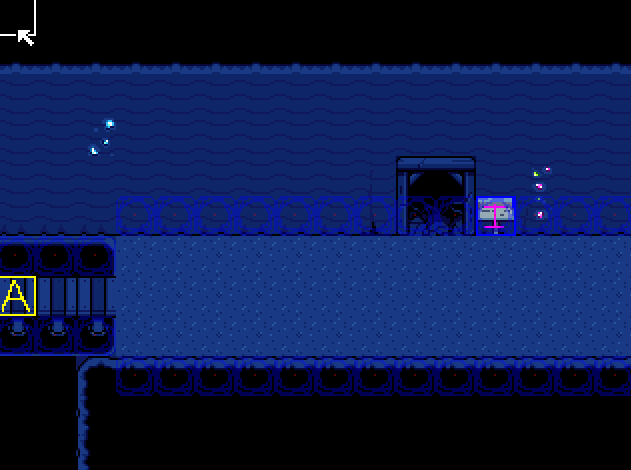
Nice! Now you can test your map and interact with the sign! Remeber to make sure the player can move in your map in small places!
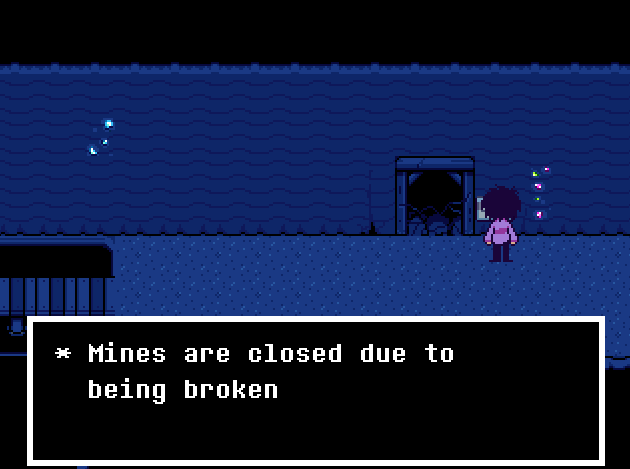
Now, check if the map has all the hitboxes and correct dialogue.
You can add your theme and door links!
--------------------------------------------------------------
The end!
Congratulations! You now know how to use the DF editor and make a map!
See ya!
-Elasmo
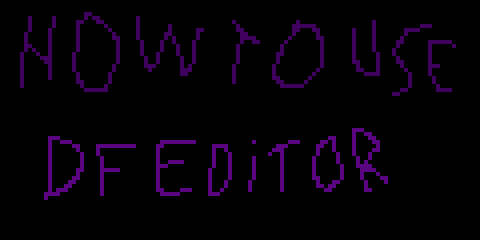


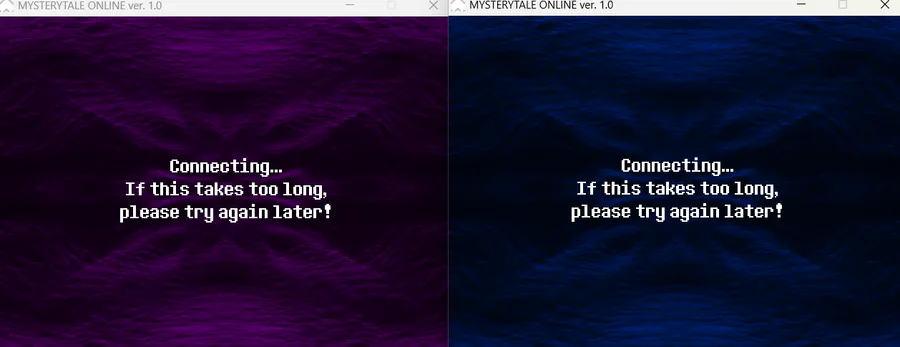
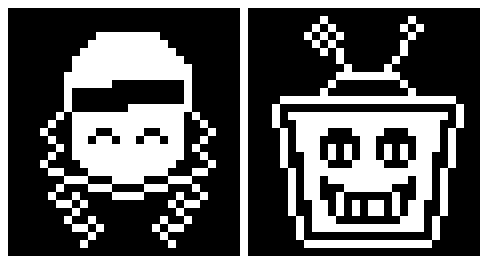
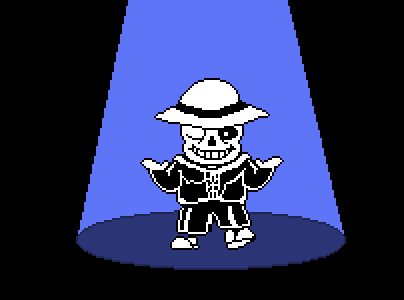
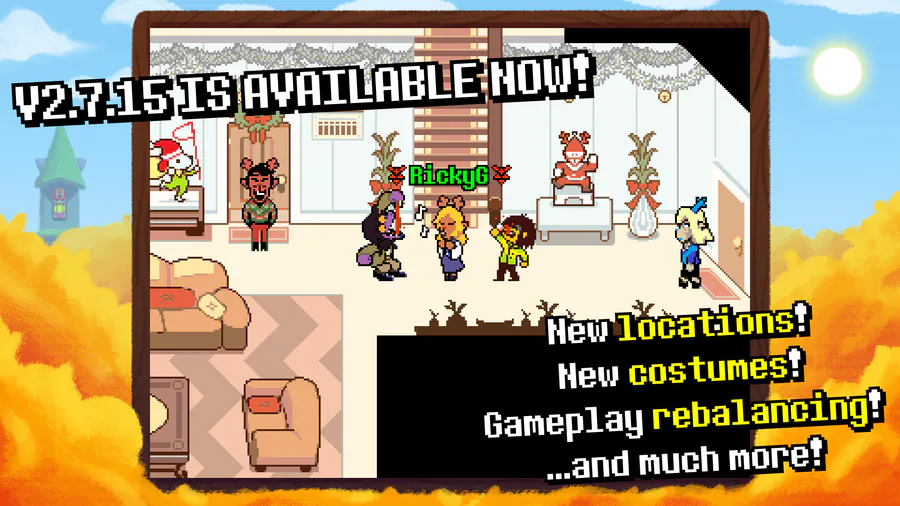
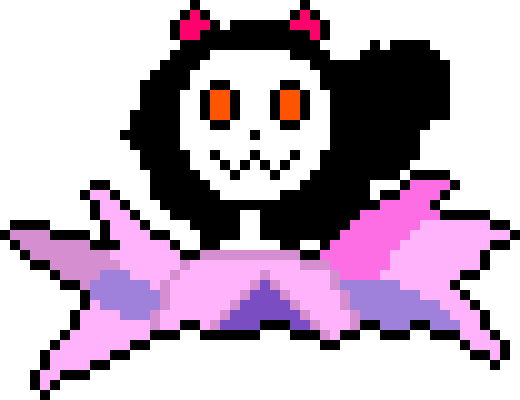
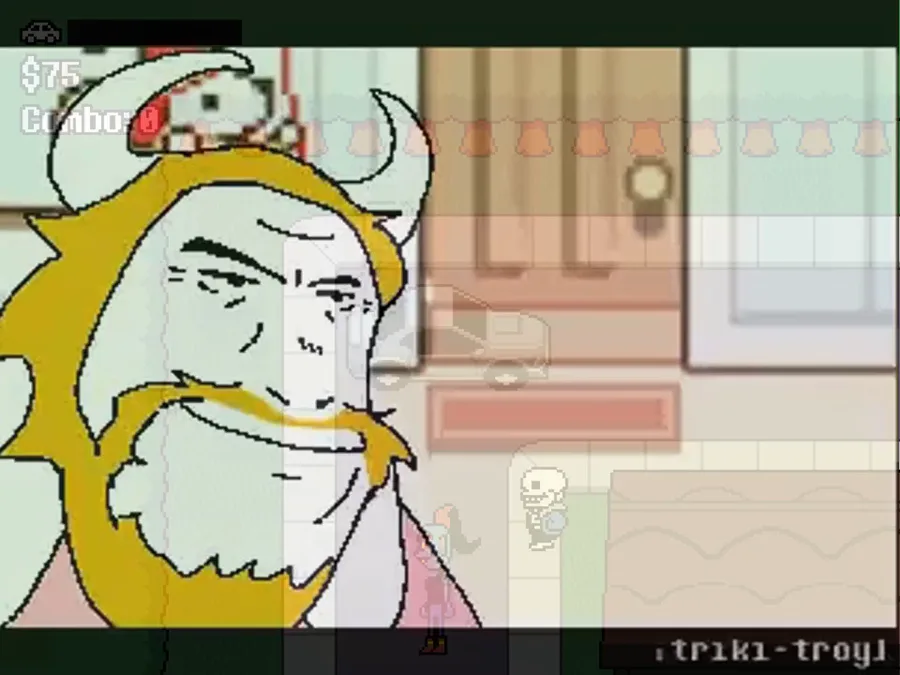
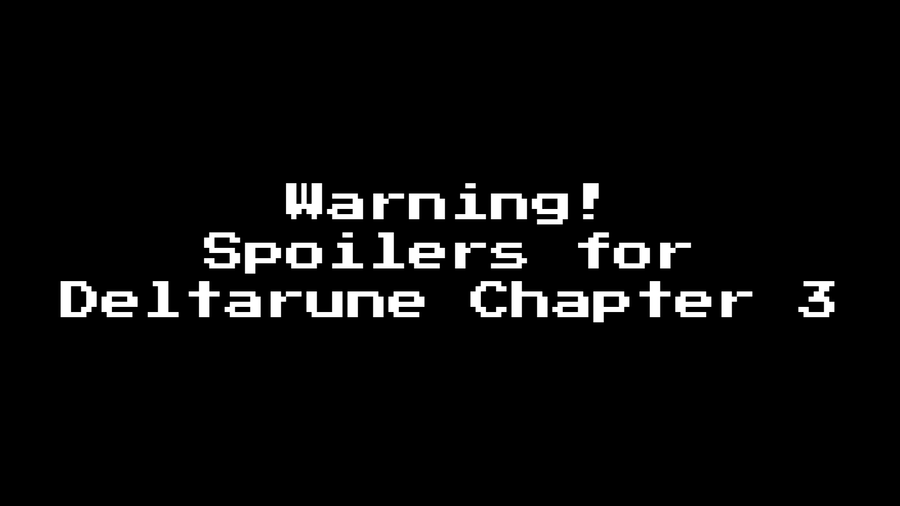
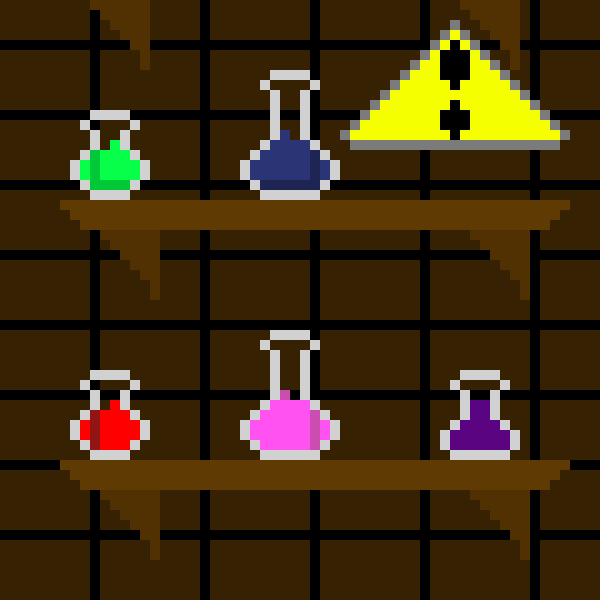
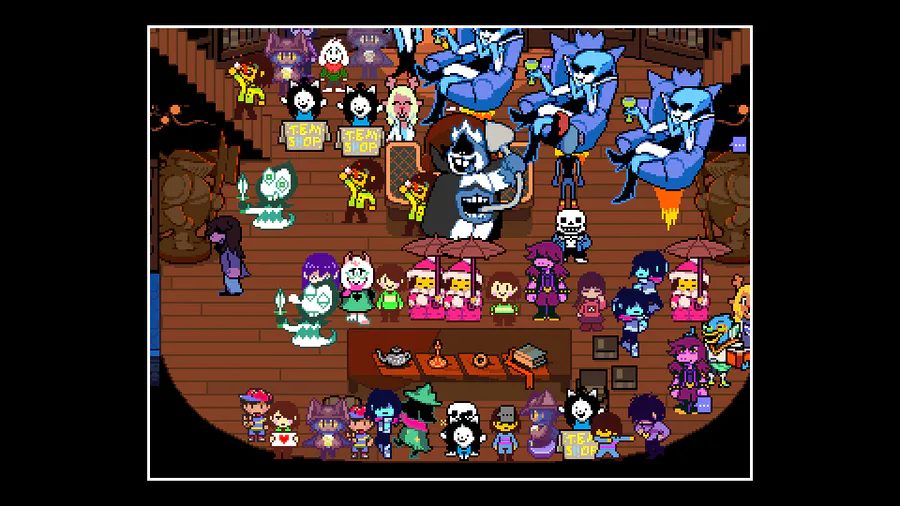

2 comments