Starting Note
Development for v0.1 is nearing an end, as most of the art has been finished. The only art-related things that remain are the Plains resprite and a few visual effects for towers.
Some of the menus are not available, and as such won't be shown in this dev log.
Main Menu
The first set of menus are the menus within the Main Menu itself: the Launch menu, the Save Slot menu, and the Patch Notes menu.
So let's start with the first menu, the Launch menu:
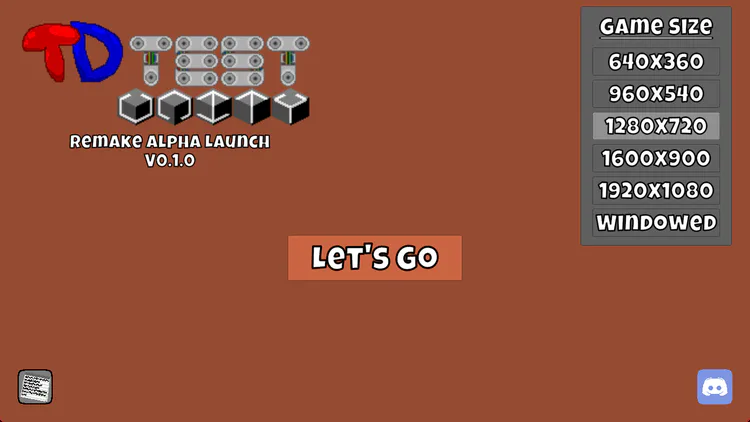
Main differences here are the game size sidebar and the button in the bottom left. The game size sidebar replaces the "Open App Size Menu" button, however it's more limited for options, only having 5 choices instead of 12.
The button in the bottom left will open the Patch Notes menu, which will look like this in v0.1:
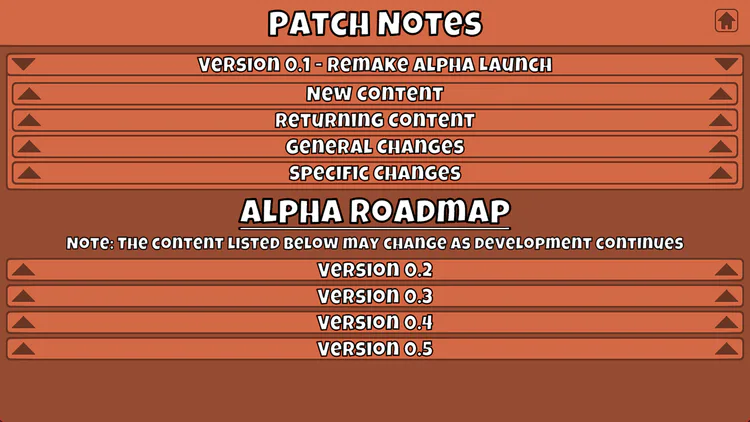
First thing you'll notice here is the amount of tabs. I'm trying something here that'll contain actual in-game patch notes instead of links to Pastebins or Google Docs with all of the patch notes. Clicking on any of the bars with the double arrows will open tabs, which'll contain quite a bit of content within them.
Each tab header should be self-explanatory for v0.1, however I should note that there are even more subtabs within the "Specific Changes" subtab, for anything with noteworthy changes, for example towers and enemies.
When you hit "Let's Go" in the Launch menu, you'll get sent to the Save Slot menu, which'll look like:
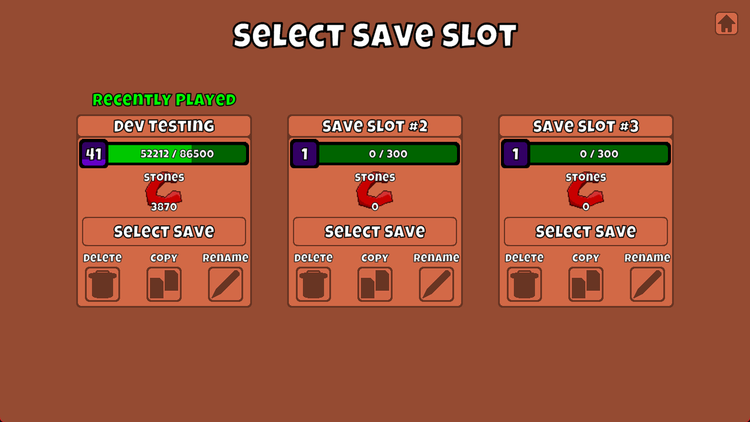
3 separate slots with a bunch of info and options. From top to bottom, there's the "Recently Played" text for whichever save slot you last played on, then the name of each save slot. Below that is the player level bar, which shows player level, with a purple fill towards max, and a green bar to the side that has current XP, XP required for next level, and a green fill towards the required XP. Then below that is the amount of Stones the player has.
Below the "Select Save" button, the 3 buttons should do exactly what you'd expect. "Delete" wipes the save slot's data, and also removes the "Recently Played" text if you delete that save. "Copy" will allow you to copy one slot's data to another. Lastly, "Rename" will open a secondary menu that just allows you to rename your save slot. Save slot names are capped at 20 characters.
Clicking "Select Save" will bring you to the Map & Difficulty Select menu, which has the next set of menus.
Map & Difficulty Select Menu
The next set of menus are the Map Select menu, the Difficulty Select menu, and the Difficulty Confirmation menu.
Starting with the Map Select menu:
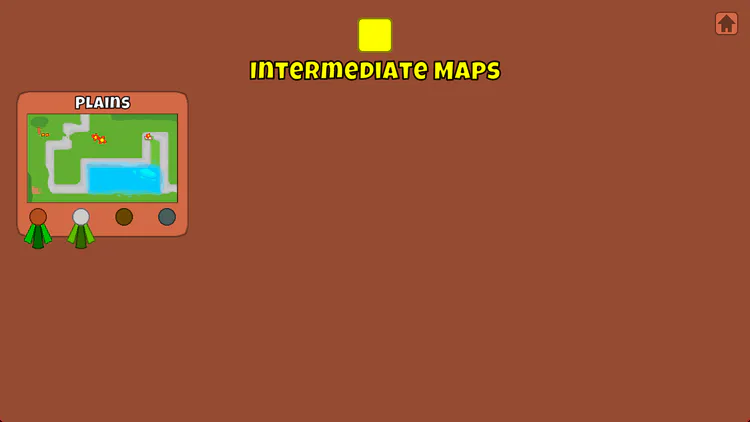
This menu is fairly empty right now, as only the Plains map exists. As more maps return, there will be more displays shown in here as well as more "Map Difficulty" buttons on the top of the screen. This menu is also a step up from the original, with a better way to choose the map difficulty as well as being able to fit more maps in it (can fit 8 instead of 5).
As you can see, the mini-medals on the map border have been updated to be more like actual medals instead of just rectangles. Also, the map border will turn gold if all 4 of those medals are obtained.
Clicking on the map will send you to the Difficulty Select menu:
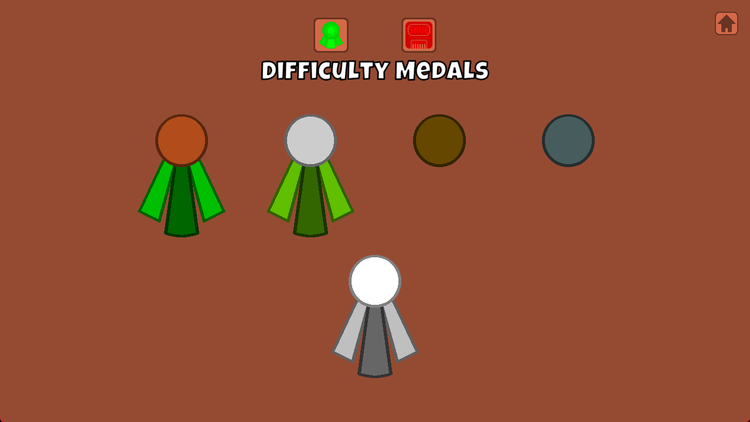
Here the medals will all be shown. Right now they don't have the special icons they had in the original, but that's planned to change by v1.0. The Save button up there isn't ready to be shown yet, however I will just saw that the icon will turn yellow if the map has a save on it. Note that the white medal on the bottom is Sandbox, however I plan on adding its own button on the top bar.
Clicking on any of the medals will open up the Difficulty Confirmation menu:
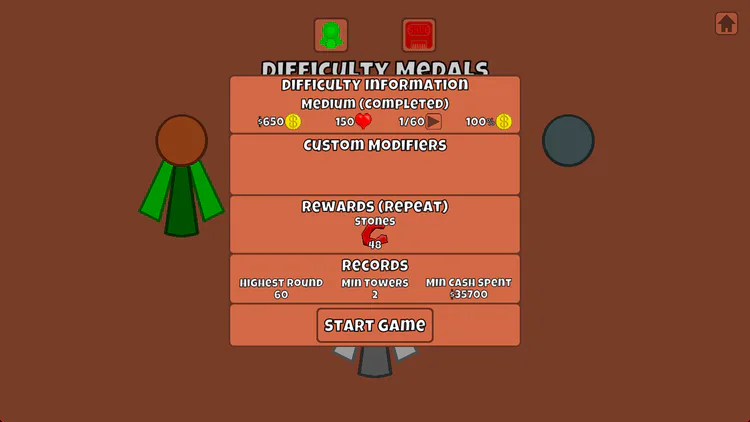
There's a lot of information to unpack here, so let's go through it.
On the top segment of the information menu, you have the difficulty's name, with a note if the difficulty is already completed. Below that there are 4 different values. From left to right, the values are: Starting Cash, Starting Lives, Starting Round / End Round, and then Cost Modifier. In the future, probably when the Spending Spree power is implemented, the Cost Modifier icon will probably be changed to it.
Below that is a text area that displays Custom Modifiers. None of the actual difficulties in v0.1 will have any custom modifiers, however once the special difficulties are implemented, that section will be used. (Special difficulties were delayed due to concerns on whether they'd be doable in the first place)
The third segment shows all of the rewards the difficulty has. If a difficulty is completed, there will be a note saying that these are repeat rewards. So far, all 4 of the difficulties only grant Stones. Once Insta-Towers are implemented, those will also be shown in the rewards.
Then, right above the "Start Game" button, is the records you have for that mode. The first record is the "Highest Round", which is exactly what the name implies. For now, it's generally useless as Freeplay isn't implemented. The other records, "Minimum Towers Placed" and "Minimum Cash Spent" should be self explanatory. If the difficulty hasn't been completed yet, those will display "N/A".
Clicking "Start Game" will lead to the main game itself, which has a ton of things to go through.
Main Game UI
There are a bunch of menus in this section of the game, however I want to talk about the side bar UI first.
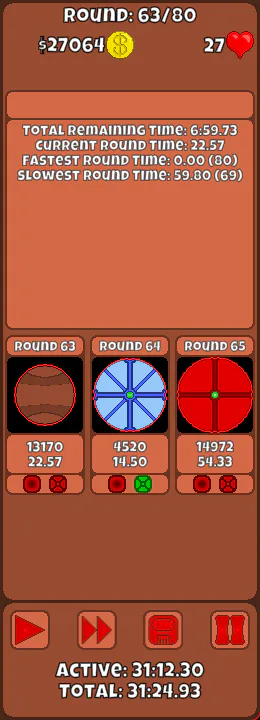
At the top of this side bar, you'll see the current and end round, your cash, and your lives. The space beneath cash and lives is used for both debt and fortification, which can only be accessed with Sandbox Mode for right now.
In the giant box beneath that, if you have the "Round Times" option enabled, will show 4 different times. The first time is the sum of the times of all remaining rounds, next is current round's time, below that is the shortest remaining round, and last is the longest remaining round.
Beneath this box is the return of the current and upcoming enemy round display. It now shows up to 2 rounds ahead, and has way more info. The strongest enemy in the round will be shown in the black box. The 2 numbers beneath it are the total enemy strength and the round time. At the bottom of the round display are two boxes, the left one glows green if there are any Hollow enemies in the round and the right one glows green for Shielded enemies.
The bottom corner has the start game, fast forward, save game, and pause game buttons. Important to note that Auto-Start can no longer be activated by clicking on the start game button.
If the "Round Times" option is enabled, two timers will be shown at the bottom. The "Active" timer will be active as long as a round is active, and the "Total" timer is always active, except if the player is leveling up or if the game is paused.
If you select a tower, most of the side bar will change to this:
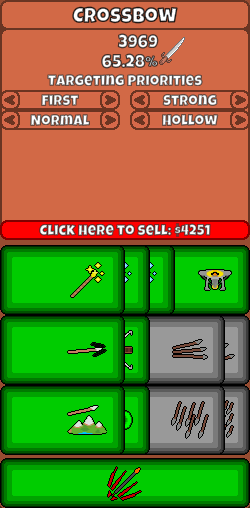
The top of the box is the tower's name, and below it has a good chunk of new stuff. First thing is the new damage dealt display. There is a cash produced display, however it won't appear as none of the v0.1 towers produce cash.
Below that is the targeting priority list. Unlike the original, targeting prios are put by 2 per row. For most towers, the main 3 targeting priorities will be First/Last on the left of row 1, Normal/Strong/Weak on the right of row 1, and Normal/Close/Far on row 2. If a tower has a Hollow detection upgrade purchased, they gain a 4th priority (as seen in the screenshot) that determines if they should prioritize Hollow enemies or not.
At the bottom of the box there's a sell button. Yes, the "Targeting/Buffs" menu is gone. Don't worry, there's a new way to see tower buffs.
Below this is the upgrade UI itself. Hovering over an upgrade will hide the damage dealt, cash produced, and targeting prio aspects of the tower UI and instead give the upgrade name in place of the tower's name, and the rest of the box will be taken up by the upgrade description and price.
The upgrade UI itself is using an experimental UI, where purchased upgrades, besides Ultimates, will slide towards the left, revealing the next upgrade. Also yes, those are upgrade icons, they finally got added.
At the bottom is the ability bar. Gone are the days of the random 4 squares, as abilities are now displayed using that bar.
Speaking of bottom bars, I'll quickly mention the bottom bar itself:


The bar is currently very empty, however as time goes on and more towers and enemies are re-added, the bars will be filled again. You might notice the locks on the enemy spawns, and that's just a new system the game uses instead of the achievement unlock system the original had. You just need to clear the first encounter round with an enemy now.
Besides that, not much to mention, so how about I get to actual menus now:
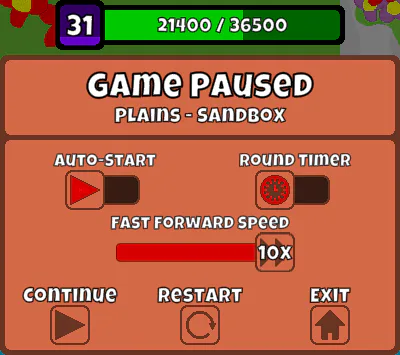
First, the pause menu. At the top is the player level bar again. Below that, the map and difficulty name will be shown. The options here are "Auto-Start", which will automatically trigger the next round once a round is completed, "Round Timer", which triggers the timers mentioned earlier, and "Fast Forward Speed", which changes how fast Fast Forward is, between 2x and 10x speed. Realistically you'd probably always go with 10x speed but hey, more options are sometimes better, right?
The 3 buttons at the bottom should be self-explanatory, but since I've already done so much explaining on self-explanatory things so far in this extremely long dev log, I might as well explain these too.
Continue will unpause the game, Restart will restart the run you're doing, and Exit will bring you back to the Main Menu.
Next are the Victory and Game Over menus, starting with Victory:
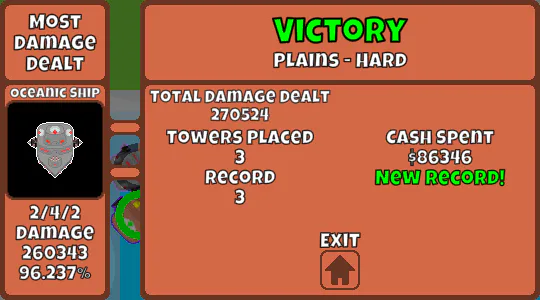
In the center part of this menu, the map name and difficulty are mentioned. Below that is damage dealt and cash produced. However these will only show up if they're at least 1, so you'll never see the cash produced part of this. The records are also shown here, with minimum towers placed and minimum cash spent. If the amount in the run is equal to or greater than the record, then the record will be displayed under your result. Otherwise, you'll get that green "New Record!" message.
On the left will be the tower with the most damage dealt, starting with the tower's name, their sprite, and their upgrades. Beneath that will be the actual damage dealt, as well as the percentage of the total damage that tower dealt. On the right would be most cash produced, but as mentioned earlier, that won't show up as external cash can't be produced yet.
Right now there's only the Exit button, however, when ready, the Freeplay button will also be shown there.
Onto Game Over:
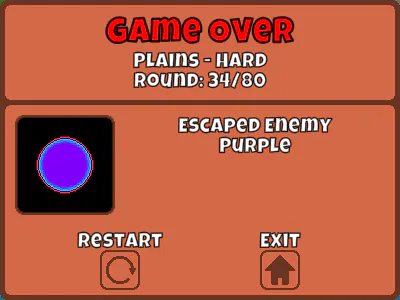
As per usual, map and difficulty is mentioned. Below that is the round you lost on, with the end goal besides it. The image of the enemy that leaked, as well as its name, will be displayed in the main section. There's a ton of empty space right now, but I do have plans for that empty space. At the bottom are the Restart and Exit buttons. When v0.1 launches, the "Load Save" button will be put there, assuming there's a save available.
Now, finally, the new Sandbox Menu:
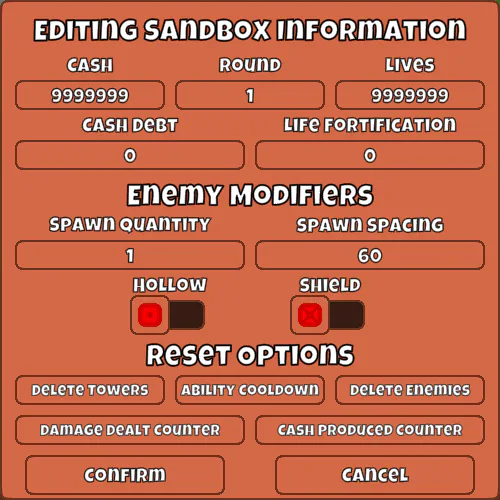
All of the Sandbox-specific features can be found in this menu. At the top, you can edit the amount of cash, lives, debt, and fortification you have. In the center of that top area, you can change what round the game is on. I should note that the round caps at whatever your personal best round is, so you'll have to beat Extreme Mode in order to set the round to Round 100, for example.
In the center section, you can change the amount of enemies that spawn and their spacing for whenever you summon individual enemy types. There are also options to make them Hollow or Shielded, however those can only apply if the enemy themselves can receive the modifiers.
At the bottom, there are 5 different buttons. The "Delete Towers" and "Delete Enemies" buttons will, as the names imply, destroy all towers and enemies on the field, respectively. The "Ability Cooldown", "Damage Dealt Counter", and "Cash Produced Counter" buttons will reset all tower cooldowns, damage dealt, and cash produced.
The Confirm and Cancel buttons are used for everything besides the buttons in the Reset category.
A small thing to note about Sandbox before I conclude this dev log, you can now actually send out rounds, a feature that the original game was going to get, but ended up not getting.
Ending Note
Congrats if you actually read this entire thing. Even though all of the menus aren't fully ready yet, I thought it was about time I talked about them. I'm probably going to move on to talking about each tower next, as Crossbow is fully finished, and the other 3 are almost entirely done.
Happy April Fools day as well, since this is April 1st. I wish I had something planned for today but, unfortunately, I don't, so instead have this:
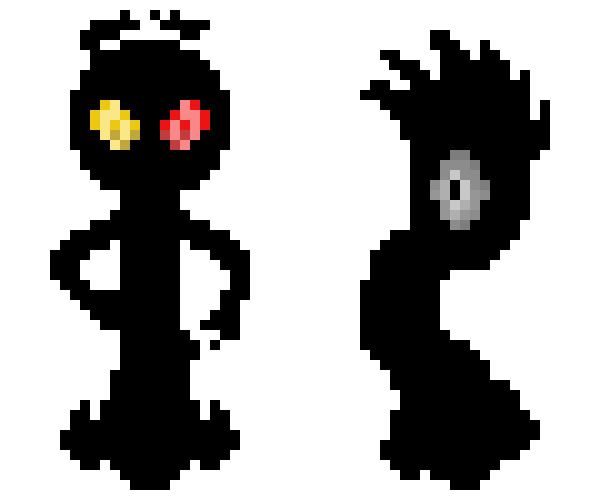
Until Next Time!

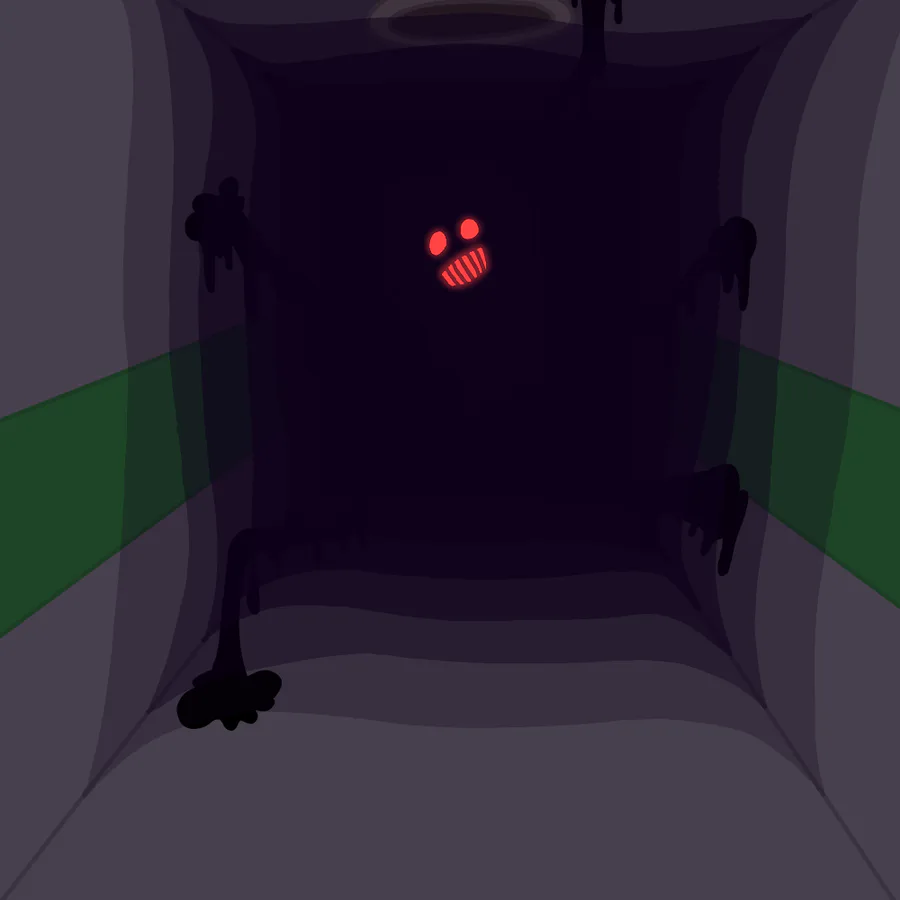
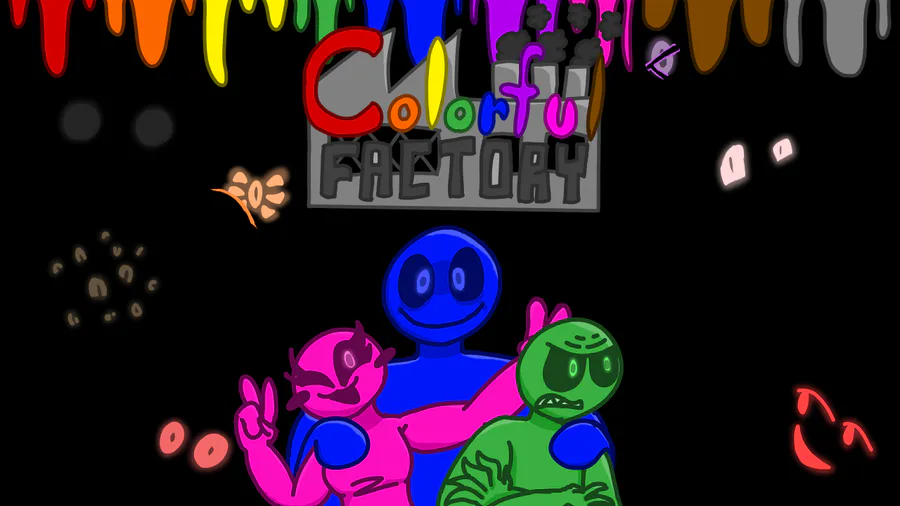

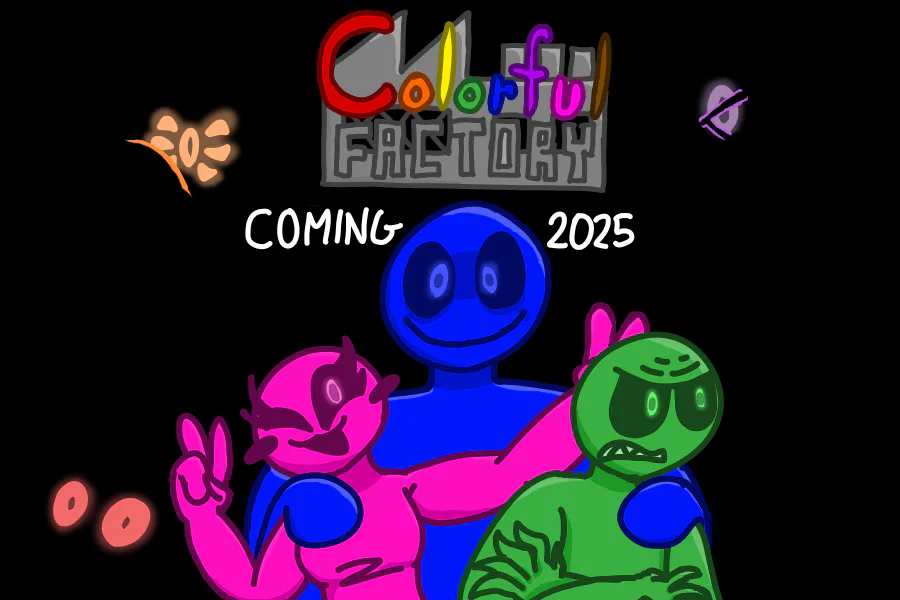
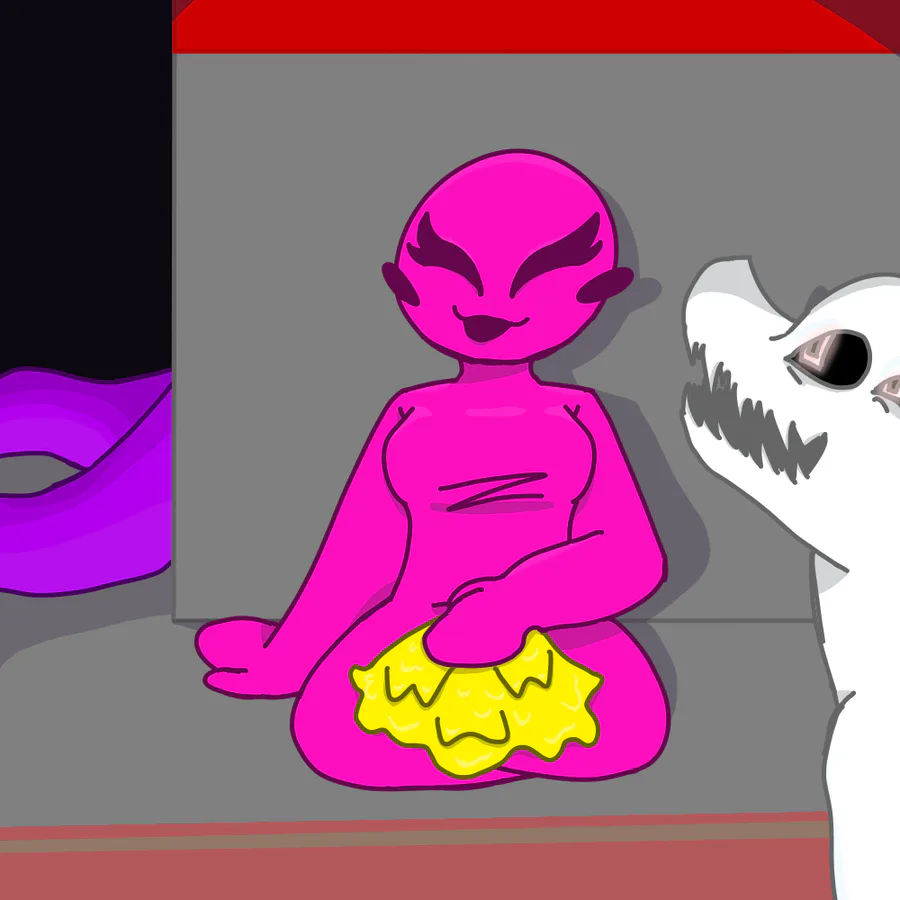

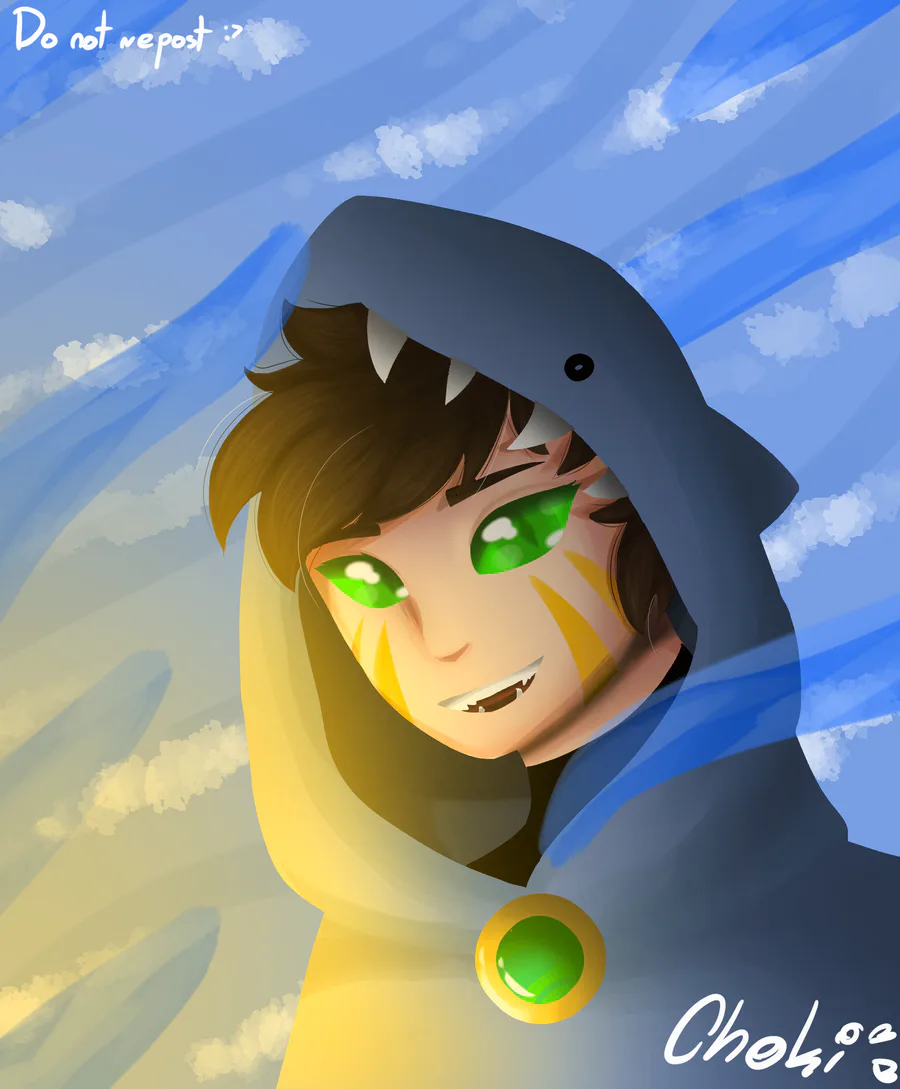
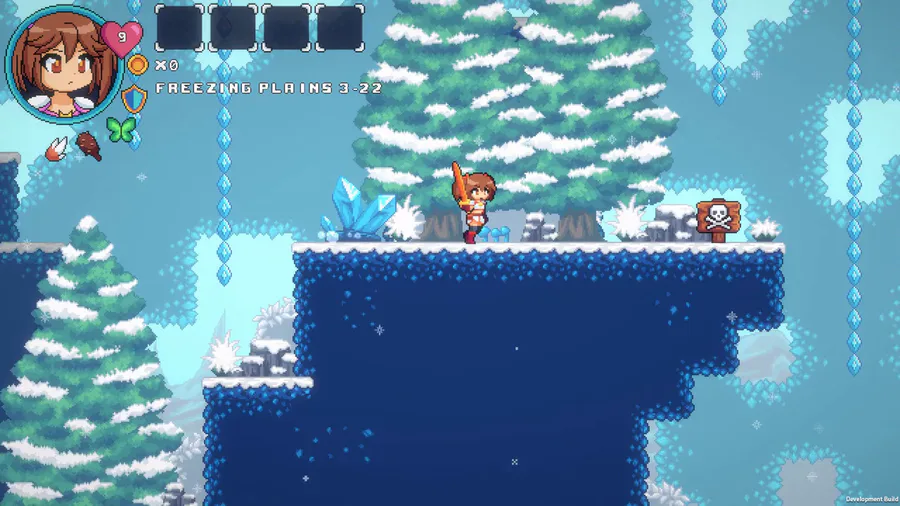
0 comments