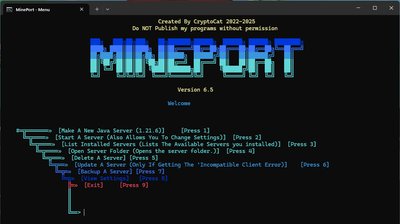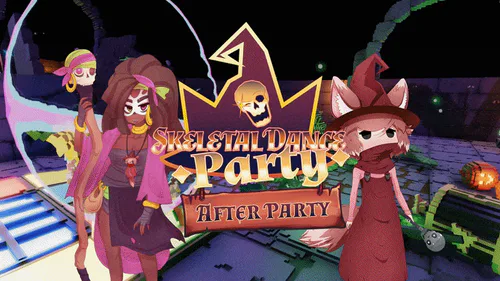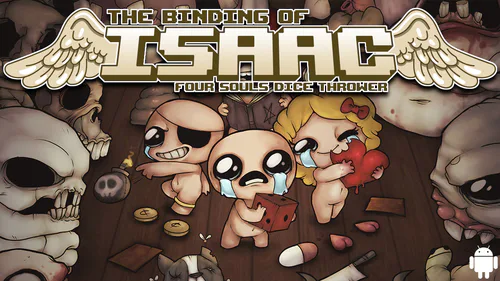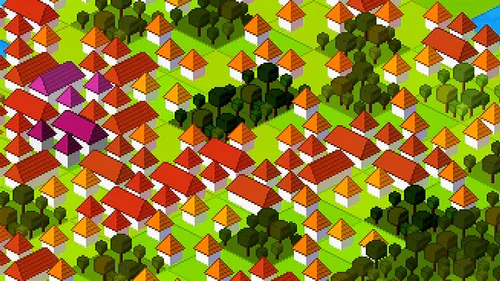Comments
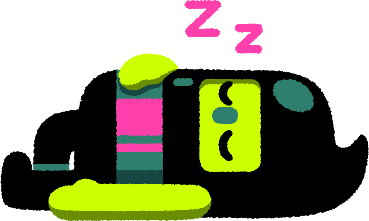
MinePort
MinePort!!
a software intended to make Minecraft servers from batch code!
for this program to work you would need minecraft:
https://www.minecraft.net/en-us/download
-----------------------------------------------------------------------------------------
hopefully this program helps you.
use the comments section for help or other stuff
-----------------------------------------------------------------------------------------
How to Use MinePort
This script helps you create and manage Minecraft Java and Bedrock servers on your Windows computer.
1. Prerequisites:
Windows: This script is designed for Windows.
Internet Connection: Needed to download Java and Minecraft server files.
Curl & PowerShell: These command-line tools are usually included in modern Windows versions. The script uses them for downloading and file operations.
2. Run the Script:
Navigate to where you saved the
MinePort.batfile.Double-click the
MinePort.batfile to run it.You might see a security warning; allow it to run if you trust the script's origin (in this case, i provided the code).
A command prompt window will open with the title "Checking Something" or "MinePort - Menu".
3. Using the Menu:
The script will first check for Java and install/update it if necessary in C:\Users\YourUsername\AppData\Local\MP\Java. Then, you'll see the main menu.
To Create a Server:
Java Server (Option 1):
Type
1and press Enter.It will ask if you want to make the server public (
y/n).n(Local): Creates a server only accessible on your local network.y(Public): Usesplayit.ggto make the server accessible over the internet. It will downloadPlayit.exeand guide you through setting up a tunnel using message boxes. Follow the on-screen prompts carefully.
Enter a name for your server folder (no spaces) when prompted.
The script will create a folder on your Desktop with that name, download the Minecraft Java server file (
server.jarfor v1.21.5), accept the EULA, and start the server.For local servers, connect using
localhostin Minecraft. For public servers, use the address provided byplayit.gg.Close the server window (or type
stopin the console) when finished. The script will show a "Server Has Been Stopped" message and return to the main menu.
Other Options:
Option 3 (Start/Manage): Allows you to start an existing server located on your Desktop or open its
server.propertiesfile for editing (Java only).Option 4 (Delete): Deletes a server folder from your Desktop after confirmation.
Option 5 (Exit): Closes the script window.
Important Notes:
Server Location: All servers are created inside folders directly on your Desktop (
C:\Users\YourUsername\DesktoporC:\Users\YourUsername\OneDrive\Desktop).Java Location: Java is installed/managed in a specific folder:
C:\Users\YourUsername\AppData\Local\MP\Java.Public Servers: Making servers public relies on the third-party service
playit.gg. Ensure you understand their terms if you use this option.Hardcoded Versions: The script is currently set to download specific Minecraft versions (Java 1.21.6). These might become outdated.