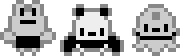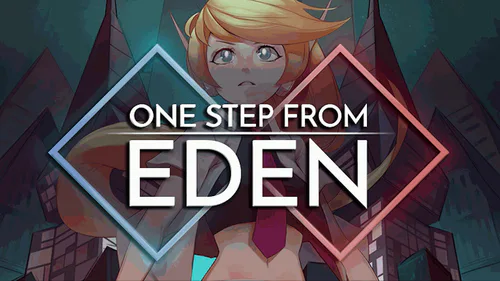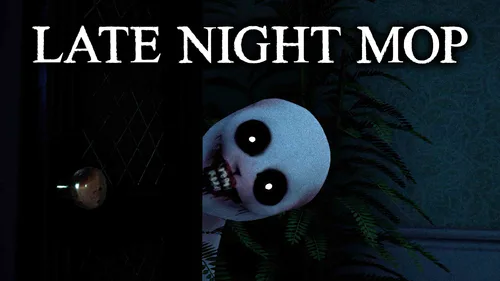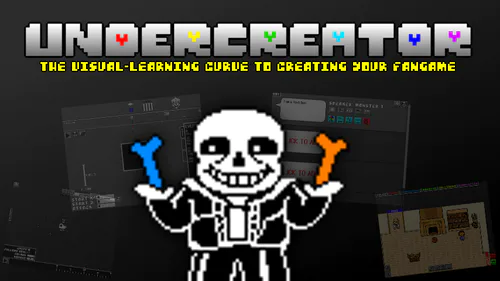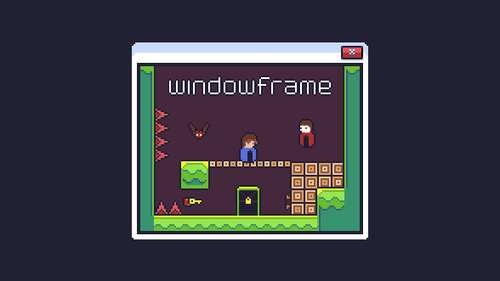Comments
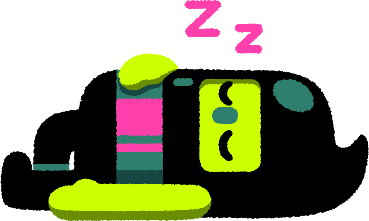
The JadeJohnson Industries PowerPoint Open World Video Game Engine Software Development Kit (SDK)
The JadeJohnson Industries Open World Map Designer For Pre-Rendering And Pasting Indoor And Outdoor Environments Into Your PowerPoint Game Realms
The JadeJohnson Industries Outdoor Map Texturer For Open World PowerPoint Video Game Titles
The JadeJohnson Industries Room Mapper For Indoor Portions Of Open World PowerPoint Video Game Titles
The JadeJohnson Industries PowerPoint Open-World Video Game Character Navigation Mapper
Character Select Screen (176-Slot Roster)
PowerPoint On-Mouse-Over Accessibility-Suite
Ready To Develop Like A Legitimate Jader?
Collect and utilise tools that shall enable you to make AAA (triple-A), console-grade, PowerPoint video-games at a much faster rate than it would take you to build them from scratch. More tools will be added as they become available!
System Requirements:
You will need a paid (2010, 2013, 2016, 2019, 2021, or 2024), or premium (365) variant of Microsoft Office PowerPoint, FOR WINDOWS ONLY, to PROPERLY utilise these development-tools! No free builds, or ones for other operating-systems, will work, AT ALL! Also, you will need to disable all the protections found within The Trust Center Settings Dialog Box in order for the Player-Editability-Functionality to become enabled in PowerPoint's Show-Mode. Finally, we recommend you develop on either an NVIDIA GeForce RTX 3080 or AMD RYZEN 9 9950 GPU, for best performance!
Happy developing, and of course, "Happy Jading!™"