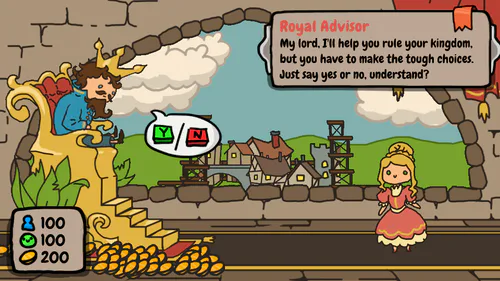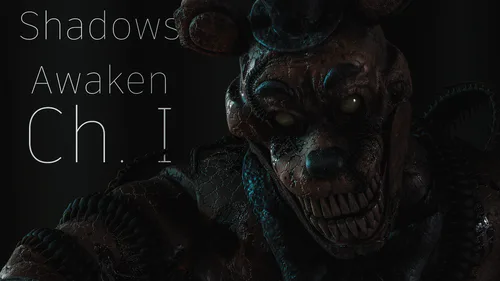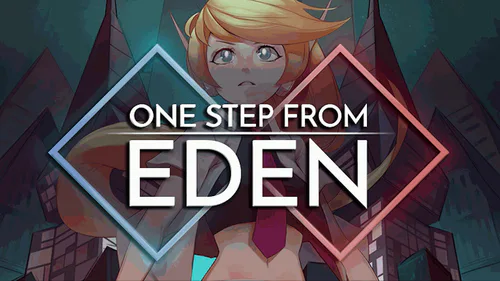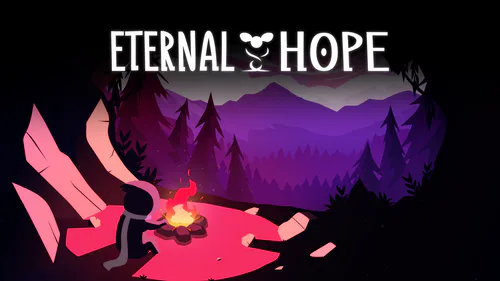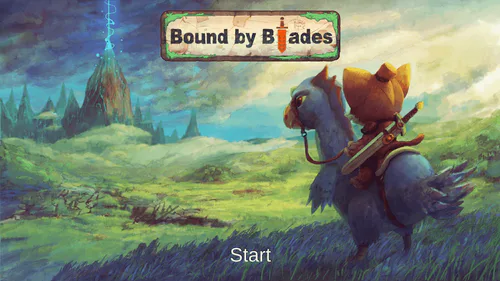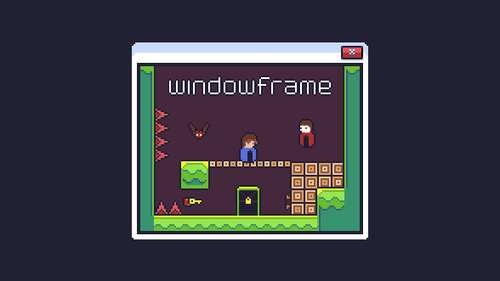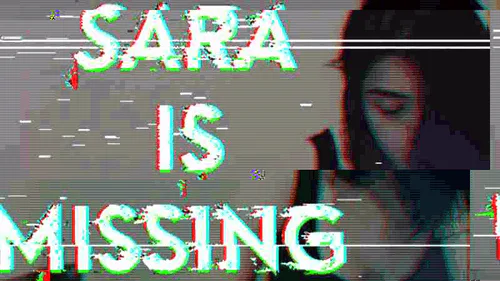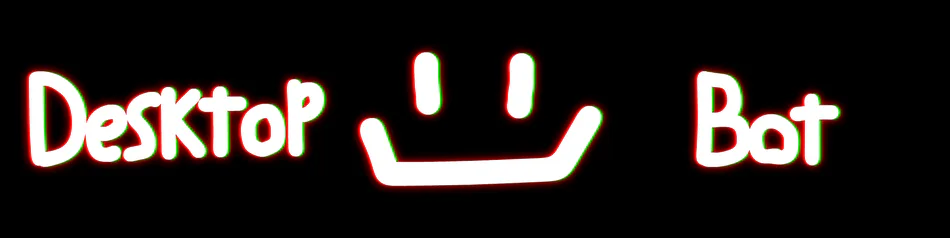
Comments
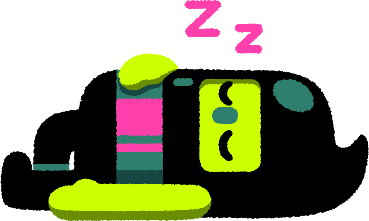
DesktopBot V1.0
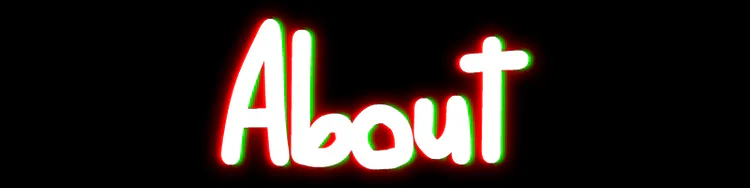
DesktopBot is a desktop pet created by Circle Guy, a developer who is kind of known for never finishing anything ever.
That's about to change!
DesktopBot is inspired by multiple things--all credited--and as of V1.0, does not have many features, but that will change as the little version number gets higher and higher.
DesktopBot mostly just hangs out on your computer, and works like a little tamagotchi that you have to care for from time to time.
As of V1.0, you can play 3 minigames, the Battery Catcher, the Oil Filler, and Rock Paper Scissors.
DesktopBot also has an energy bar that slowly depletes over the course of 15 minutes. You can raise this by playing the minigames.

The 3 buttons on the bottom of DesktopBot's window are the minigame launchers. The first one is for the Battery Catcher, the second for the Oil Filler, and the third for Rock Paper Scissors.
In the Battery Catcher minigame, you use the left and right arrow keys to move the basket. Catch the batteries, but also avoid ones that look suspicious.
In the Oil Filler minigame, you can't really lose, you just spam click the button to fill up bottles of oil, and when another button appears saying "Send Off", you click that, rinse and repeat.
In the Rock Paper Scissors minigame... good luck, you literally need it. There's no strategy to this.
You can click and hold on DesktopBot and move your mouse around to drag the window. You can also do this with the minigame windows, except you don't have to hold DesktopBot on those.
The icon in the top left of DesktopBot's window is the menu button. This button is very important, as the menu has commands you can use in certain situations. The Toggle DesktopBot command sends DesktopBot to sleep, disabling the energy depletion, but also disabling the minigames. This can be used in a situation like if you need to get off your computer for a while, but don't want to get rid of DesktopBot. The second command, the Blow Whistle command, whistles DesktopBot back to the center of your screen. The third command, the Get Rid of DesktopBot command sends DesktopBot off to... uh, i don't actually know. But it closes the application, yeah.
You can leave DesktopBot alone for a while if he's at max energy, as he has 15 minutes of energy, as said previously. But don't leave him for too long...
If DesktopBot runs out of energy... well, you'll just have to "reboot" him.
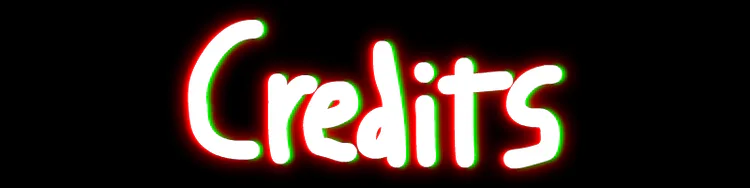
Corey Beepington(Ace) - Inspired DesktopBot's design(you mean steal it righ- SHUT UP)
Tamagotchis - Self explanatory.
Shimejis - Inspired the entire project.
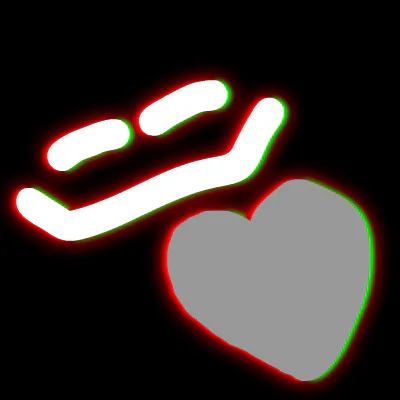
I hope you all enjoy your time with DesktopBot!
Please follow the project if you haven't, it motivates me more than you know, AND you'll get news on updates surrounding it!