Have you ever wanted to play FNaF World? Do you own a Mac? Do you wish there was a way for you to play FNaF World and its numerous fan games on a Mac? Do you wish to not pay a single cent? Well, you can!
Follow me through this 101 guide on gaming on a Mac, which will cover all the basic solutions to the different problems! One note before starting: this is based on my experience. I advise you to do your own research if something feels off: you shouldn't just trust strangers on the internet  .
.
With that out of the way, let's begin!
______________________________________________________________
Quick recap
To open an unknown app, https://support.apple.com/guide/mac-help/open-a-mac-app-from-an-unknown-developer-mh40616/mac.
Generic .exe file: Whisky
.js file: Node.js
RPG Maker game: RPG Maker MacOS Launcher
Everything else: UTM Virtual Machine
______________________________________________________________
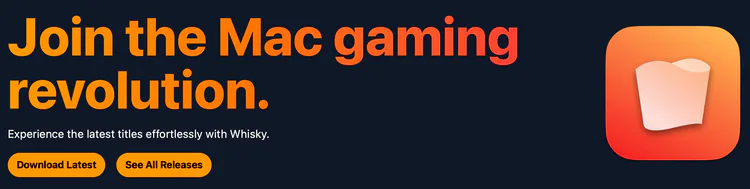
Solution 1: Whisky (.exe files)
Ah, good old reliable! This bad boy can run most of the games you'll ever need! This is based on Wine, a wrapper. What wrappers do is essentially translate the Windows executable into something the Mac can read and process. Think of them as a translator of sorts (not an emulator or virtualizer. The Mac will natively run the apps through the wrapper). While Whisky is no longer actively maintained, this is your best bet to most games out there.
Setup is also incredibly easy! Once you downloaded the app, just click on the plus sign in the top right corner of the app window. That will allow you to choose a bottle, or, to put it more clearly, a wrapper. Place a name, choose the Windows version that will run and just create it!
Great! Now you completed the setup (see? I told you it's easy)! Now you can choose two things:
run a program. Just hit "Run...", browse the files till you get to the program you want to open and open it! Simple, easy, effective
pin a program. If you wanna run it more than once, I suggest pinning the program and then double tapping it to run. The big plus sign with "Pin program" will lead you to browse files like before
That's it! Whisky will do the rest for you! One final note: downloading through .exe programs other .exe programs will lead you to see the downloaded .exe in your pinned programs. So you can do that too, if you wish (think Texmod, for instance, which allows you to mod FNaF World directly)!
Note: should you wish to use a numeric keyboard (something Texmod requires, for instance), I suggest opening the keyboard viewer and creating a custom keyboard with the default numeric display. Once you got access to the Keyboard Viewer (https://support.apple.com/guide/mac-help/use-the-keyboard-viewer-on-mac-mchlp1015/mac), hit the three dots button and scroll down to "Customize '[KEYBOARD NAME]'". Hit that, create a new panel with the "Add panel" button and select "Keyboard - Numeric". Save everything: now it should appear among your custom keyboards in the Keyboard viewer!
______________________________________________________________
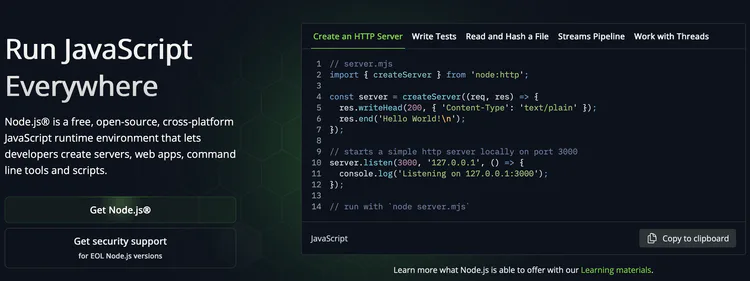
Solution 2: Node.js (JavaScript files)
Some of the games (like Foxy's Adventure) require you to run .js files. This server fixes that! It's a little technical if you don't know how to use Terminal, though, so strap in.
Once you completed the download, go to Terminal through the Launch Pad. Write the following: "cd ". Now drag and drop the folder with the game in it or right click the folder and, while keeping the Option button pressed, select "Copy [FILE] as Pathname" and paste it in the Terminal. The command changes the directory, or, to put it more simply, it makes sure all future actions will happen inside the folder you chose.
Now write down "http-server -c-1". This will create a local server that only you can access. Under "Available on:", copy the first of the two IP addresses (DO NOT SHARE THEM WITH ANYBODY). Paste the IP address directly in Safari. If the game works, you'll see it pop up there already functional! You might need to navigate through folders, however. Do not despair! As soon as the server sees something playable, it will immediately run it for you! Once you are done, go back to Terminal and hit control + C to stop the server. Now you can play JavaScript games!
______________________________________________________________
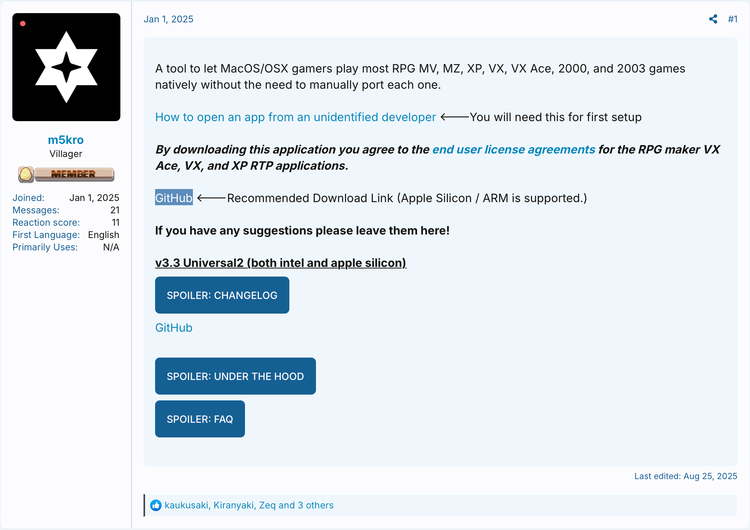
Solution 3: RPG Maker MacOS Launcher
https://github.com/m5kro/RPG-Maker-MacOS-Launcher/releases/tag/3.3
And now the black sheep: the RPG Maker games. Some will run with wrapper, some will run with Node.js, most just won't. So you'll need somebody to run it for you!
The download link will lead to the developer in the image's amazing work! Without it, it would be much more tedious to reach the same result! Click on the .zip file: it will install the app correctly. There is a guide inside the app to help you set up. This will run most of the RPG Maker games (such as When Worlds Collide, for instance!).
While it's not the easiest instrument out there, it's certainly much easier than most alternatives!
______________________________________________________________
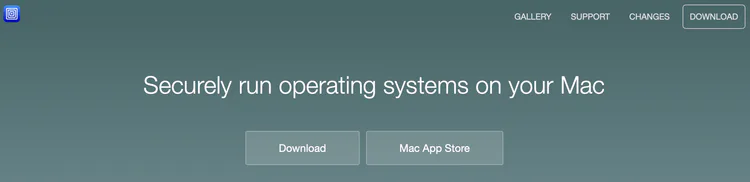
Solution 4: UTM Virtual Machine (everything else)
Hey, you tried your best. Some apps just don't want to be opened natively. Whether it's FNaS World or FWMod executables, sometimes you just have to call it quits. You need a virtual machine.
The first thing you need is the machine to emulate. The ISO, so to speak. I highly suggest Windows, so here's the link, it might take a while: https://www.microsoft.com/en-us/software-download/windows11arm64
Now you install UTM. This is not an easy setup. You will have to not only run the ISO and set it up correctly, but you'll also need to set up an internet connection or file sharing if any error gets triggered (it will do this correctly the first time. Should something happen, I linked the video to fix the Internet). This is pretty complicated to explain, so I'll link the two videos I suggest using:
setting up the virtual machine: https://www.youtube.com/watch?v=uis3pvt4wBU
setting up an internet connection if UTM didn't do it for you:
Once everything is set up, you can browse the internet from the VM and download and install the programs you want! This is the last resort: if it doesn't work like this, I'm sorry but the problem is not solvable.
______________________________________________________________
I hope this may be useful to you! Have fun gaming in the fantastic world of FNaF World fan games! 
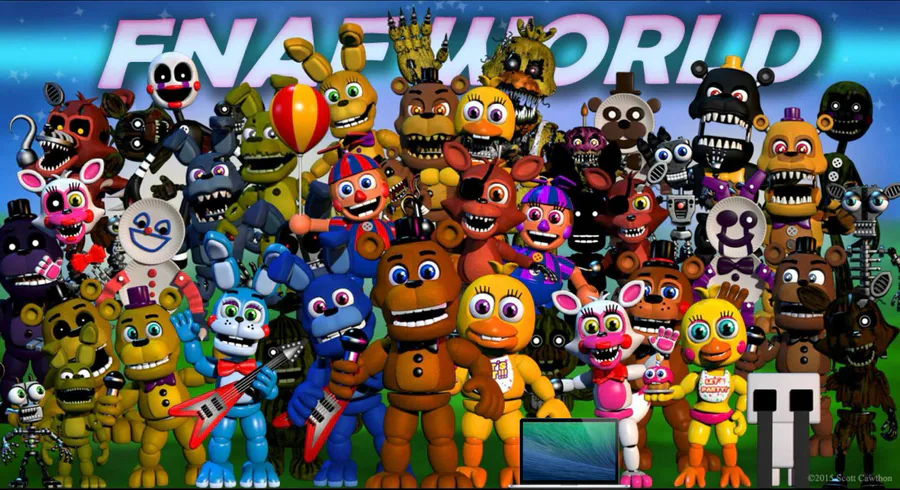



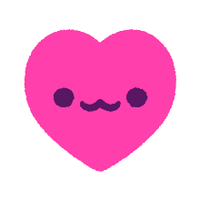
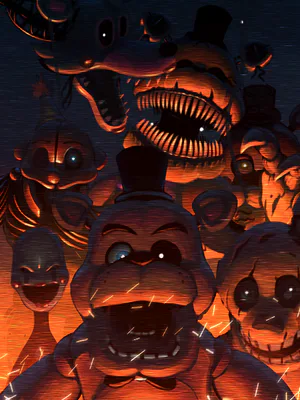


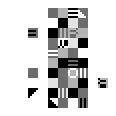



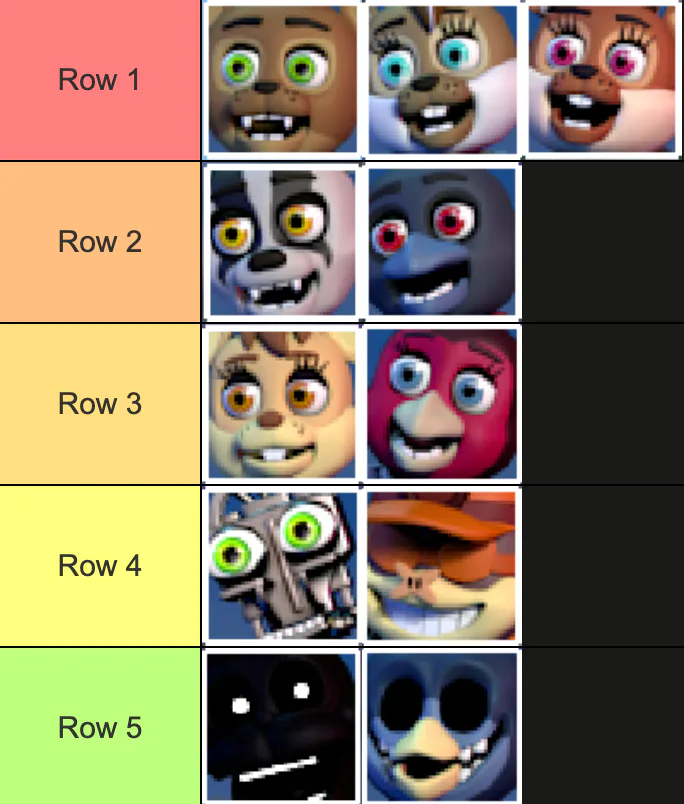
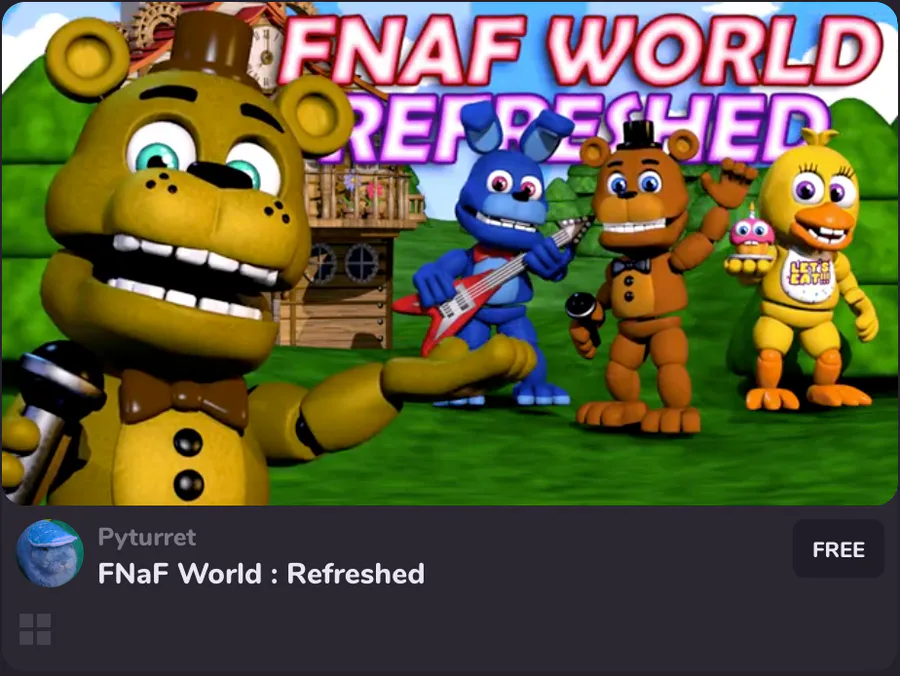







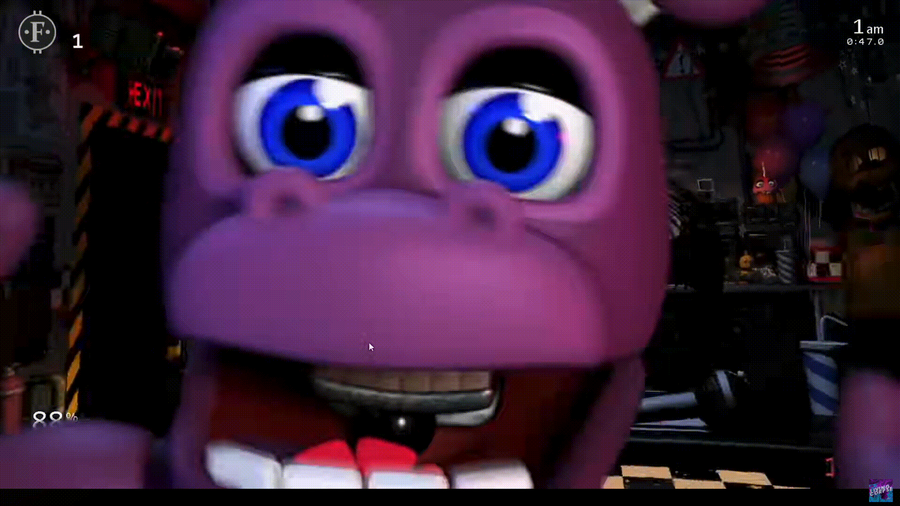
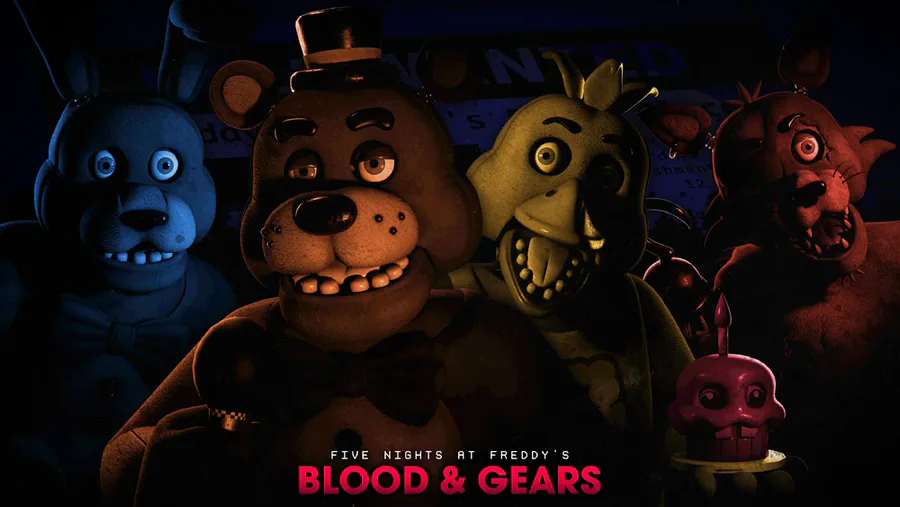

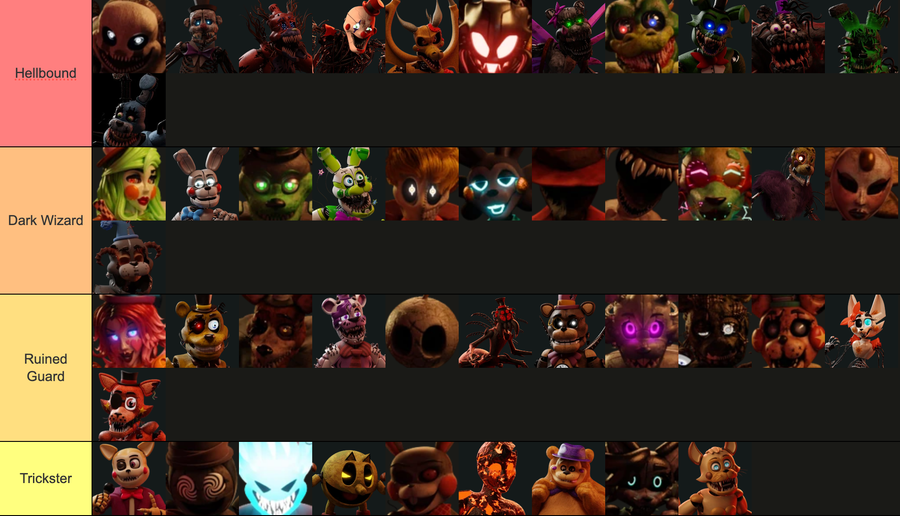

3 comments