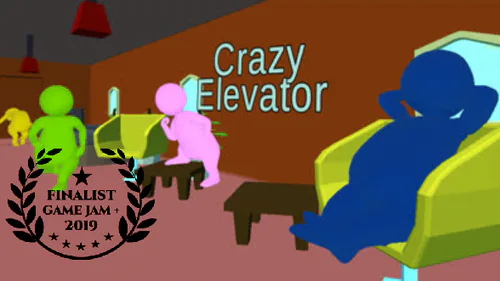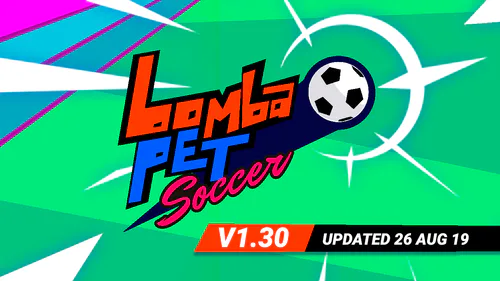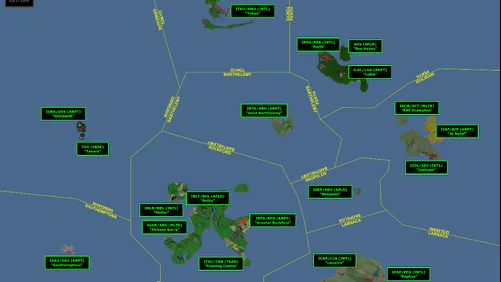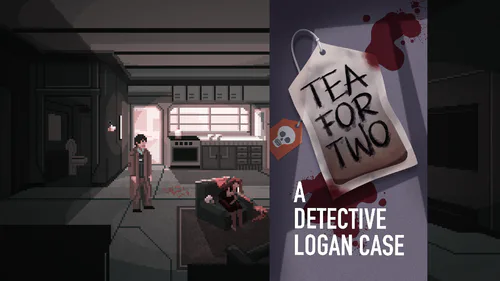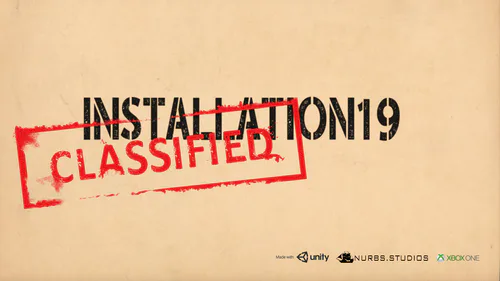Comments
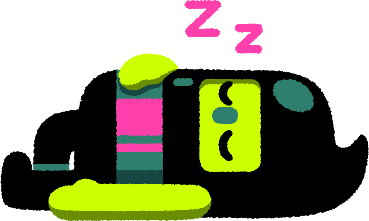
Pause Or Perish (Base Game) - For X64 Windows PowerPoint 2019+ Only
First off, we would like to apologize for releasing this game a day late. You know that this isn't usually like us, or at least not without warning. Please forgive us for not having launched this title on the day we'd originally planned to do so, without so much as a single word of warning. We should have launched this game when we posted that we'd finished recording the final-gameplay-video, and we'll do our best to warn you about late-releases from here forward. Now, with that out of the way:
Introducing:
PAUSE OR PERISH!
Inspired by
this point in this video by YouTuber "CookieSwirlC",
it's essentially the (in-our-case only-virtually-) deadly motion-detection-system from that "Red-Light, Green-Light"-challenge from the Netflix-Korean-language-survival-centric-hit, "Squid Game", fused with the teacher-like-calls of that childhood school-game that we're sure you used to play with your actual instructors back in the early days of your primary-education!
"What Are The Rules?"
• Green-Light!
If the environment appears "normal"-coloured, said mode is called a "Green-Light", and you can move around the playfield freely without a penalty of any kind. You'll know when a green-light has been called if your display is not primarily-red-hued. For those of us who can hear sounds, there will also be a primary-school-teacher-like voice who calls out the phrase, "Green Light!".
• Red Light!
In contrast, if nearly the entire screen, minus your (non-red [by-default]) player-character, is strongly-tinted a bold, ominous-looking crimson-colour, said environment is known as a "Red-Light". If you are someone who is able to hear audio, you will also know if this parameter is active when you hear a very educational-instructor-like exclamation of the phrase, "Red-Light!" If you even attempt to move to an invalid cell — any map-tile [except either your player-character's current position, or wherever your cursor stands when a Red-Light is called — you will loose a (virtual-) life, and (after the game censors your death to keep things family-friendly) be sent to a "Game Over"-screen.
"What Are The Controls?"
• If you see a security-alert when the game starts, press Tab, Tab, Up, Enter.
• Click-your-primary-mouse-button or tap-your-touch-screen to start the game.
• On any map, move your cursor around the screen to direct your character to it.
• Move your avatar during a gold-coloured "Victory-Flash" on a Green-Light to win!
• When taken to a Game-Over-Screen, click or tap to soft-reset the game.
• Click any red square with the × symbol inside of it to return to the launcher.
• Click on your character to go to the avatar-editor. The camera will zoom-in.
◘ Please note that Avatar-Editor-Mode will stop music until a new map's loaded.
◘ Once the camera zooms in, click anywhere to enter edit-mode.
◘ To change your avatar-image, paste in an alpha-transparent PNG-image.
◘ You can alternatively paste in and arrange multiple images as "party-members"!
◘ Your party always moves together, so if one member dies, they're all eliminated.
• To return to the game, click the × button in the PowerPoint-window's top-right.
• To return to the map, click anywhere on your display.
◘ Please note that returning to a map will silence its music until another's loaded.
• In the launcher, "Please Hard Reset" reboots the whole game.
◘ When hard-resetting the game, you get to keep your save-data!
• In the launcher, "Please Leave" exits PowerPoint.
◘ If asked whether you want to save, picking "Save" will store your new avatar!
◘ If you don't wish to save, or if you made a mistake, pick "Don't Save".
Please enjoy, sorry once-more for launching this a day late, and as always,
"Happy Jading!™"
#SquidGame #Squid #Game #Roblox #CookieSwirlC #CookieSwirl #Cookie #Swirl #C #RedLightGreenLight #Red #RedLight #GreenLight #Green #Light #FishGame #Fish #Games #SquidGames #FishGames #PowerPoint #2019 #PowerPoint2019 #2021 #PowerPoint2021 #PPT #PPT2019 #PPT2021 #PowerPoint365 #365 #PPT365 #MSPPT #Microsoft #Office #MicrosoftOffice #MicrosoftPowerPoint #X64 #Windows #10 #Windows10 #11 #Windows11 #Jade #Johnson #JadeJohnson #JadeJohnsonIndustries #Films #JadeJohnsonFilms #Records #JadeJohnsonRecords #Mobile #JadeJohnsonMobile #FamilyFriendly #Family #Friendly #VoiceActing #BritishEnglish #AmericanEnglish #Inclusive #Diverse #Diversity #Customizable #CharacterEditor #CharEdit #CharEditor #AvatarEditor #Character #Char #Avatar #Editor #Custom #CustomAvatar #CustomCharacters #Characters #Avatars #CustomAvatars #CustomCharacters #SaveData #PowerPointSaveData #Save #Data #SaveFile #PPTSaveData #File #PPTSaveFile #PowerPointSaveFile #PowerPointSave #No #VBA #NoVBA #Visual #Basic #NoVisualBasic