To record each section of your song, you will use the "Windows 10 Game Bar". If you don't want all of your system-audio in the mix, you can set the Capture-feature to only record from PowerPoint for the time being.
On top of that, you'll be able to use PowerPoint's built-in video-trimmer, combined with Custom-Animation-Delay-Timing-settings, to cut unwanted parts out of your performances, and then attach the two or more correct portions back together via the "After-Previous" option.
What's more, extra-talented PowerPoint-users'll even have the ability to daisychain together a bunch of combinations of "After-Previous"-song-sections with a panoply of "With-Previous"-add-on-samples and -video-performances to create an even bigger and more grandeous cacophony of chords and samples; even enough to synthesize together the PowerPoint-equivalent of your very-own "Black-Midi Sequence"!
Additionally, in order to help you keep track of which of all of your song-sections and samples belong in which positions, and whence they were recorded, you'll obviously be able to use PowerPoint's built-in Selection-Pane to rename and re-sort all of your elements. You'll also have the capability to use the Format-tab of the Ribbon to re-colour, re-shape, and personalize the appearance of each of your song-section-videos; and to do the same to, or even change the image that represents each of, your recorded-samples!
Even furthermore still, when you export the entire orchestration to an MP4 video, everything'll remain perfectly in sync, according to your mathematical timings, not to how well your device can render the session in realtime! That's right, you'll be able to share your music-video with the world, via whatever beloved-video-sharing-platform to which you normally enjoy posting!
We hope you're looking forward to the first ever JadeJohnson Records interactive-software-application, and as always, "Happy Jading!™"
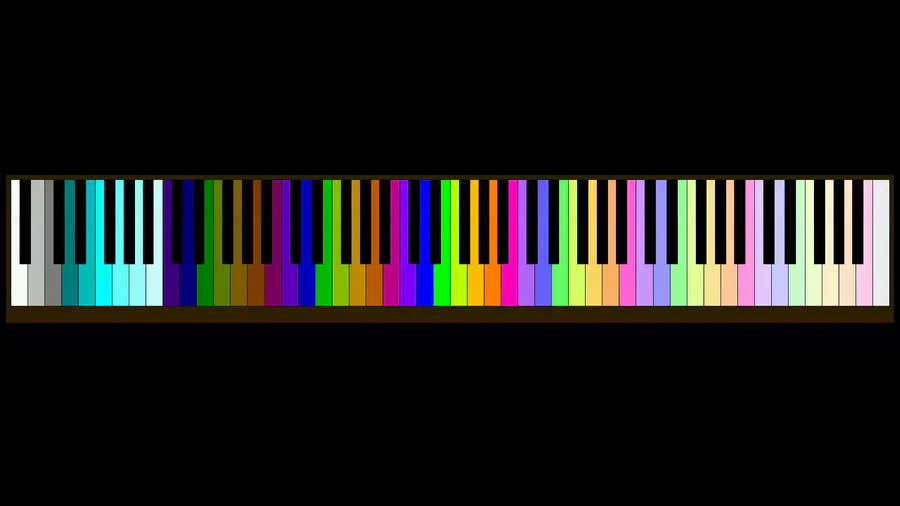
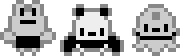
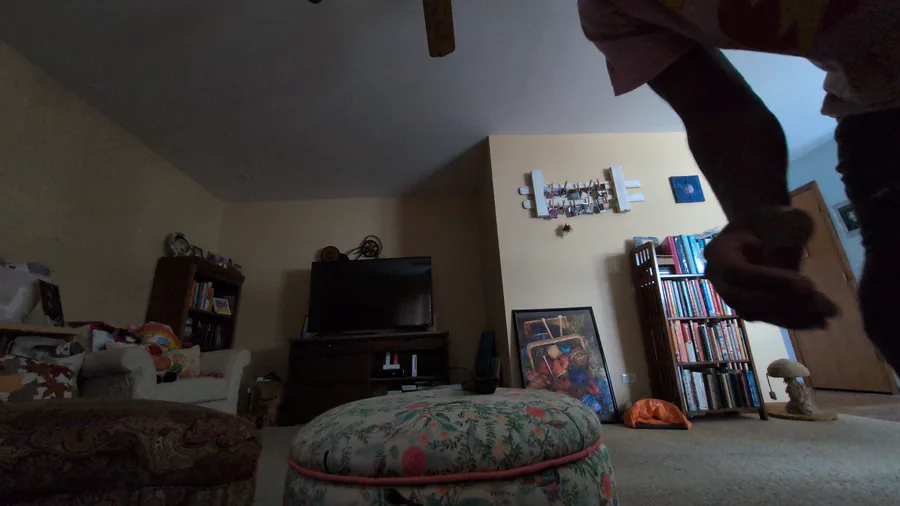
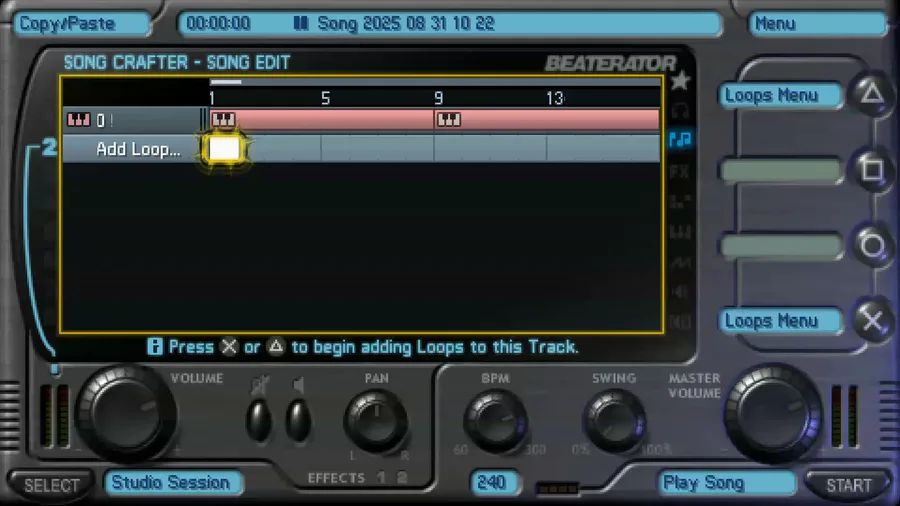

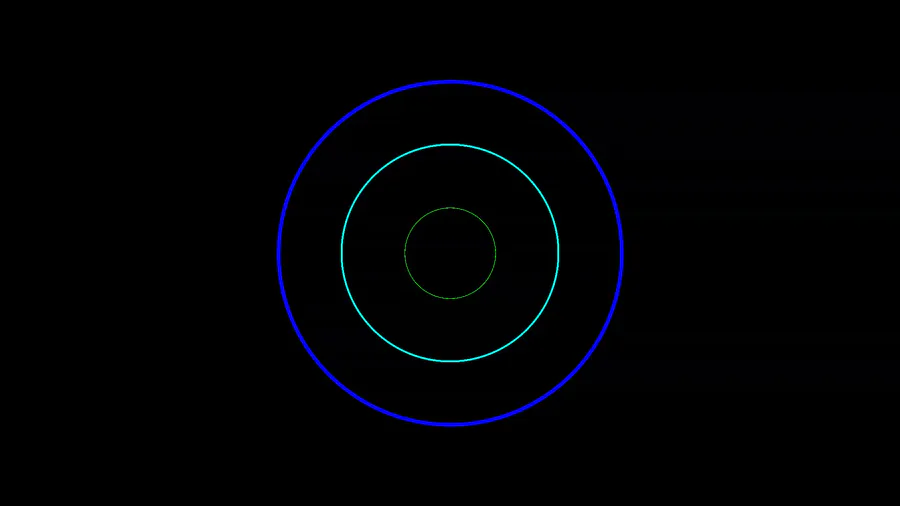

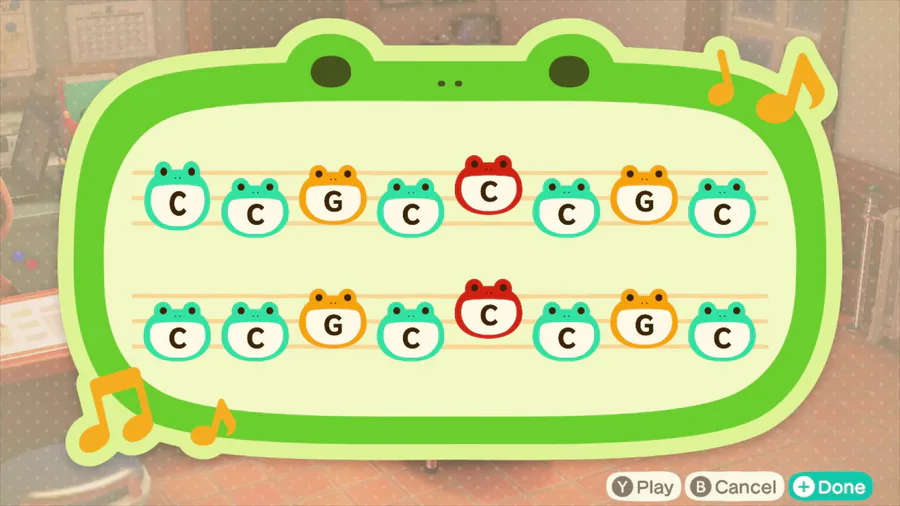
0 comments