Head over to the Store and click the button that says Add your Game to create a page for your game. You can add a game page for each one of your games, they'll all live under your user account.
All of your published game pages can be discoverable under the Library section of your profile for people to find and subscribe to by clicking Follow.
Once you've clicked the Add Your Game button from the Store, choose which stage you are in your development and add the basics.
Description
A good game description generally contains things like a gameplay summary, control overview, story, credits, etc. You can edit your description whenever you want and add to it over time.
You can also upload images to use as in-context shots for your game or for stylized headings.
Game Tags
Tag your game to increase its visibility in search results and recommendations. It's recommended to include at least one of the listed tags, although you can add your own by putting a #hashtag in your description.
Design
Upload Game Header Image
Headers are the big, banner-like, rectangular images that adorn the tops of game pages. They are optional but highly, highly recommended. Headers make for a splendid looking page.
You might want to experiment with different images to see what looks good as a header. Screenshots often turn out well, but some of the nicest looking headers are created for the purpose.
Requirements and recommendations:
Use a rectangular image.
The image format can be PNG or JPG. PNGs will result in the highest quality.
Your original image should be as large as possible.
The minimum width is 900px. The maximum width is 5120px. - The minimum ratio (width ÷ height) is 2.7 and the maximum ratio is 6.3. The recommended ratio is 4. - We recommend making the height 25% of the width. - To find a good height, divide the width by 4 (it can actually be any number between 2.7 and 6.3). - If you have the height and need a good width, just multiply the height by 4 (or anything between 2.7 and 6.3).
Make sure anything important is located near the center of the image. This will ensure your header looks its best on mobile devices.
Only use an original image created or captured by you or your team.
Thumbnail
Your game's thumbnail is probably the most important image of your game on Game Jolt. This is the image that will appear in game listings, in search results, and so on.
These little images can be the difference between someone checking out your game and barely noticing it. In many cases, a thumbnail will be the first impression someone has of your game.
A good thumbnail should be more than just a title floating on a blank background. Many good thumbnails are simply well-framed screenshots with the game's title added. Other good ones are images created specifically for the thumbnail using art from the game.
Only use images that you created. Don't use another game's image, an internet meme, something you found on DeviantArt, or anything like that.
Requirements and recommendations:
The minimum width and height dimensions are 588x331px.
The maximum width and height dimensions are 2000x2000px.
Your original image should be as large as possible.
The aspect ratio must be 16x9. If it's not 16x9, you can use the handy cropping tool that we've provided. Alternatively, you can crop it with your tool of choice before uploading.
Tip: This will help if you're not using our cropping tool. You can find the necessary height by taking the image's current width and multiplying it by 0.5625.
The maximum file size is 30MB. If your file is larger, try compressing and/or optimizing the image.
Your file must be a PNG, JPG, or a GIF. PNGs yield the best image quality.
Animated GIFs are supported. Let gamers see a preview of your game in motion when they hover over the thumbnail.
Only use an original image created or captured by you or your team.
Color Theme
Give your page a splash of color! When people view your game page, they'll be switched to this theme.
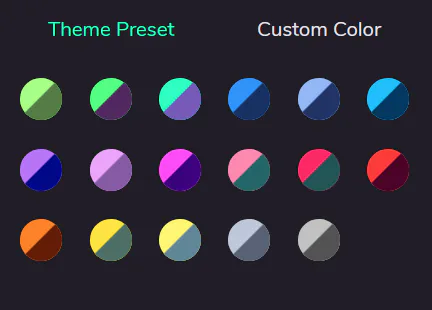
Packages, Releases and Builds Guide
Packages are how you organize and distribute your game's builds and other files.
Your primary package should contain the builds you want people to play. You can create new packages to contain additional files, such as level editors, art packs, expansions, and other DLC.
Builds and packages are how you organize and distribute your game's files for people to play and download.
Games that are marked as Complete or Canceled must have builds uploaded. For Work-in-Progress games, you are only encouraged to add builds once you have something playable.
You can also upload additional, non-playable files for your game as "Other" builds. These could be things like level editors, map packs, PDF manuals, etc.
Packages
Packages allow you to bundle your game files on your game page and keep them separate from additional files. For example, if you have a server application, you should distinguish it from your main game by putting it in its own package. If you have an art pack or another optional expansion, you can package that up separately.
You can add multiple builds to a package for all the different platforms on which your game runs. That way, you don’t have to create a different package for each platform.
Packages contain versioned releases so that gamers can easily identify the latest builds available within a package, as well as see the release history.
Releases
Releases communicate that new versions of the builds in your package are available.
We provide you metrics for each release so you can measure the success of your current and past (and future!) releases.
Remember that you can add multiple builds to a release. If you're adding game files, make sure to put builds for all the platforms on which your game runs into the same release. Only create a new release if you have a new version of the package.
Important: Releases start out hidden by default, so when you're ready for your builds to become active and accessible on your game page, you must publish them!
Release version numbers
Just like packages have names, releases have version numbers. Version numbers are in the format MAJOR.MINOR.PATCH. Example: 1.2.0
In general...
A new MAJOR version indicates a major release such as the official launch, a complete overhaul, a sequel, etc.
A new MINOR version indicates significant updates such as new features, additional content, graphical updates, etc.
A new PATCH version indicates smaller changes such as bug fixes, hotfixes, balancing, optimizing, etc.
While your game is in development, consider starting with a small version number such as 0.1.0 or even 0.0.1. This will allow you to grow your version number for new releases during development without it becoming too large.
If you're releasing your game's first stable package, consider labeling it 1.0.0. This usually signals to users that it's stable and ready to play. You can still release new updates by using the MINOR and PATCH values, such as 1.0.1 or 1.2.0.
Version number formats adhere to the SemVer specifications. You can read the specs for more information on the formatting of version numbers.
Builds and files
Builds are the files that you upload into your packages. They can be either downloadable game files, browser-based game files, or additional files such as level packs, source code, PDFs, etc.
For downloadable builds, you must select the platform(s) on which they run. You can only have one build for each platform within a release. If you'd like to add another build for the same platform, you probably want to make a new release, or even a new package. If your build isn't an application, but instead is an additional downloadable file such as a PDF or an archive of additional content, select the "Other" platform. You can add as many "Other" builds as you'd like within a release.
For browser builds, you must also select the platform, such as HTML, Flash, Unity, etc. You can only add one of each browser type within a release.
Launch options
Launch options let us know how to run the executable file for your build. In most situations we are able to auto-detect the correct file, but sometimes we need your help.
Launch options are only required for downloadable builds with a platform besides "Other" selected (Windows, Mac, or Linux).
If your build is an application such as a .exe file, we will detect it as a standalone executable. If your build is an archive such as a .zip file, we will try guessing which file within the archive is the application. If we can't, or if we guess incorrectly, you will have to let us know the path to the executable in the archive.
Maturity Ratings Guide
Setting a maturity rating for your game is required. Maturity ratings are important because they allow people to make informed decisions about what they choose to play--or allow their children to play. We don't mind having games with mature content on the site as long as they are rated appropriately.
There are 3 possible maturity ratings:
All Ages - Content is generally suitable for all ages, including young children. May contain minimal cartoon, fantasy or mild violence and/or infrequent use of mild language.
Teen - May contain violence, suggestive themes, crude humor, minimal blood and/or infrequent use of strong language.
Mature - May include scenes of intense violence and/or graphic sexual content. Content suitable only for adults.
Assign your game a rating, then go through the list and select any content tags that apply to your game.
Even if your game is a work-in-progress, it still needs a maturity rating to inform potential followers about the planned content. Give it a tentative rating and come back to make changes later.
Music / Soundtracks
Let people enjoy your game's soundtrack whenever they want! Upload MP3s of music from your game and the songs will appear on your game page in a nice little music player. Don't upload copyrighted songs without permission!
Song uploads are currently capped at 30MB per file. Only MP3s are supported at this time.
Embed Code for your own site
You can use our Package Widget to embed games directly on your own site. Simply edit the desired game's package, click on the Package Widget tab and copy/paste the embed code on your own site.
Settings
You can toggle on/off to allow comments and ratings under Settings when managing your game.
Allow comments?
Turning this off will disable comments for this game and hide any comments already on the page.
The community will no longer be able to give you feedback via comments, but you may prefer this if your game contains sensitive or controversial material.
This will never remove comments from your game page—merely hide them. If you allow comments again in the future, all previously hidden comments will be restored.
Allow ratings?
Turning this off will disable ratings for this game and hide any ratings already on the page.
Your game's voltage will be calculated as if it had received no likes or dislikes. If you allow ratings in the future, the old ratings will be reapplied and your voltage will be recalculated.
Cancel Game
Canceling your game will signal to everyone that you're no longer working on it. People will still be able to view the game page and access your published packages, but it will not show in game listings.
If you've transitioned development off of Game Jolt, you should just remove your game instead.
Remove Game
Removing your game page will remove it from the site completely. This is permanent!
Devlogs
Visit the Sharing images, videos, text section to discover all you can do when posting!
Sharing your development-log or as we call it devlog on Game Jolt is the best way to update your existing audience and appeal to new players. Tag relevant realms in your posts for visibility. Some developers draft up their updates and news in batches and schedule them in advance to ensure they're consistently keeping their followers up to date.
Game Keys / Access permissions
Manage access keys for your game through key groups.
You can create different groups for different types of access, e.g. testers, friends, press, let's players, etc.
They will be able to access your game's builds through the provided keys.

Collaborators
Allow other users to manage your game by giving them collaborator roles.
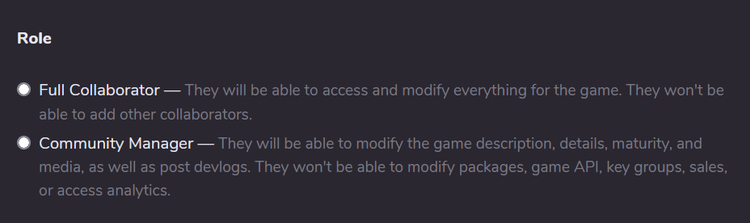
Analytics
Curious about who is playing your game and how they're discovering it? We've put together some helpful information in the Analytics dashboard to help you build the best game for them! Access your key metrics from managing your game page.
Do you want to sell your games on Game Jolt? Head over here!